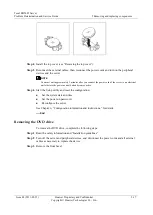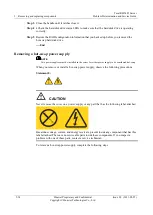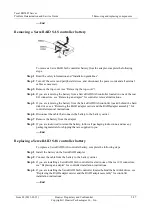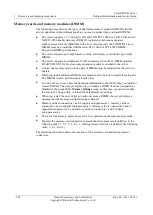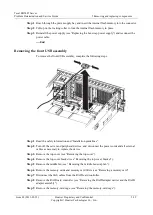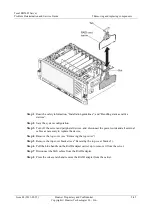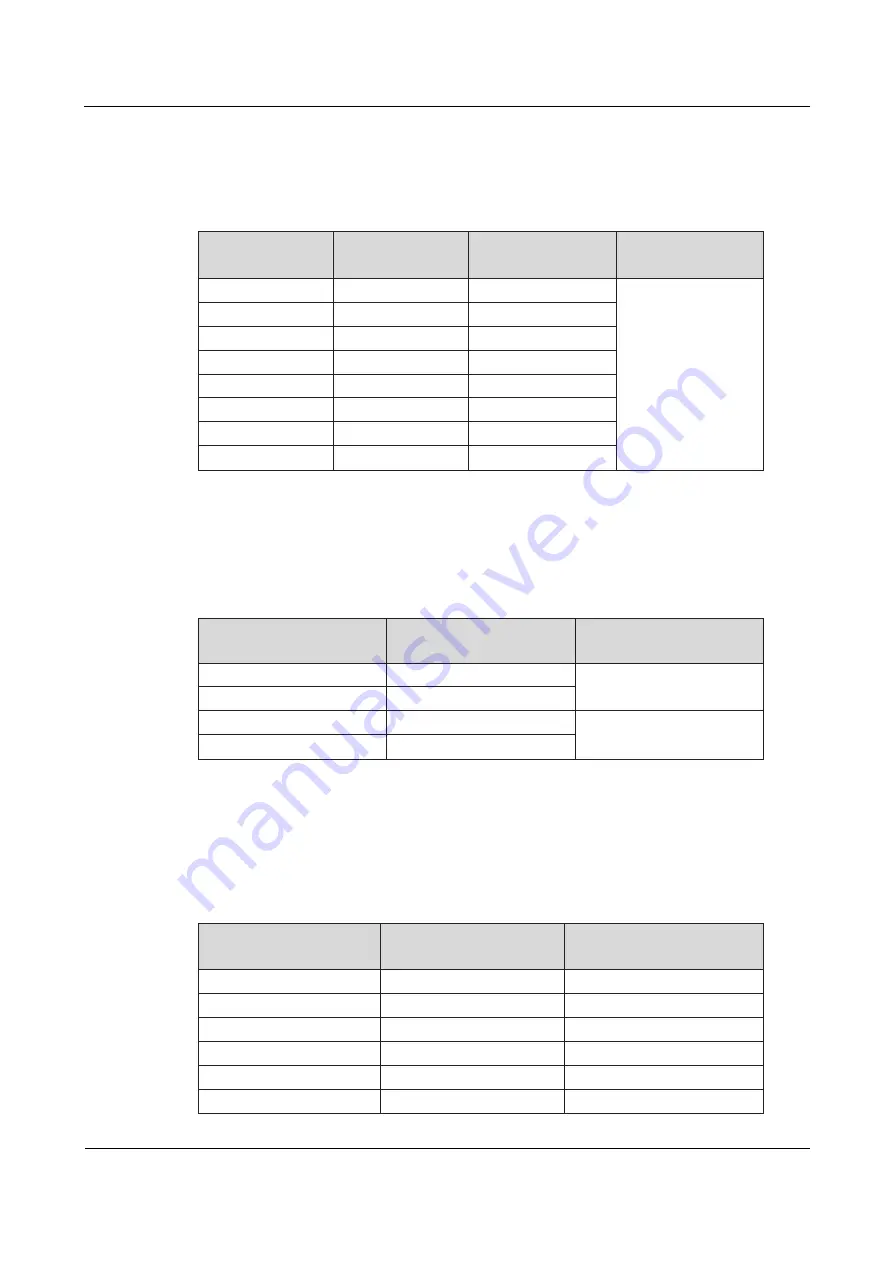
5 Removing and replacing components
Tecal RH5485 Server
Problem Determination and Service Guide
5-30
Huawei Proprietary and Confidential
Copyright © Huawei Technologies Co., Ltd.
Issue 02 (2011-05-25)
configuration is to completely fill each memory card before you install the next memory
card.
Table 5-1
Low-cost and low-power DIMM installation sequence
DIMM pair
installation order
Memory-card
connector number
DIMM-connector
numbers
Installed
microprocessors
First
1
1 and 8
1 and 4
Second
7
1 and 8
Third
1
3 and 6
Fourth
7
3 and 6
Fifth
1
2 and 7
Sixth
7
2 and 7
Seventh
1
4 and 5
Eighth
7
4 and 5
If you plan to install additional memory cards in the low-cost installation sequence, follow
the DIMM installation sequence in Table 5-1 for each memory card. Install the memory
cards in the installation sequence shown in Table 5-2.
Table 5-2
Low-cost and low-power memory-card installation sequence
Memory card pairs
Memory-card connector
number
Installed microprocessors
First
1 and 7
1 and 4
Second
2 and 8
Third
3 and 5
2 and 3
Fourth
4 and 6
In a high-performance DIMM installation, install the DIMMs on each memory card in the
order shown in the following table. You must install at least one pair of DIMMs on each
memory card.
Table 5-3
High-performance memory-card installation sequence
DIMM pair installation
order
Memory-card connector
number
DIMM connector numbers
First
1
1 and 8
Second
7
1 and 8
Third
3
1 and 8
Fourth
5
1 and 8
Fifth
2
1 and 8
Sixth
8
1 and 8