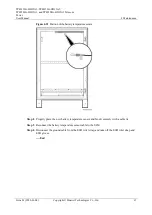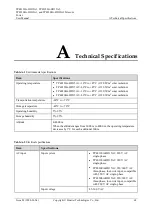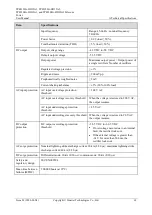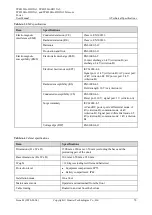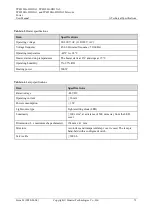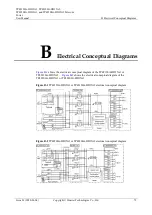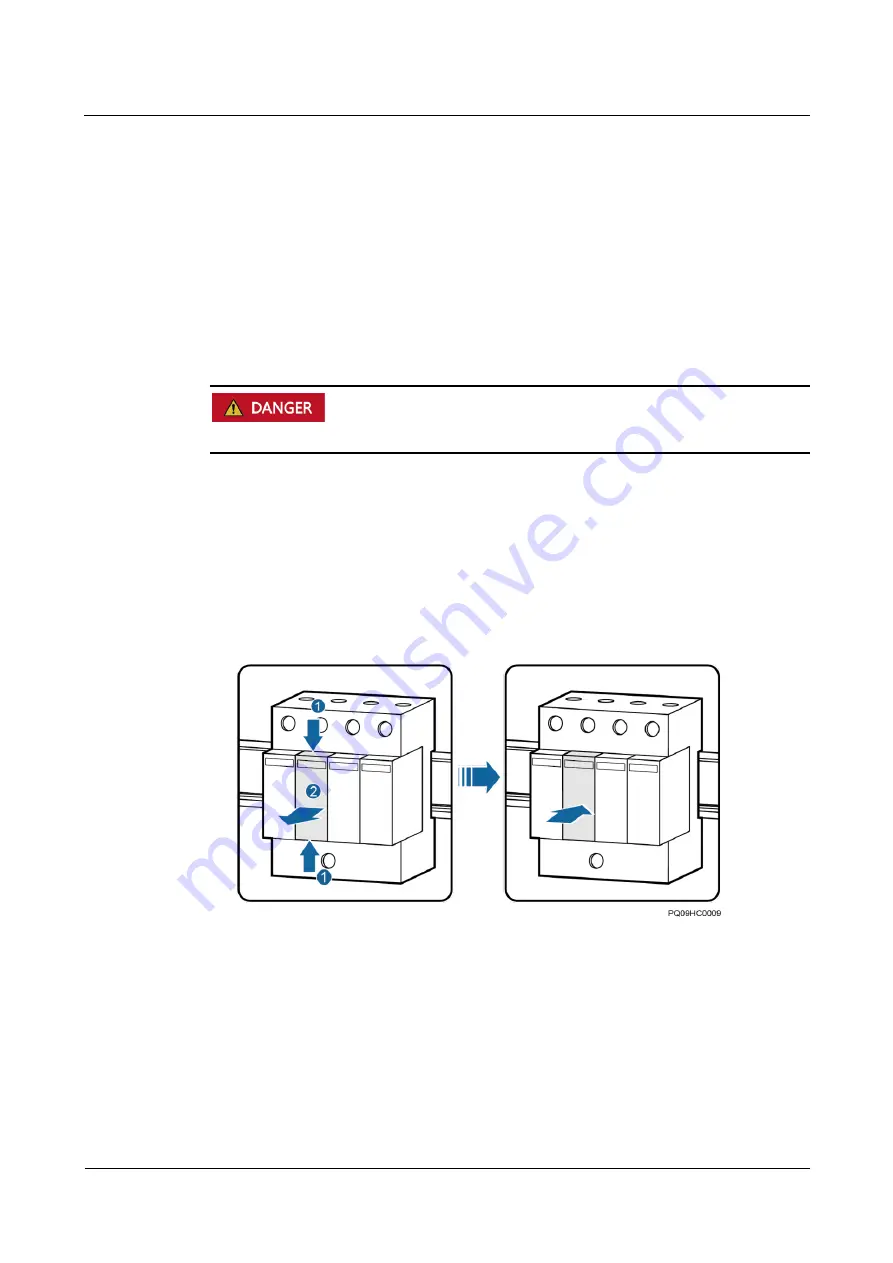
TP48120A-HD15A1, TP48120A-HD15A2,
TP48200A-HD15A1, and TP48200A-HD15A2 Telecom
Power
User Manual
4 Maintenance
Issue 03 (2020-01-04)
Copyright © Huawei Technologies Co., Ltd.
57
Follow-up Procedure
Pack the removed component, and return it to Huawei local warehouse.
4.4.5 Replacing an AC SPD Module
Prerequisites
You have obtained an ESD wrist strap or a pair of ESD gloves, an ESD box or bag, and
the cabinet door key.
The new AC SPD module is intact and the indication window is green.
Do not replace an AC SPD module during a thunderstorm.
Procedure
Step 1
Connect the ground cable to the ESD wrist strap and wear the ESD wrist strap and ESD
gloves.
Step 2
Hold down the faulty AC SPD module and pull it out, as shown in
Step 3
Install a new AC SPD module, as shown in
Figure 4-10
Replacing an AC SPD module
Step 4
Disconnect the ground cable from the ESD wrist strap and take off the ESD wrist strap and
ESD gloves.
----End
Follow-up Procedure
Check that the alarm for the AC SPD is cleared.