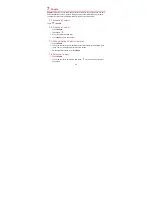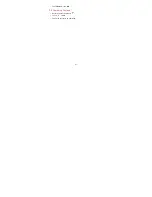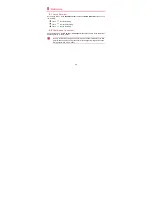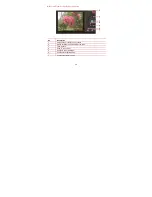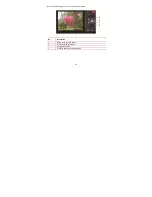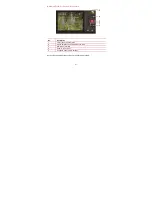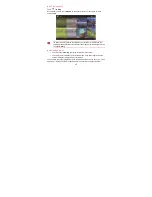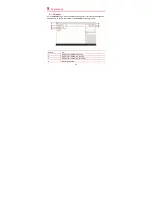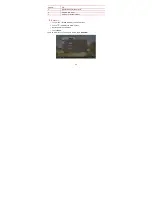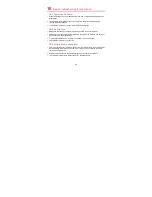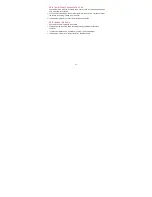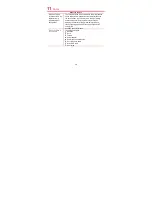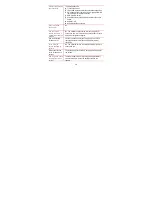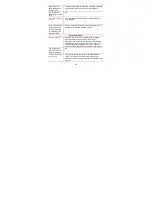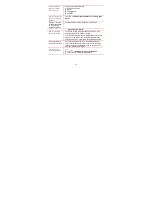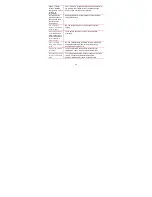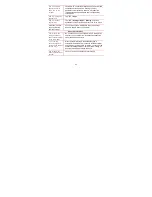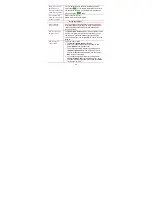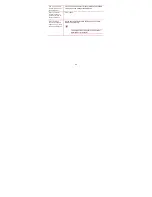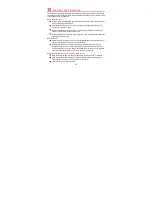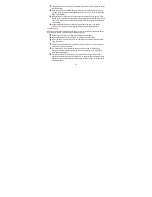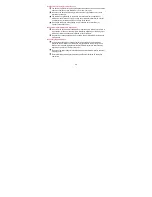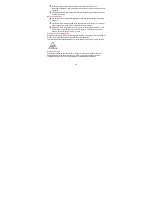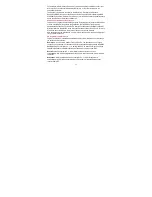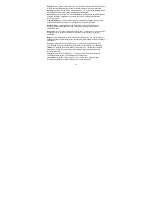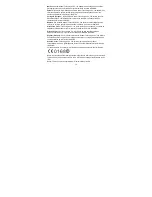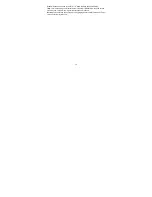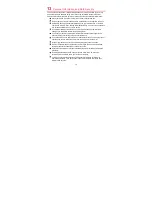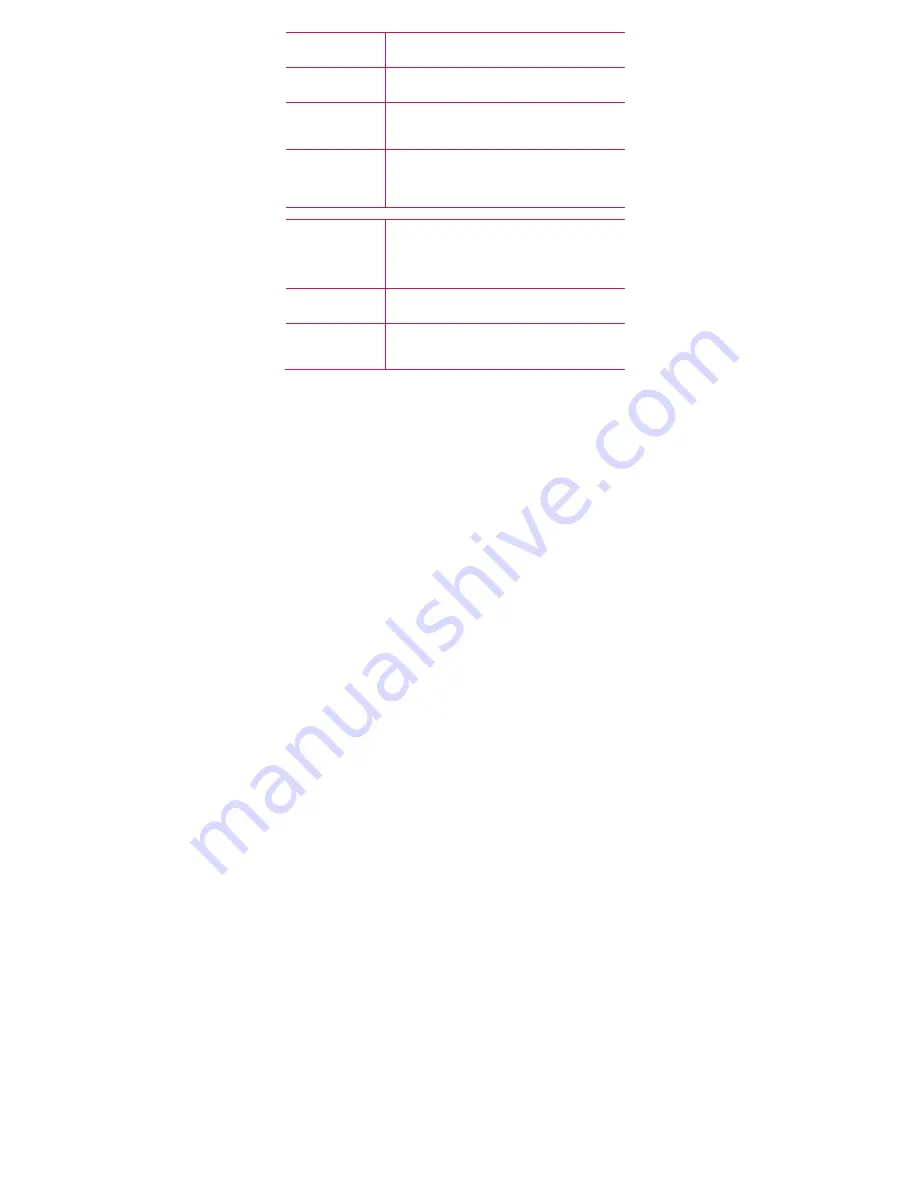
60
How long will the
tablet battery work
continuously?
The tablet will operate for 180 hours in standby mode and
approximately five hours if used for video playback.
Can I charge the
tablet using the USB
port?
No.
How can I charge the
Telpad?
You can charge the device using the Telpad's power or
dock interface.
Is there a limit on the
length of the sound
recordings that can
be made using the
sound recorder?
There is no limit to the length of sound recordings. They
depend on the Telpad's available memory.
About the Software
What is Android™?
Android™ is an open-source mobile operating system
owned by Google. It allows a large community of
developers to write application programs that extend the
functionality of various devices. There are currently over
100,000 applications available for Android™ devices.
Users can readily download and enjoy these applications.
Can I upgrade my
Android™ version to
the latest version?
No.
What are third-party
applications?
They are the applications found in the Android Market.
(PLDT is not liable for the performance, support, and
maintenance of the third-party applications installed on the
device.)