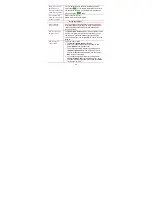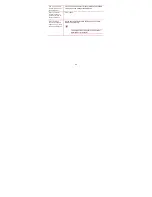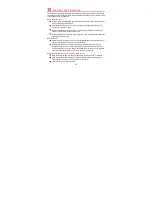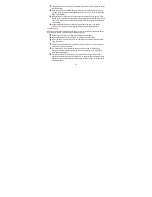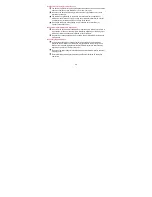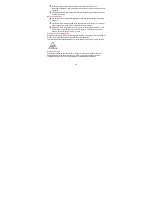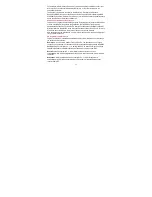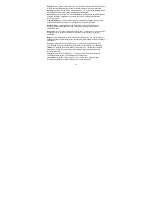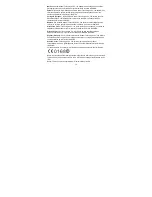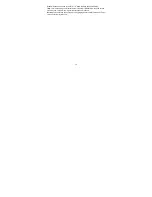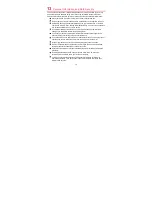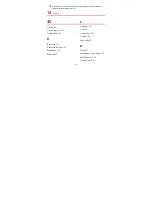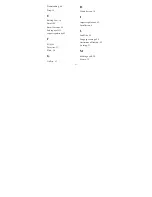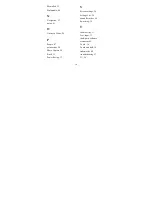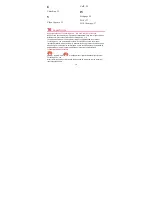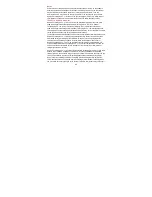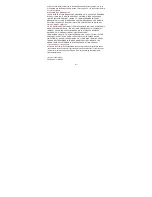78
Memo Pad, 32
Multimedia, 49
N
Navigation, 23
notice, 81
O
Onscreen Dialer, 29
P
People, 47
permissions, 80
Photo Capture, 50
Pinch, 15
Power-Saving, 13
S
Screen settings, 26
Settings List, 24
Sound Recorder, 49
Switching, 30
T
tablet battery, 11
Text Input, 33
third-party software
statement, 81
Touch, 14
Touch and hold, 14
trademarks, 80
troubleshooting, 57
TV, 26