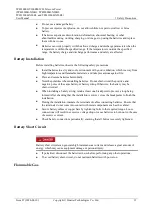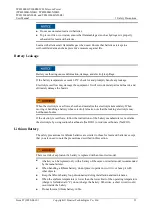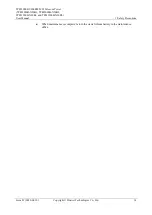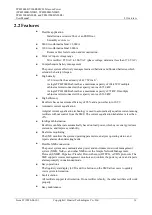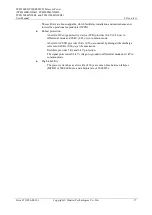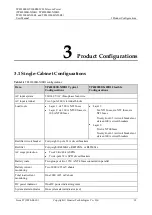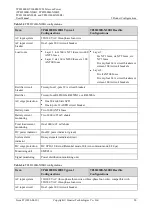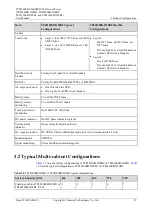TP482000B V300R002C03 Telecom Power
(TP482000B-N20B1, TP482000B-N20B2,
TP481200B-N20B1, and TP481200B-N20B2)
User Manual
1 Safety Precautions
Issue 07 (2020-04-10)
Copyright © Huawei Technologies Co., Ltd.
7
1.4 Installation Environment Requirements
To prevent fire due to high temperature, ensure that the ventilation vents or heat
dissipation system are not blocked when the equipment is running.
Ensure that there are no acid, alkaline, or other corrosive gases in the installation place.
Do not place the equipment near heat sources or exposed fire sources, such as electric
heaters, microwave ovens, roasters, water heaters, furnace fire, candles, or other places
where high temperature may occur. Otherwise, the enclosure will melt or the equipment
will heat up, which can cause a fire.
Install the equipment in an area far away from liquids. Do not install it under areas prone
to condensation, such as under water pipes and air exhaust vents, or areas prone to water
leakage, such as air conditioner vents, ventilation vents, or feeder windows of the
equipment room. Ensure that no liquid enters the equipment to prevent faults or short
circuits.
Before installing the equipment into a cabinet, ensure that the cabinet is secured and will
not tilt or fall down due to loss of balance, which can cause personal injury or equipment
damage.
Do not expose the equipment to flammable or explosive gas or smoke. Do not perform
any operation on the equipment in such environments.
Installation at Heights
Working at heights refers to operations that are performed at least 2 meters above the ground.
Do not at heights in any of the following situations:
Rainwater remains on steel pipes or other risky conditions exist. After the preceding
conditions no longer exist, the safety director and relevant technical personnel need to
check the involved equipment. Operators can begin working only after obtaining
consent.
When working at heights, comply with local relevant laws and regulations.
Only trained and qualified personnel are allowed to work at heights.
Before working at heights, check the climbing tools and safety gears such as safety
helmets, safety belts, ladders, springboards, scaffolding, and lifting equipment. If they do
not meet the requirements, take corrective measures or disallow working at heights.
Wear personal protective equipment such as the safety helmet and safety belt or waist
rope and fasten it to a solid structure. Do not mount it on an insecure moveable object or
metal object with sharp edges. Make sure that the hooks will not slide off.