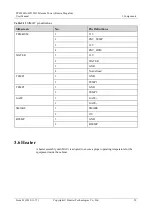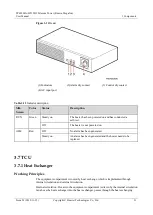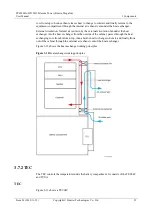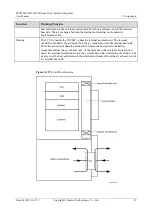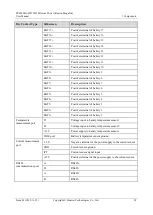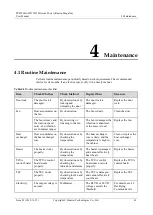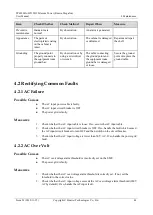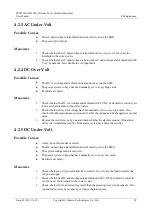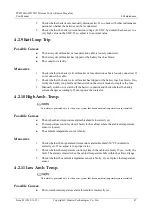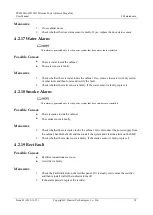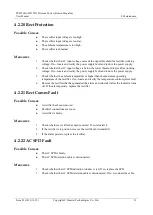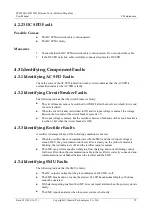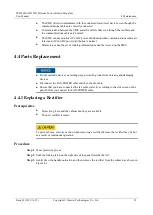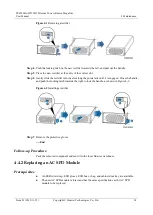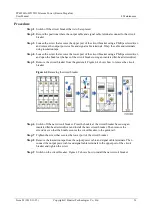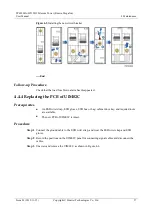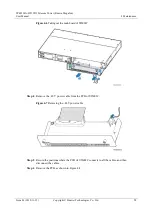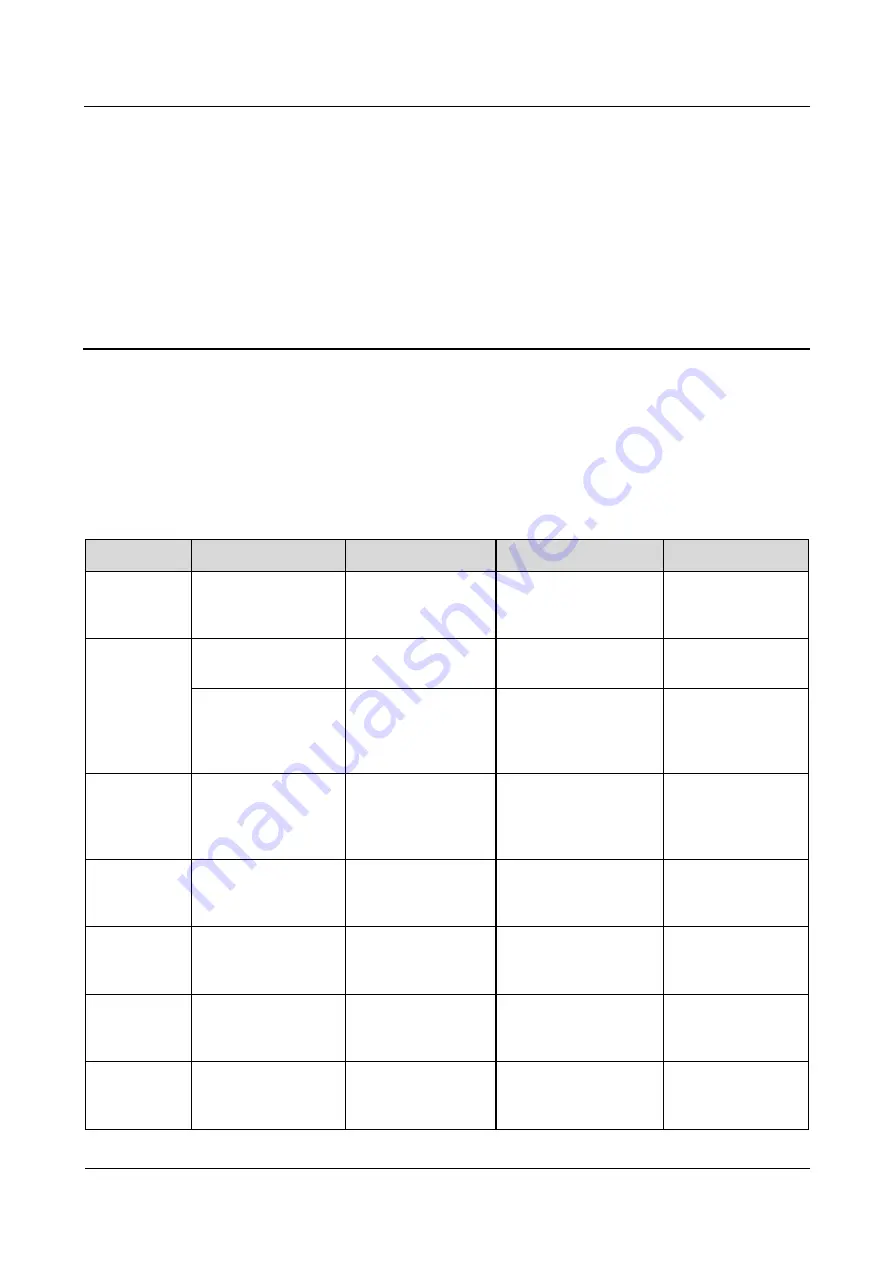
TP48200A-HT15D3 Telecom Power (Russia, Megafon)
User Manual
4 Maintenance
Issue 03 (2019-11-15)
Copyright © Huawei Technologies Co., Ltd.
43
4
Maintenance
4.1 Routine Maintenance
Perform routine maintenance periodically based on site requirements. The recommended
interval is six months. If any fault occurs, rectify it in a timely manner.
Table 4-1
Routine maintenance checklist
Item
Check Whether
Check Method
Repair When
Measure
Door lock
The door lock is
damaged.
By observation or by
locking and
unlocking the door
The door lock is
damaged.
Replace the door
lock.
Fan
Dust accumulates on
the fan.
By observation
The fan is dusty.
Clean the dust.
The fan is intact, and
the rotation speed,
noise, and vibration
are in normal ranges.
By observing or
listening to the fan
The fan is damaged, the
vibration is abnormal,
or the noise is loud.
Replace the fan.
Heat
exchanger
Dust accumulates on
the heat exchanger
core.
By observation or by
checking the
temperature
The heat exchanger
core is dusty, and the
temperature is high in
the cabinet.
Clean or replace the
heat exchanger
core.
Heater
The heater works
properly.
By observation or by
checking the
temperature
The heater is damaged
and cannot effectively
heat the air.
Replace the heater.
TCUA
control board
The TCUA control
board works
properly.
By observation or by
checking the
indicator and alarms
The TCUA control
board does not work
properly.
Replace the TCUA
control board.
TEC
The TEC works
properly.
By observation or by
checking the fan and
temperature
The TEC is damaged
and cannot effectively
cool the air.
Replace the TEC.
Electricity
The output voltage is
normal.
Multimeter
The BLVD or LLVD
voltage exceeds the
threshold.
For details, see 4.2
Rectifying
Common Faults.