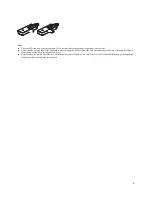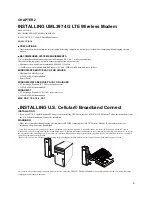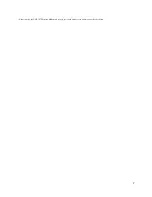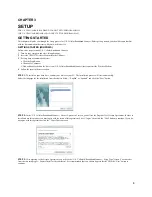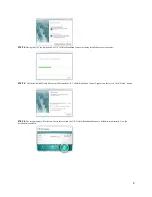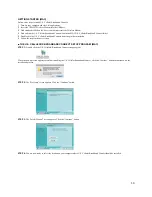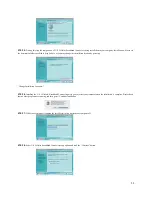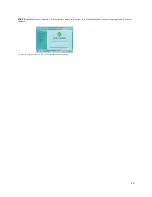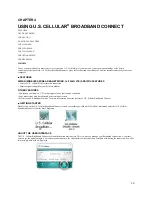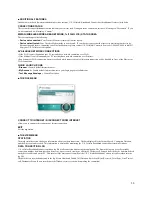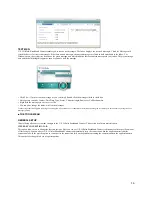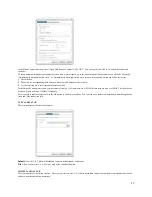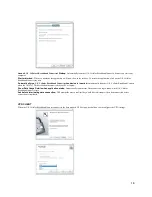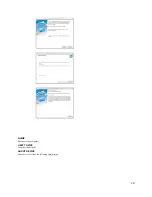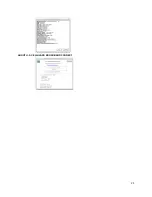10
GETTING STARTED (MAC)
Follow these steps to install U.S. Cellular Broadband Connect:
1
Turn on your computer and close all applications.
2
Insert the UML397 Wireless Modem into the USB port.
3
Find and double click on the drive icon that represents the Wireless Modem.
4
Find and run the U.S. Cellular Broadband Connect icon in the MAC U.S. Cellular Broadband Connect folder.
5
Double click the U.S. Cellular Broadband Connect icon to begin the installation.
6
Follow the steps in the next section.
■
THE U.S. CELLULAR® BROADBAND CONNECT SETUP PROGRAM (MAC)
STEP 1:
Double click the U.S. Cellular® Broadband Connect setup program.
When the pop-up screen appears to confirm installing the U.S. Cellular Broadband Connect, click the “Continue” button to continue with the
installation process.
STEP 2:
The “Welcome” screen appears. Click the “Continue” button.
STEP 3:
The “Info & Manual” screen appears. Click the “Continue” button
STEP 4:
You are now ready to select the location on your computer where U.S. Cellular Broadband Connect should be installed.