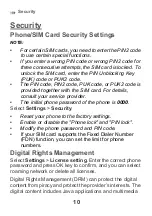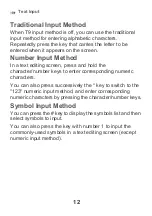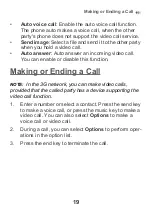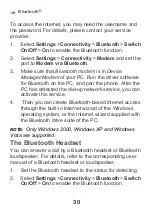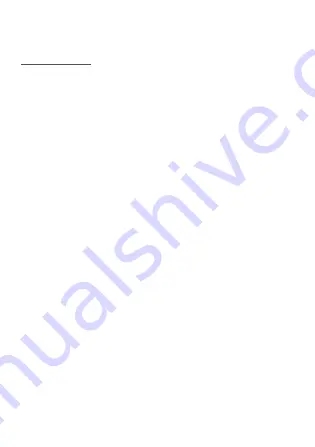
21
4. Message Function
Message
The screen displays the number of words or bytes of a
message. If the characters you enter exceed this limit, the
text is divided into two or more continuous messages when
it is sent.
Message Settings
1.
Select
Messaging
>
Settings
>
SMS & MMS
.
2.
Set the parameters related to messages.
NOTE:
Select
Messaging
>
Settings
. You can also change
the settings of
Push message
,
Broadcast
or
Common
phrases
.
Sending a Message
1.
Select
Messaging
>
Create message
to access the
message editing screen.
2.
During editing a message:
•
You can press down scroll key to add attachment
files.
•
You can select
Options
to perform operations in
the option list.
3.
After editing the message, press OK key to add a recip-
ient’s number.
4.
Press OK key to send the message.
Viewing a Message