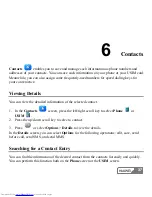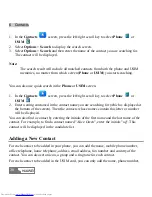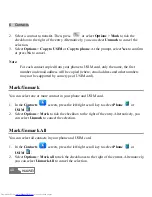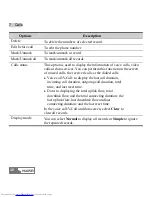8 Messages
HUAWEI
51
51
Icon
Description
An unread message on the phone
A read message on the USIM card
An unread message on the USIM card
A message report
Viewing Messages in Inbox
1.
Select
Messages
>
SMS
>
Inbox
.
2.
Press the up/down scroll key to view the messages and then press
to view the
details.
3.
Reply or call back.
z
Press
to reply with a text message.
z
Press
to call back by a voice call or press
to call back with a video call.
Select
Options
, and then you can do the following operations:
Operation
Description
Reply
To reply the message.
Delete
To delete the message.
New
To create a message.
Forward
To forward the message.
Edit before call
To edit the number.
Mark/Unmark
To mark/unmark the selected message.