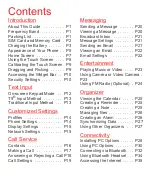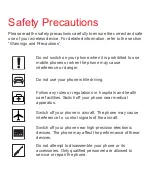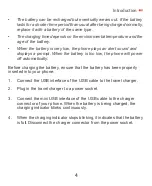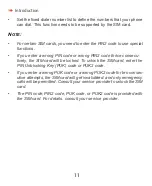Safety Precautions
Please read the safety precautions carefully to ensure the correct and safe
use of your wireless device. For detailed information, refer to the section
“Warnings and Precautions”.
Do not switch on your phone when it is prohibited to use
mobile phones or when the phone may cause
interference or danger.
Do not use your phone while driving.
Follow any rules or regulations in hospitals and health
care facilities. Switch off your phone near medical
apparatus.
Switch off your phone in aircraft. The phone may cause
interference to control signals of the aircraft.
Switch off your phone near high-precision electronic
devices. The phone may affect the performance of these
devices.
Do not attempt to disassemble your phone or its
accessories. Only qualified personnel are allowed to
service or repair the phone.