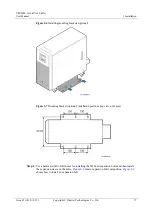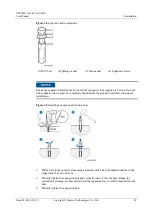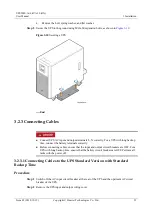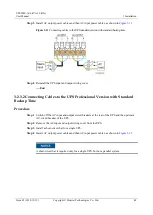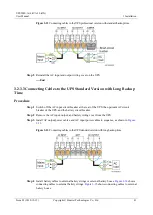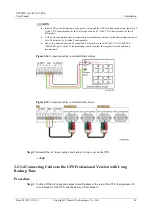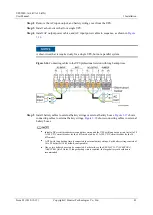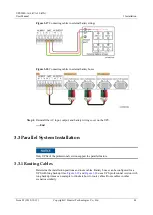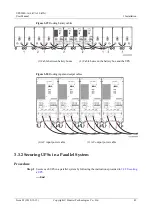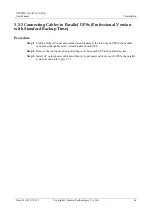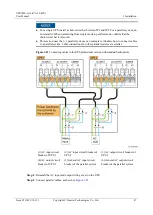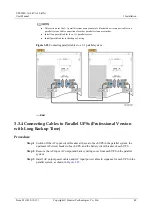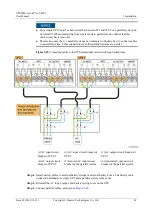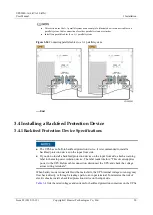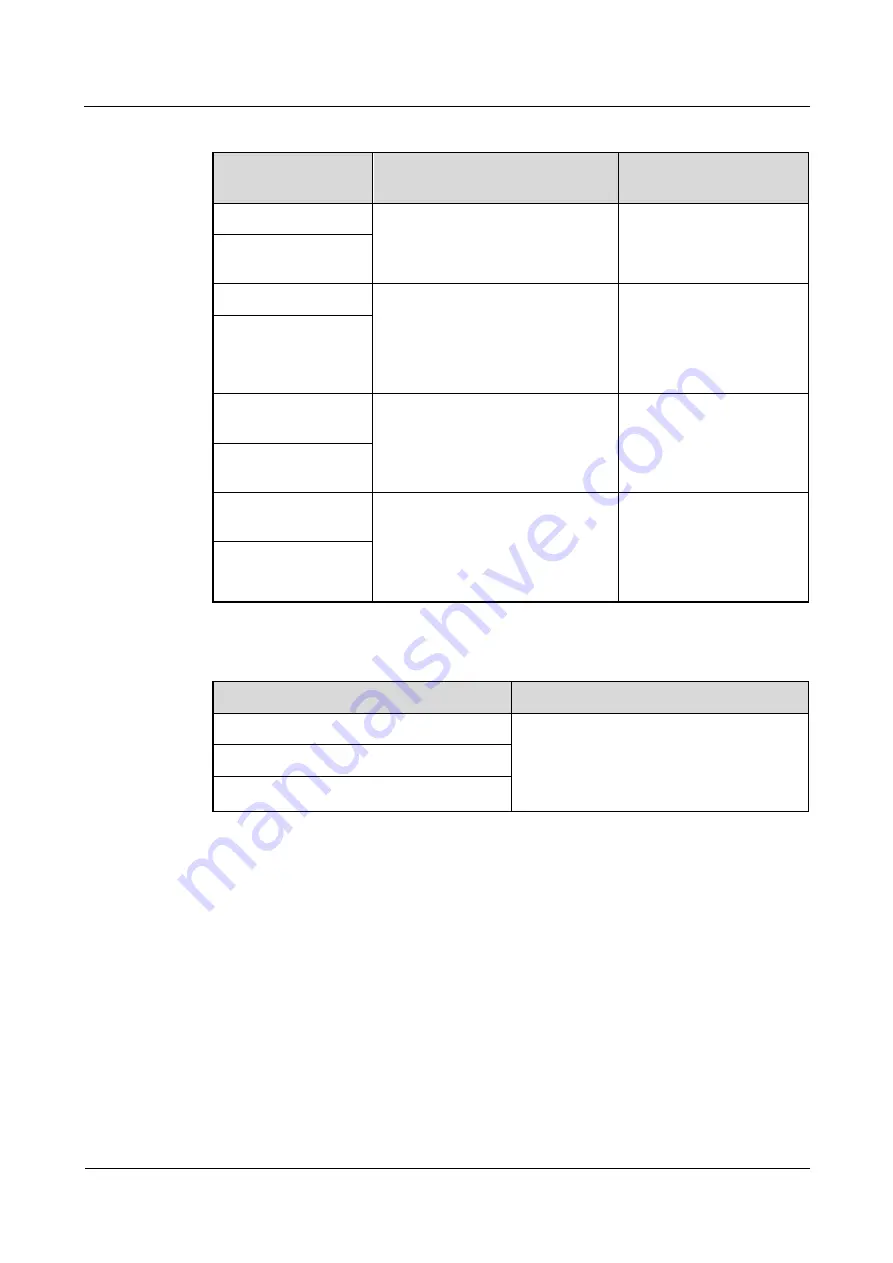
UPS2000-A-(6 kVA-10 kVA)
User Manual
3 Installation
Issue 05 (2019-12-19)
Copyright © Huawei Technologies Co., Ltd.
51
Table 3-4
Rated voltages and currents for backfeed protection contactors
Model
Rated Voltage and Current
Recommended
Contactor Model
UPS2000-A-6KTTS-S 220, 230, or 240 V AC, 40 A
LC1-D40A (Schneider
contactor)
UPS2000-A-6KTTL-
S
UPS2000-A-6KTTS-P 208, 220, 230, or 240 V AC, 40 A
Single-phase:
LC1-D40A (Schneider
contactor)
Dual-live-wire:
AF50-30-11*70 (ABB)
UPS2000-A-6KTTL-
P
UPS2000-A-10KTTS-
S
220, 230, or 240 V AC, 65 A
LC1-D50A (Schneider
contactor)
UPS2000-A-10KTTL-
S
UPS2000-A-10KTTS-
P
208, 220, 230, or 240 V AC, 65 A
Single-phase:
LC1-D50A (Schneider
contactor)
Dual-live-wire:
AF50-30-11*70 (ABB)
UPS2000-A-10KTTL-
P
Table 3-5
Control relay parameters
Recommended Model
Parameters
HF18FF/012 (HONGFA control relay)
Dry contact: NC
Breaking capability: 250 V AC, 5 A
Coil: 12 V rated voltage; rated current of
less than 1 A
MY2N-J DC12V (OMRON control relay)
HJ2-L-DC12V (Panasonic control relay)
3.4.2 Feedback Prevention Connections (With Dry Contract
Control)
show backfeed protection connections (with dry contract
control).