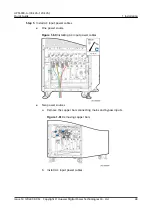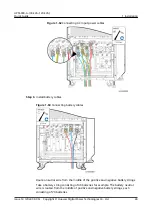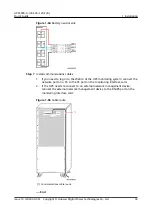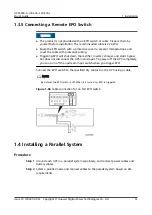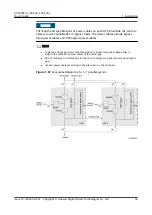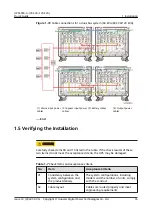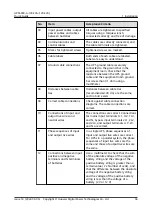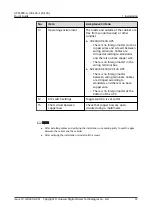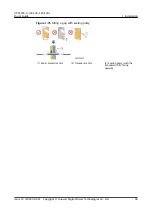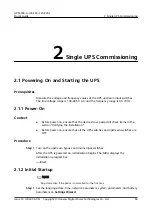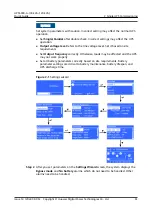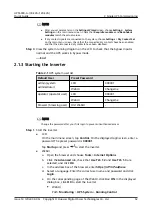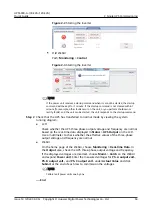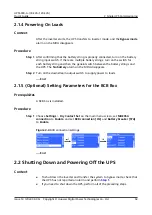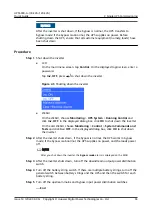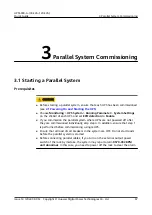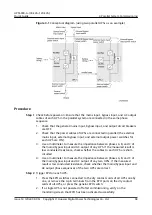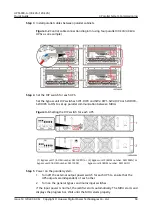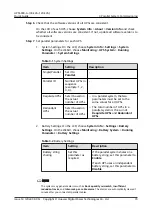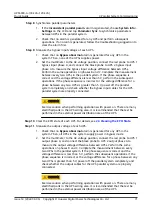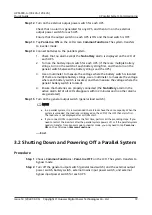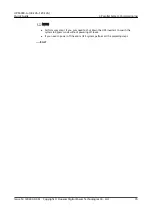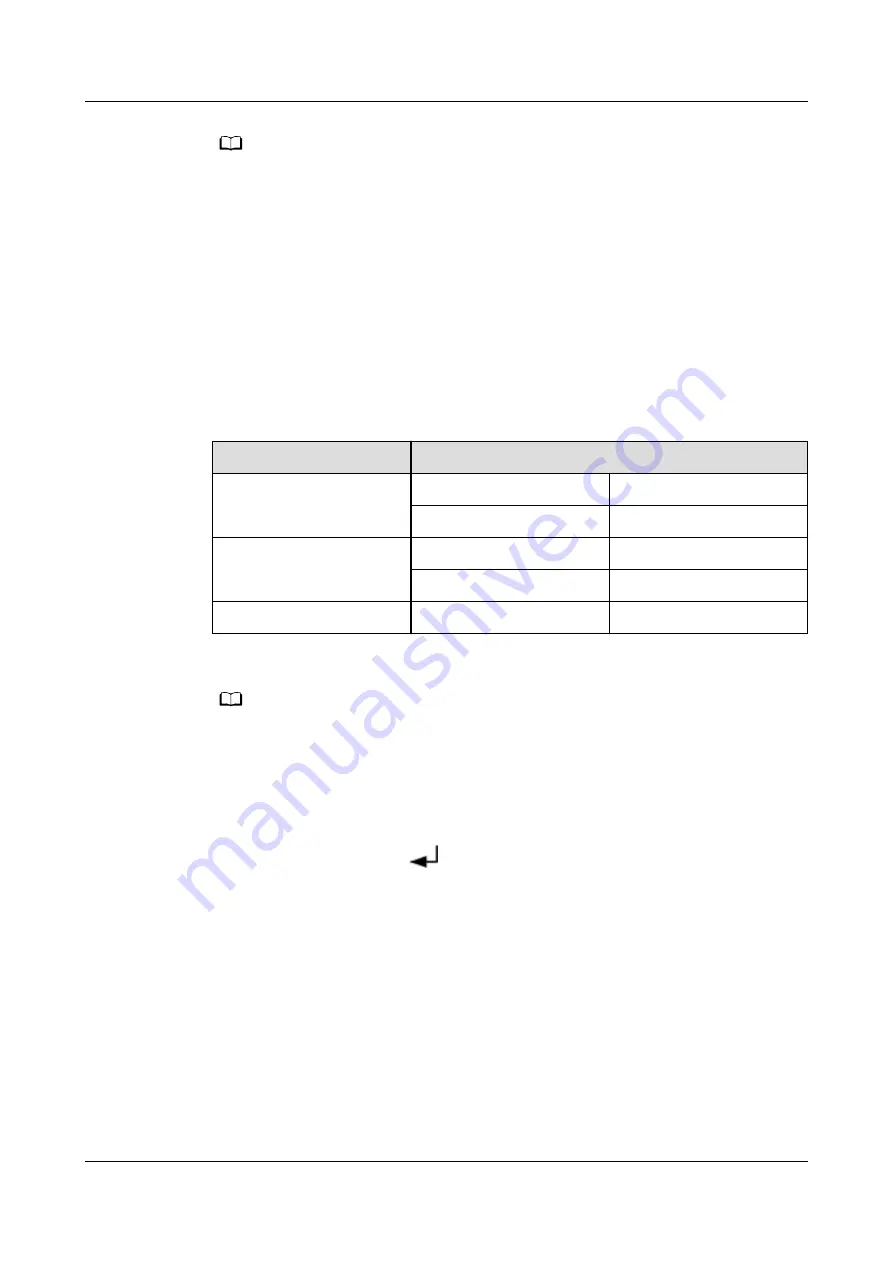
NO TE
● After you set parameters on the Settings Wizard screen, choose Settings > System
Settings on the main menu screen. Check that Requisite modules and Redundant
modules match the actual values.
● If dry contact signals are connected to the system, choose Settings > Dry Contact Set
on the main menu screen. Check that the connected dry contacts have been enabled
and that the disconnected dry contacts have been disabled.
Step 3 View the system running diagram on the LCD to check that the bypass input is
normal and the UPS works in bypass mode.
----End
2.1.3 Starting the Inverter
Table 2-1 UPS system user list
Default User
Preset Password
admin (system
administrator)
LCD
000001
WebUI
Changeme
operator (operator user)
LCD
000001
WebUI
Changeme
browser (browsing user)
Old WebUI
-
NO TE
Change the password after your first login to prevent unauthorized access.
Step 1 Start the inverter.
●
LCD
On the main menu screen, tap Control. On the displayed login screen, enter a
password. The preset password is 000001.
Tap Startup and press
to start the inverter.
●
WebUI
a. Open the browser and choose Tools > Internet Options.
b. Click the Advanced tab, check that Use TLS 1.2 and Use TLS 1.3 are
selected, and click OK.
c.
In the address box of the browser, enter https://
UPS IP address
.
d. Select a language. Enter the correct user name and password and click
Login.
e. On the corresponding page of the WebUI, click Inv. ON. In the displayed
dialog box, click OK to start the inverter.
▪
WebUI
Path: Monitoring > UPS System > Running Control
UPS5000-A-(30 kVA–120 kVA)
Quick Guide
2 Single UPS Commissioning
Issue 14 (2022-09-06) Copyright © Huawei Digital Power Technologies Co., Ltd.
62