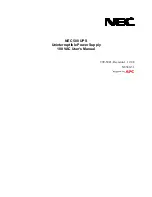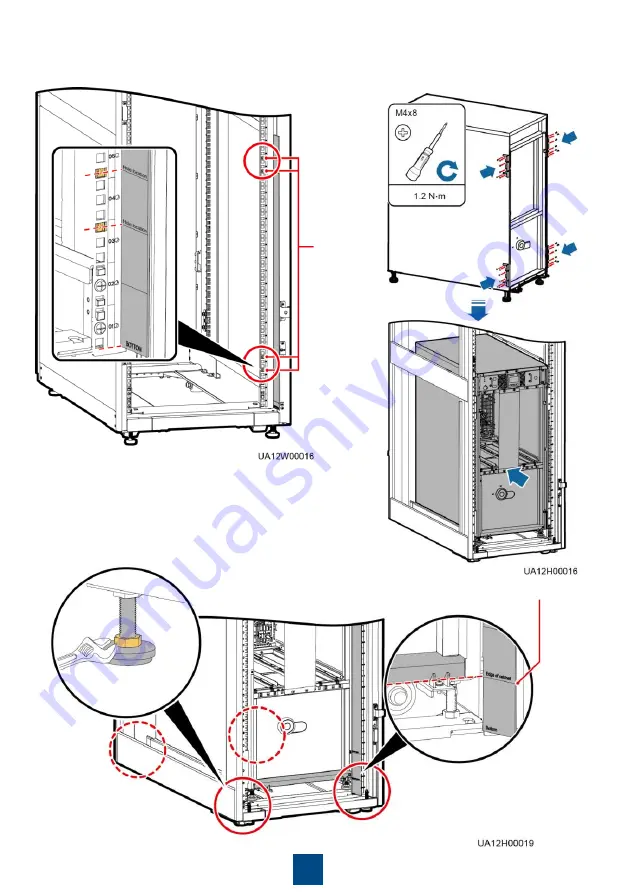
2. Install floating nuts on both sides at the front of
the rack.
7
Floating
nuts
3. Remove the front cover and power units.
4. Install mounting ears, and move the
chassis into the rack.
5. Adjust the anchor bolts until the bottom of the chassis is
aligned with the scale line on the scale plate, and level the
UPS.
Edge of cabinet