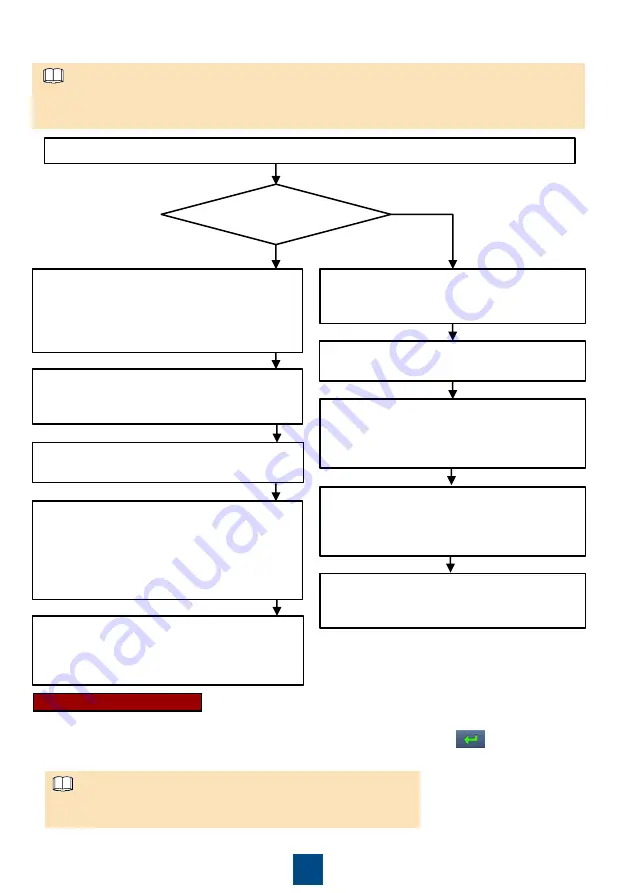
14
• The
Service Expert
app can be downloaded from Google Play and can run on Android.
• The port number is
443
by default and can be modified. If the UPS is managed using the app,
the port number must be set to
443
.
NOTE
d) Start the inverter on the app.
Download the mobile phone app (Service Expert).
On the app home screen, tap
StartUp
to
access the
Set Startup
screen. Set the
Site
and
Device Type
as required, and connect
the device. Enter the UPS
IP
and
Port
as well
as the user name and password of the WebUI
account, and tap
Login
.
Enable the mobile phone WLAN, search for
the UPS WiFi signal, and connect to the WiFi
signal. The default value of
SSID
is
UPS_WIFI
.
Insert the WiFi module into the USB port on
the MDU. Set
System Info
>
Settings
>
Comm Settings
>
WiFi Settings
on the MDU.
The initial WiFi password is
Changeme
by
default.
After login, tap
Power-on password
activation
on the screen. A message is
displayed, indicating whether to start the UPS.
Tap
OK
.
Enter
Bar code
and
Verification code
obtained from the MDU on the
Offline
Activation
screen. Tap
Generate PWD
to
generate a startup password.
On the MDU, choose
System Info
>
Maintenance
>
Inv. ON
and obtain the
Bar
code
and
Verification
.
Enter the generated password in the
password textbox on the MDU to start the
inverter.
Use the app to
start the inverter
online?
Yes
No, start the
inverter
offline
Open the
Service Expert
app on the mobile
phone.
Open the
Service Expert
app on the mobile
phone.
On the home screen of the app, tap
StartUp
to access the
Set Startup
screen. Set
Site
and
Device Type
as required, and tap
Offline Activation
.
Non-initial Startup
a. Choose
Common Functions
from the main menu and tap
Inv. ON
.
b. In the displayed login window, enter the user name and password, and tap .
c. In the displayed dialog box, tap
OK
to start the inverter.
To ensure system security, change the LCD and WebUI passwords
after the first login.
NOTE


































