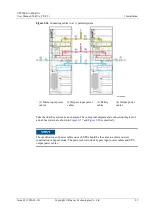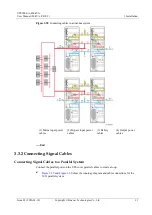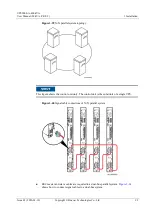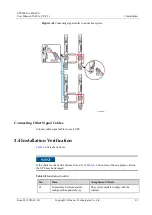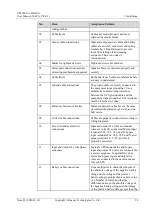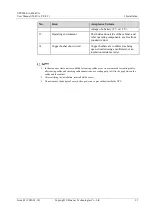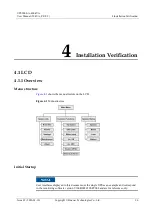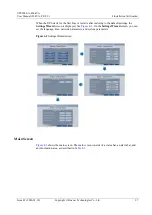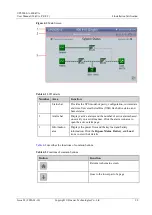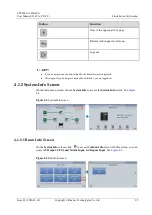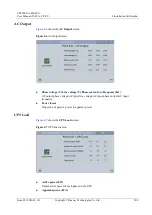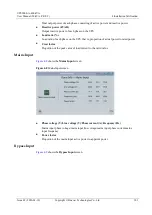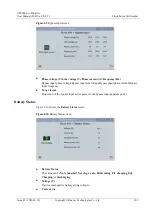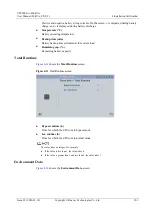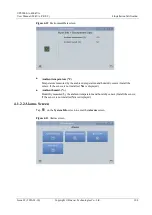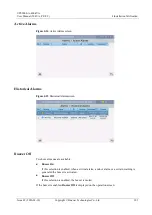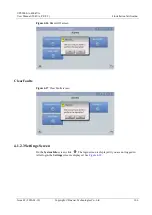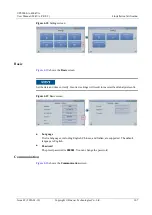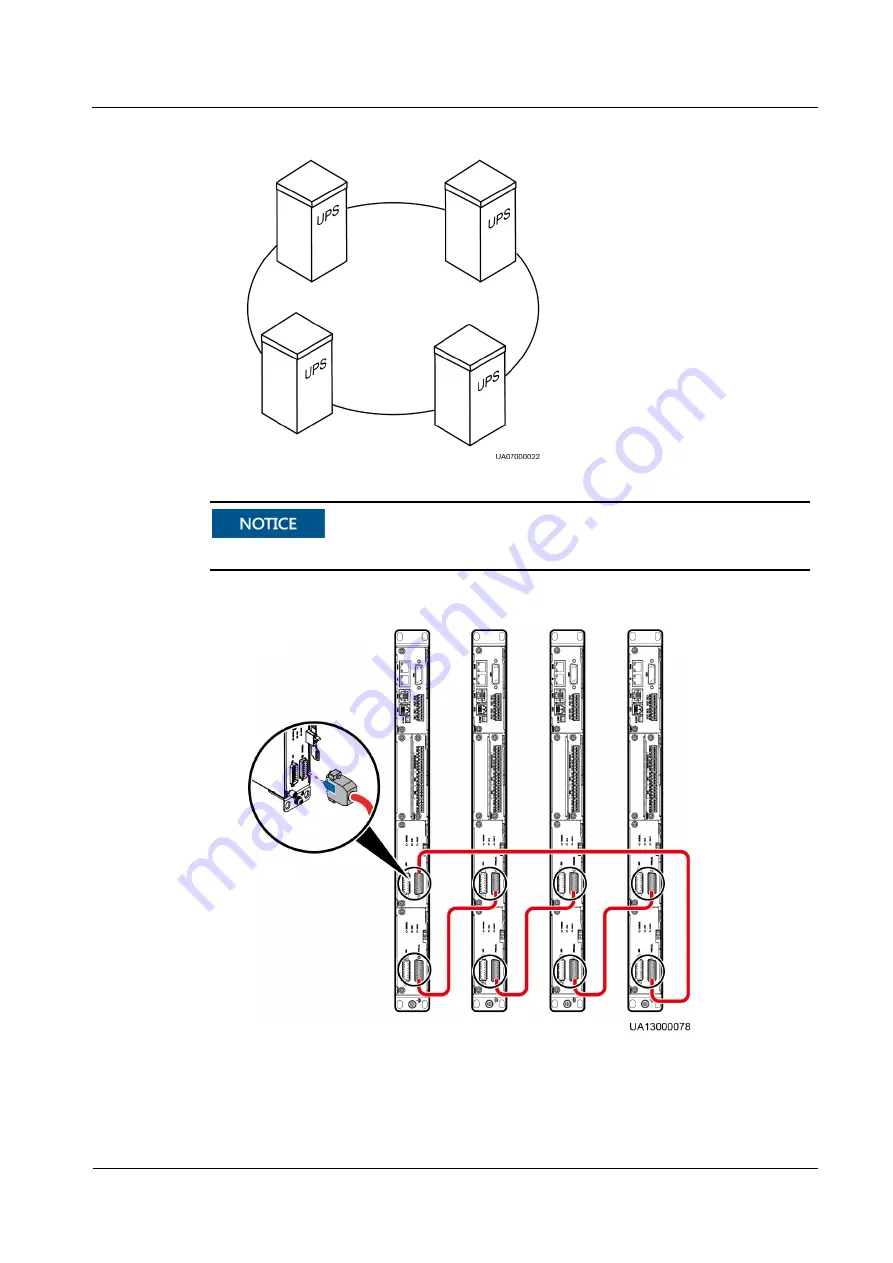
UPS5000-A-400 kVA
User Manual (50 kVA, PF=0.9)
3 Installation
Issue 03 (2020-01-10)
Copyright © Huawei Technologies Co., Ltd.
92
Figure 3-59
N+X parallel system topology
This figure shows the control unit only. The control unit is the substitute of a single UPS.
Figure 3-60
Signal cable connections of N+X parallel system
BSC master and slave cables are required in a dual-bus parallel system.
shows how to connect signal cables to a dual-bus system.