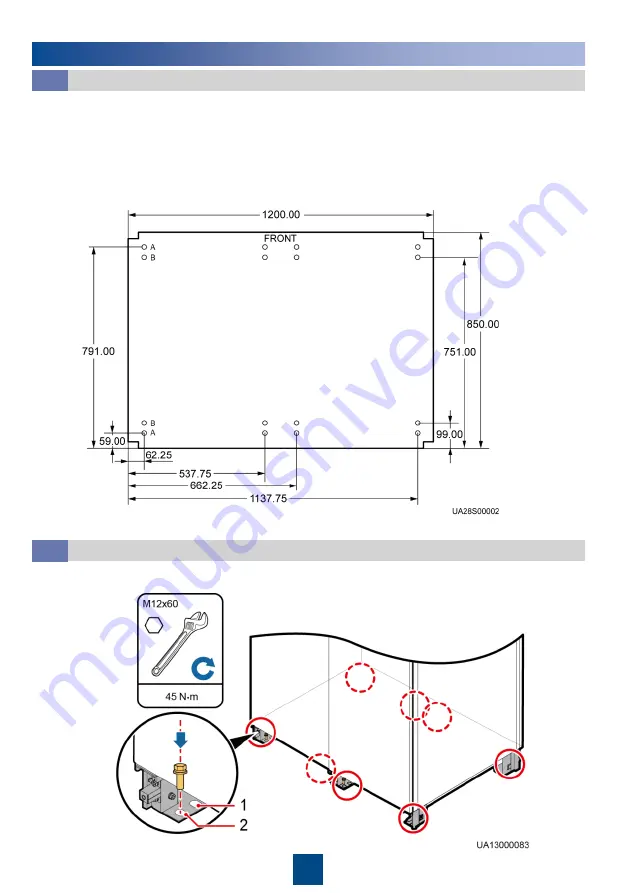
2
A: Mounting holes on the channel steel B: Mounting holes on the floor
Determining the UPS Installation Position
2.1
The UPS can be installed on the channel steel or floor. Determine the mounting hole positions using a
marking-off template (unit: mm), drill holes, and install expansion sleeves based on site requirements.
Channel steel installation: Ensure that the distance between the outer surfaces of two pieces of
channel steel is 800 mm and secure the channel steel to the floor using expansion bolts. Huawei
does not provide channel steel or expansion bolts used for securing channel steel. The customer
should purchase channel steel (recommended width: 50 mm or more) and expansion bolts.
2
Installing the UPS
Unit: mm
• Ground mounting: Secure the cabinet to the ground by using eight M12x60 expansion bolts.
• Steel channel mounting: Secure the cabinet to steel channels by using eight M12x60 common
bolts.
(1) Cabinet mounting holes (ground installation mode)
(2) Cabinet mounting holes (channel steel installation mode)
Securing the UPS
2.2






























