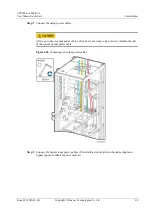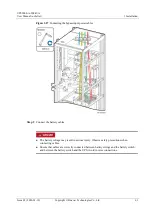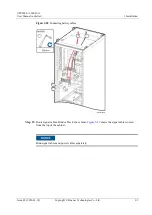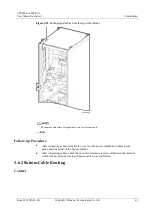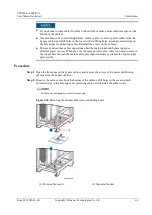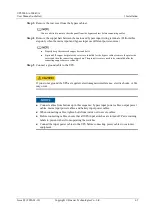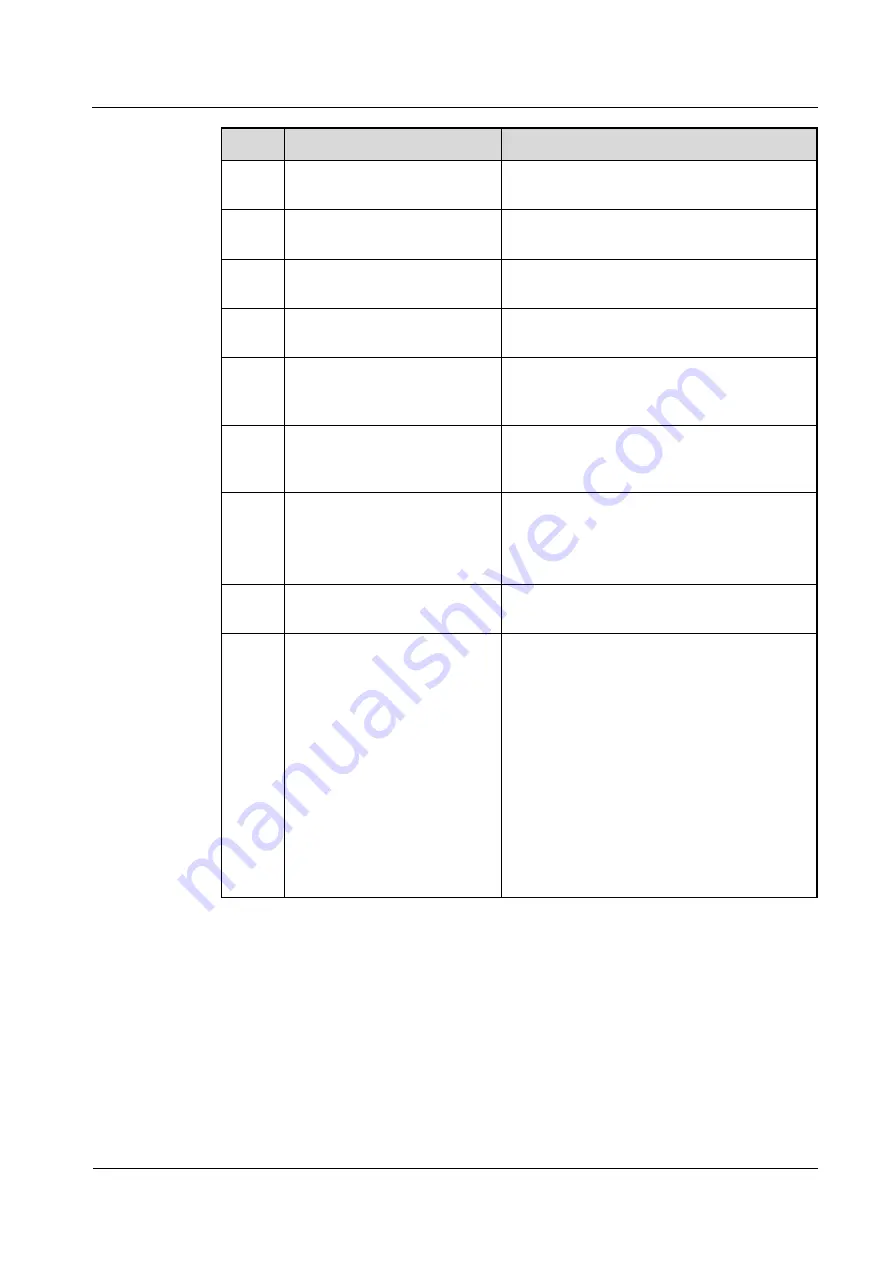
UPS5000-A-500 kVA
User Manual (e-shelter)
3 Installation
Issue 02 (2020-01-10)
Copyright © Huawei Technologies Co., Ltd.
74
No.
Item
Acceptance Criteria
02
Neat arrangement
The UPS and its adjacent cabinets are neatly
arranged and secured with connecting plates.
03
Cable layout
Cables are routed properly and cable routing
meets customer requirements.
04
Cable labels
Both ends of a cable are labeled. Labels are
concise and easy to understand.
05
Cable ties
Cable ties are secured evenly and no burr
exists.
06
Cable connections
The input, output, and battery cables are
securely connected. For the cables secured by
screws, the spring washers are flattened.
07
Grounding
The resistance between the UPS ground bar
and the equipment room ground bar is less than
0.1 ohm.
08
AC phase sequence
For a single UPS, the mains input, bypass
input, and output phase sequences are correct.
For a parallel system, the phase sequences of
each UPS must be consistent.
09
Battery cable connections
The battery strings are correctly connected to
the UPS.
10
Foreign matter cleaning inside
the cabinet
The inside and outside of the cabinet, and other
operating components, are free from
conductive dust.
1.
There is no foreign matter (such as copper
wires and screws) on the top of the cabinet.
2.
There is no foreign matter on the copper
bar terminals.
3.
There is no foreign matter around switch
terminals.
4.
There is no foreign matter on the bottom
plate of the cabinet.
5.
There is no foreign matter on the rear
module subrack.