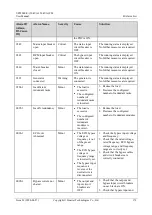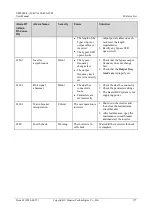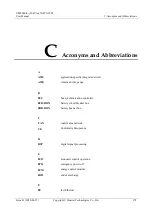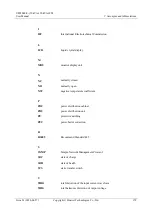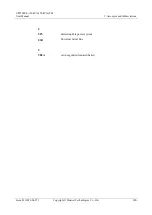UPS5000-E-(30 kVA-120 kVA)-FM
User Manual
C Acronyms and Abbreviations
Issue 01 (2020-04-27)
Copyright © Huawei Technologies Co., Ltd.
179
I
IEC
International Electrotechnical Commission
L
LCD
liquid crystal display
M
MDU
monitor display unit
N
NC
normally closed
NO
normally open
NTC
negative temperature coefficient
P
PDC
power distribution cabinet
PDU
power distribution unit
PE
protective earthing
PFC
power factor correction
R
RS485
Recommend Standard 485
S
SNMP
Simple Network Management Protocol
SOC
state of charge
SOH
state of health
STS
static transfer switch
T
THDi
total distortion of the input current waveform
THDv
total harmonic distortion of output voltage