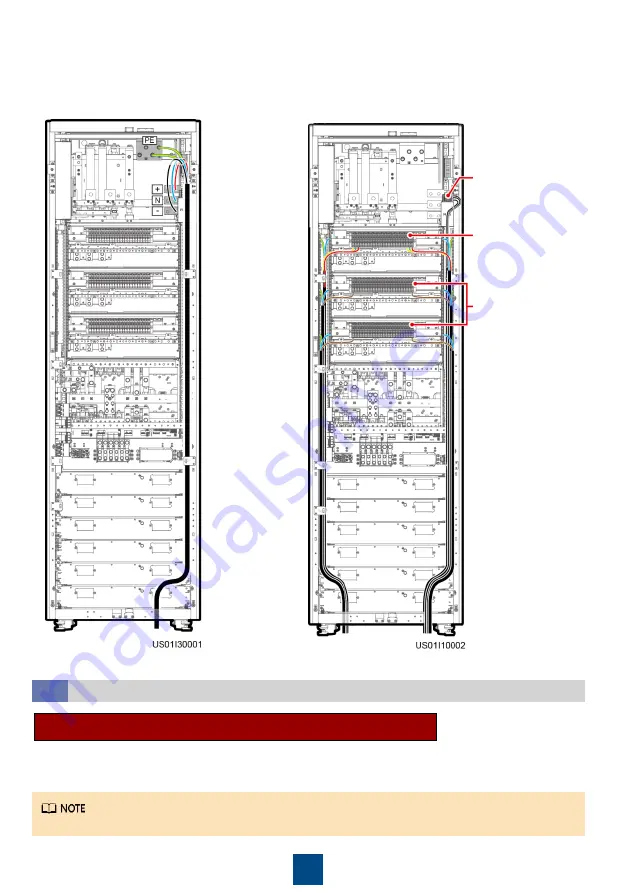
9
5. Connect the battery cable and ground cable
of the cabinet.
6. Connect AC output power cables.
Connecting Communications Cables
5.2
The following figure uses cable routing from the top as an example.
Lighting wiring
terminal
Smart cooling
product wiring
terminal
IT wiring terminal
Connect a communications cable between the FE port on the UPS monitoring interface card and
any PoE port on the ETH gateway.
Connecting Communications Cables to Northbound Devices






































