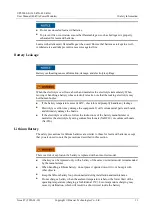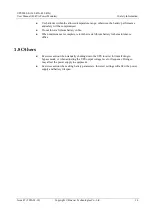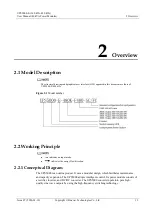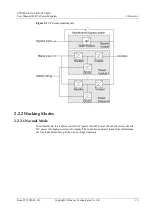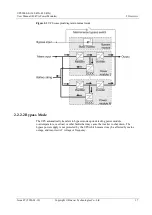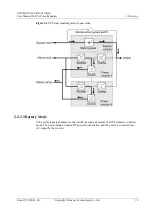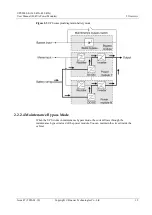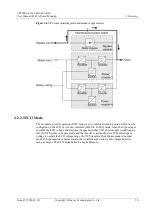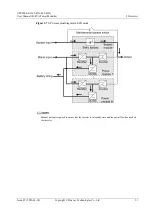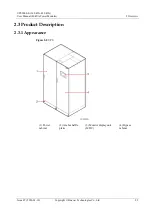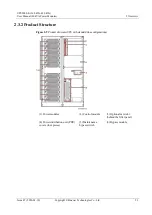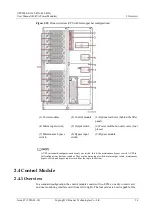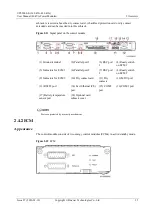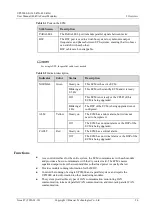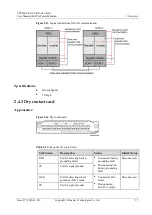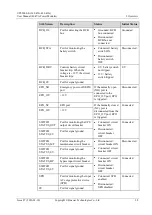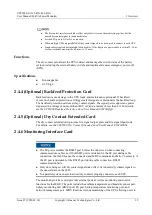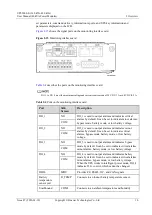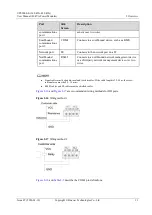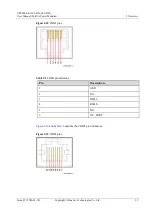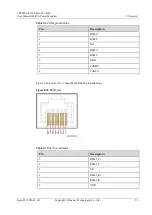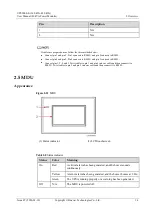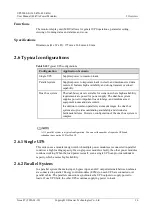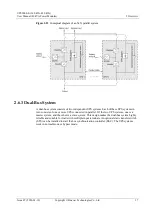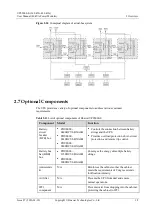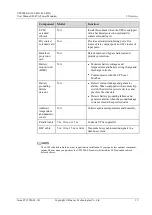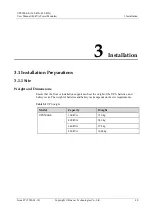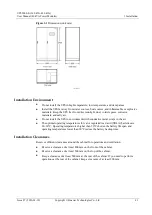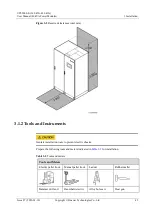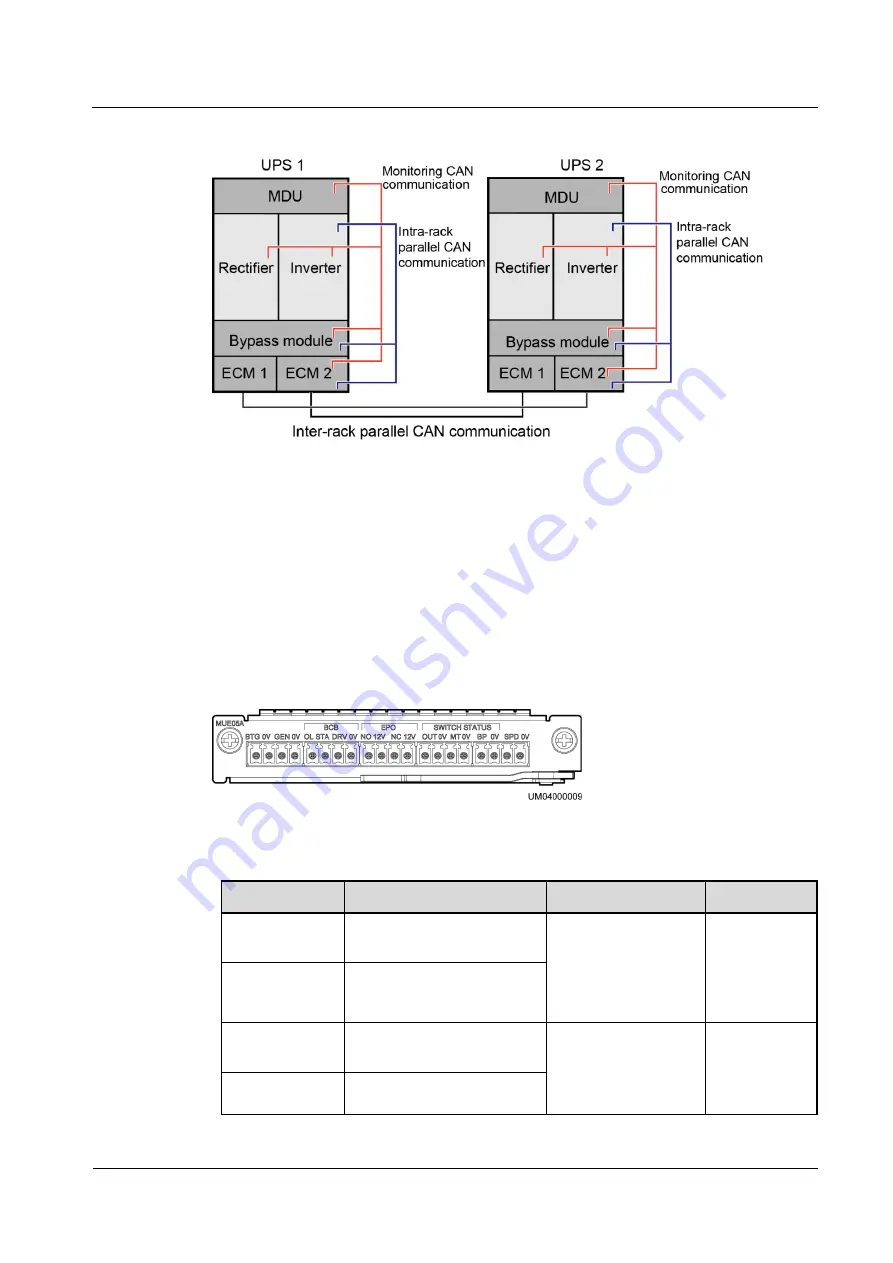
UPS5000-E-(360 kVA-480 kVA)
User Manual (40 kVA Power Modules)
2 Overview
Issue 07 (2020-01-10)
Copyright © Huawei Technologies Co., Ltd.
27
Figure 2-13
Logical connections for CAN communication
Specifications
Hot-swappable
1 U high
2.4.3 Dry contact card
Appearance
Figure 2-14
Dry contact card
Table 2-3
Ports on the dry contact card
Silk Screen
Description
Status
Initial Status
BTG
Port for detecting battery
grounding faults
Connected: battery
grounding fault
Disconnected: no
battery grounding
fault
Disconnected
0V
Port for signal ground
GEN
Port for detecting diesel
generator (D.G.) mode
Connected: D.G.
mode
Disconnected:
non-D.G. mode
Disconnected
0V
Port for signal ground