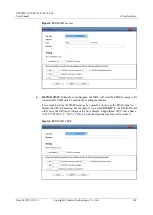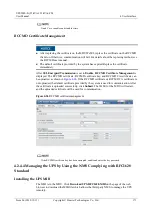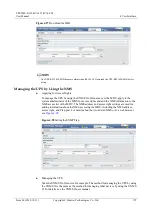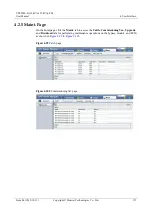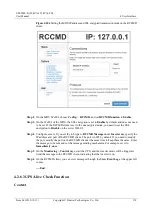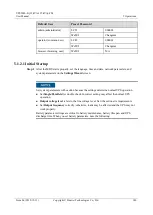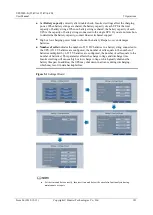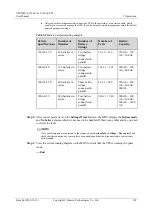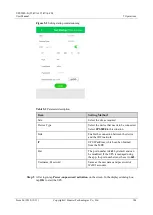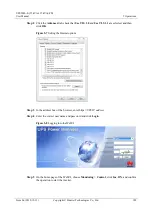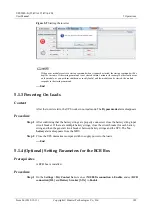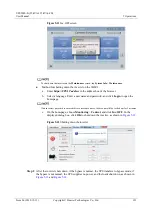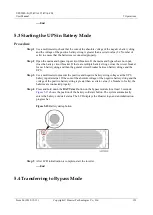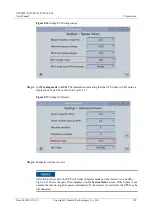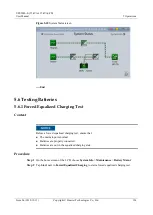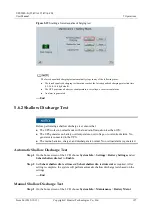UPS5000-E-(25 kVA-125 kVA)-FM
User Manual
5 Operations
Issue 06 (2019-12-13)
Copyright © Huawei Technologies Co., Ltd.
183
If you do not need to use the app to start the inverter, choose
System Info
>
Maintenance
>
Inv. ON
on the MDU.
The
Service Expert
app can be downloaded from Google Play and can run on
Android. User interfaces displayed in this document correspond to the app version
V100R001C00B055 and are for reference only.
For offline startup, enter the barcode and the verification code on the mobile phone app.
The app automatically generates a startup password for the UPS. Then enter the password
on the MDU screen to start the UPS.
For online startup, activate the startup password on the mobile phone app to start the UPS.
If the initial startup verification passes, startup verification is not required afterwards.
After factory settings are restored, re-verification for startup is required.
Online Startup
Step 1
Insert a WiFi module into the USB port on the MDU.
Step 2
Enable the mobile phone WLAN, search for the UPS WiFi signal, and connect to the WiFi
signal. The default value of
WiFi SSID
is
UPS_WiFi
.
The initial WiFi password is
Changeme
by default. You can change the password by choosing
System
Info
>
Settings
>
Communication
>
WiFi Password
on the MDU.
Step 3
Open the
Service Expert
app on the mobile phone.
Step 4
On the home screen of the app, tap
Power-on password activation
to access the
Set Startup
screen. After setting parameters, tap
Login
.