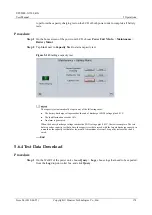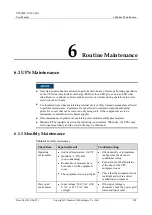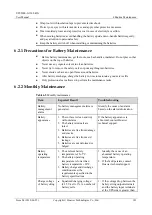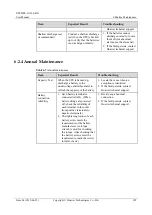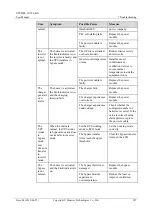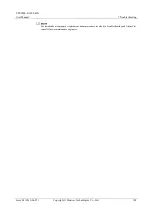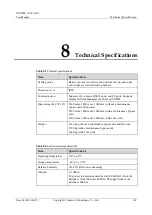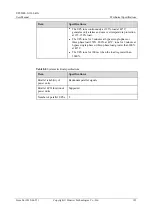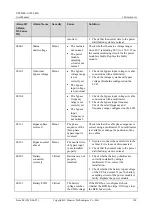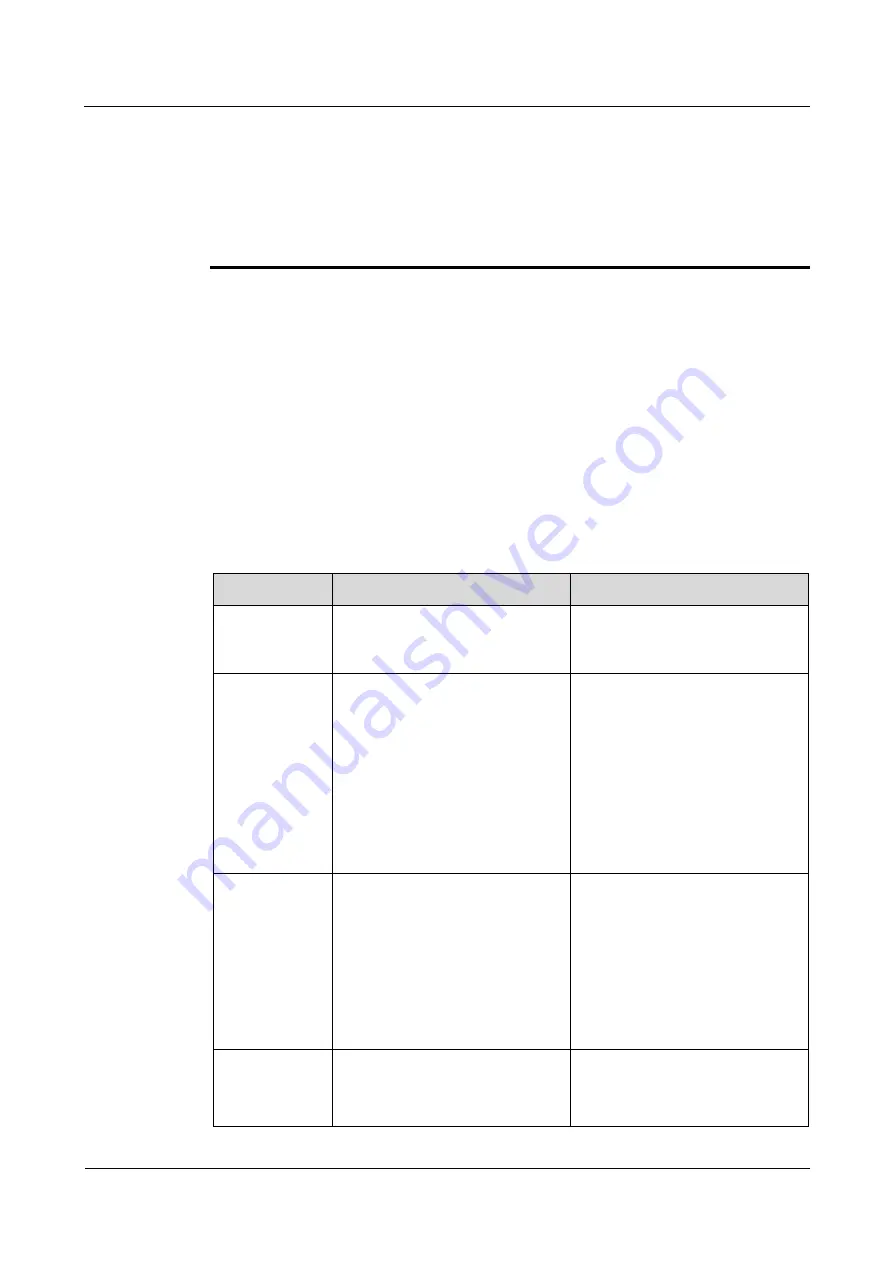
UPS5000-S-1200 kVA
User Manual
6 Routine Maintenance
Issue 04 (2019-06-25)
Copyright © Huawei Technologies Co., Ltd.
183
Wrap tools with insulation tape to prevent electric shock.
Protect your eyes with relevant devices and apply other protective measures.
Wear insulated gloves and a protective coat in case of electrolyte overflow.
When moving batteries, avoid handling the battery upside down, handle batteries gently,
and pay attention to personal safety.
Keep the battery switch off when installing or maintaining the batteries.
6.2.1 Precautions for Battery Maintenance
Before battery maintenance, get the tools, such as handles, insulated. Do not place other
objects on the top of batteries.
Never use any organic solvent to clean batteries.
Never try to remove the safety valve or pour anything into batteries.
Never smoke or have an open flame around batteries.
After battery discharge, charge the battery in time to maintain a good service life.
Only professionals are allowed to perform the maintenance tasks.
6.2.2 Monthly Maintenance
Table 6-5
Monthly maintenance
Item
Expected Result
Troubleshooting
Battery
management
alarm
No battery management alarm is
generated.
Identify the cause of an alarm
based on the alarm information.
Battery
appearance
1.
The surface is clean and tidy
without stains.
2.
The battery terminals are
intact.
3.
Batteries are free from damage
and cracks.
4.
Batteries are free from acid
leakage.
5.
Batteries are not deformed or
bulged.
If the battery appearance is
abnormal, contact Huawei
technical support.
Battery
operating
temperature
1.
The ambient battery
temperature is 25±5°C.
2.
The battery operating
temperature is lower than
battery tempe20°C.
3.
Battery charge and discharge
conditions meet the
requirements specified in the
battery specifications.
1.
Identify the cause of an
abnormal battery operating
temperature.
2.
If the fault persists, contact
Huawei technical support.
Charge voltage
of battery string
Equalized charging voltage:
(2.35 V/cell ± 1%) x number of
battery cells
1.
If the voltage drop between the
battery string output terminals
and the battery input terminals
at the UPS side is greater than