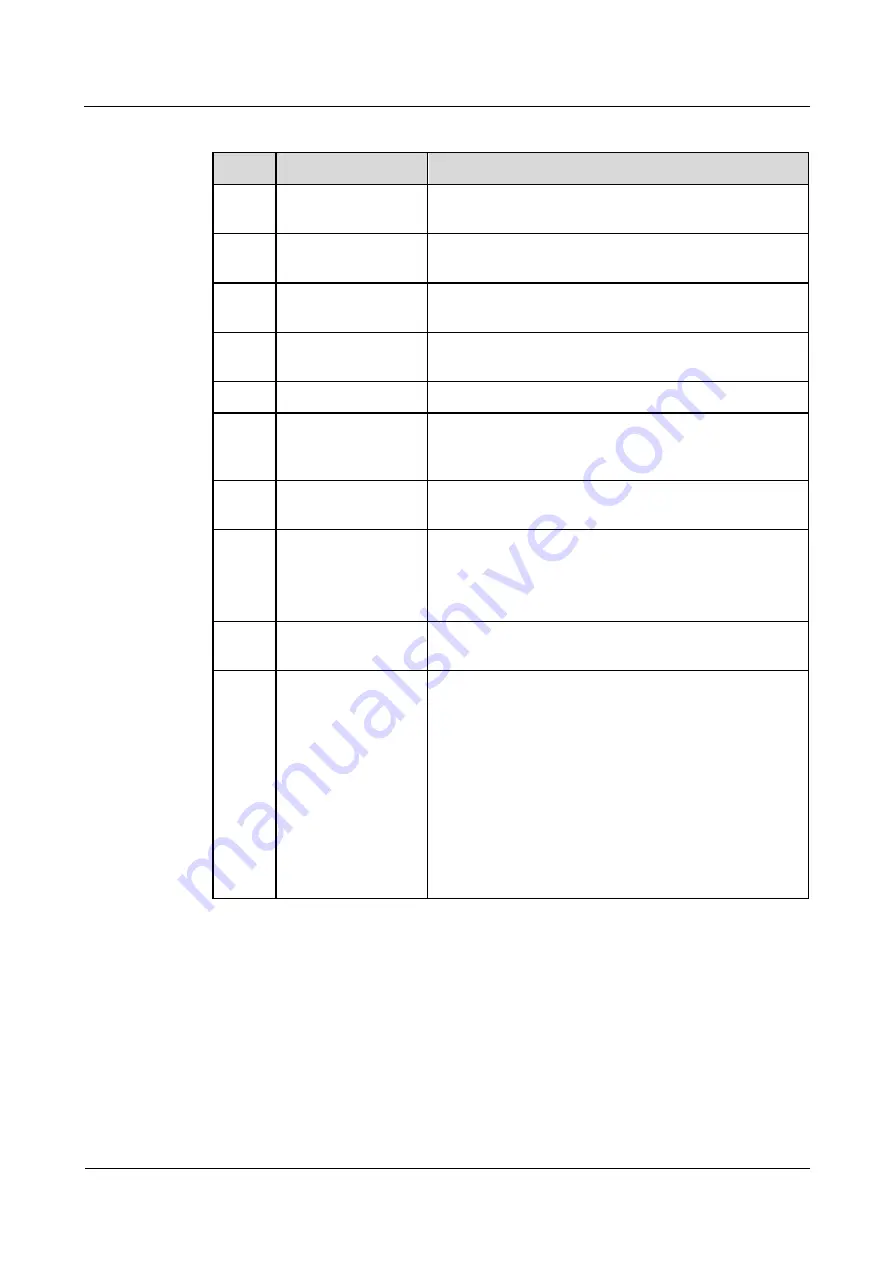
UPS5000-S-600 kVA
User Manual (Three-phase, Three-wire)
3 Installation
Issue 05 (2019-12-20)
Copyright © Huawei Technologies Co., Ltd.
88
Table 3-9
Installation checklist
No.
Item
Acceptance Criteria
01
UPS installation
The UPS is securely installed and does not tilt due to
vibration.
02
Neat arrangement
The UPS and its adjacent cabinets are neatly arranged
and secured with connecting plates.
03
Cable layout
Cables are routed properly and cable routing meets
customer requirements.
04
Cable labels
Both ends of a cable are labeled. Labels are concise and
easy to understand.
05
Cable ties
Cable ties are secured evenly and no burr exists.
06
Cable connections
The input, output, and battery cables are securely
connected. For the cables secured by screws, the spring
washers are flattened.
07
Grounding
The resistance between the UPS ground bar and the
equipment room ground bar is less than 0.1 ohm.
08
AC phase sequence
For a single UPS, the mains input, bypass input, and
output phase sequences are correct.
For a parallel system, the phase sequences of each UPS
must be consistent.
09
Battery cable
connections
The battery strings are correctly connected to the UPS.
10
Foreign matter
cleaning inside the
cabinet
The inside and outside of the cabinet, and other operating
components, are free from conductive dust.
1.
There is no foreign matter (such as copper wires and
screws) on the top of the cabinet.
2.
There is no foreign matter on the copper bar
terminals.
3.
There is no foreign matter around switch terminals.
4.
There is no foreign matter on the bottom plate of the
cabinet.
5.
There is no foreign matter on the rear module
subrack.
















































