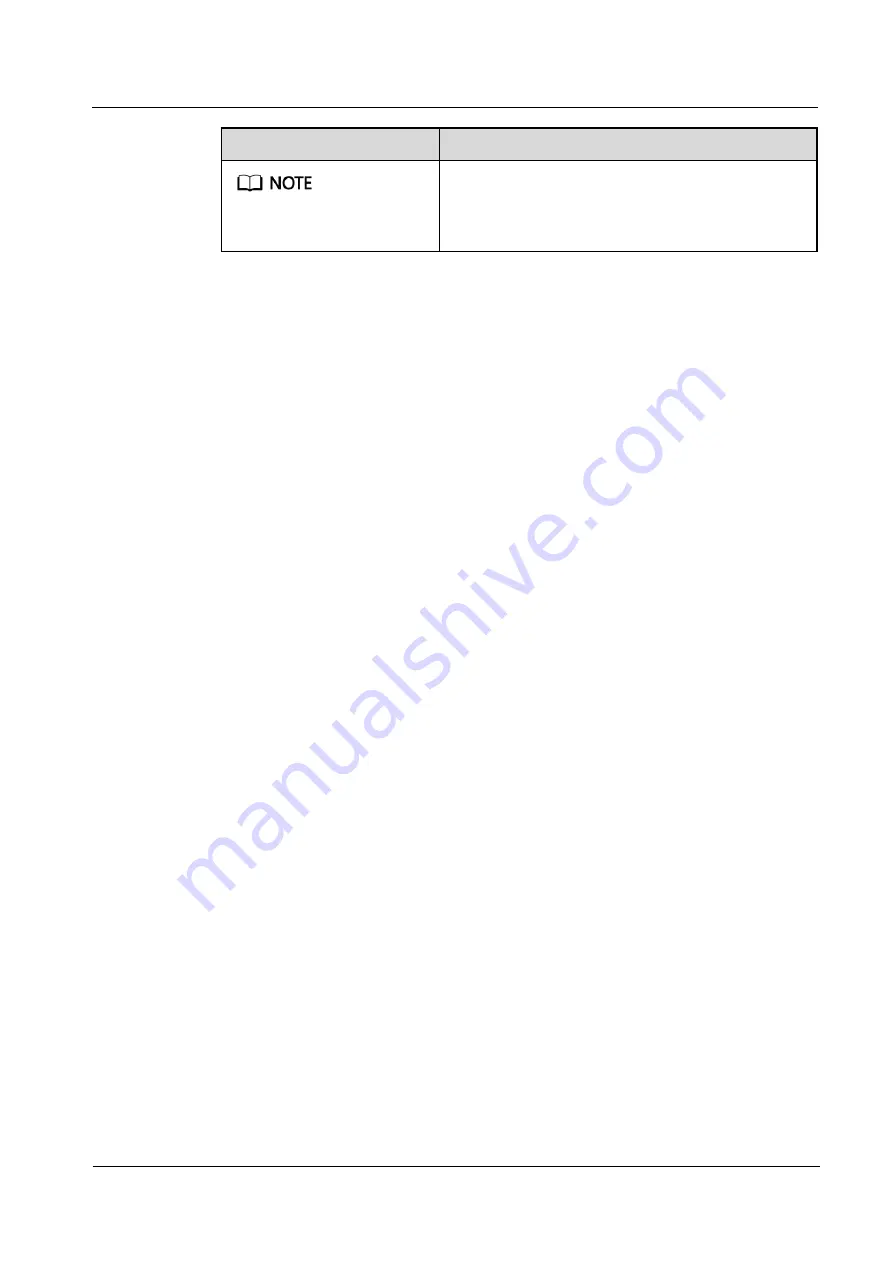
UPS5000-S-880 kVA
User Manual (CMI)
About This Document
Issue 02 (2020-01-10)
Copyright © Huawei Technologies Co., Ltd.
iii
Symbol
Description
Supplements the important information in the main text.
NOTE is used to address information not related to
personal injury, equipment damage, and environment
deterioration.
Change History
Changes between document issues are cumulative. The latest document issue contains all the
changes made in earlier issues.
Issue 02 (2020-01-10)
Added SNMP descriptions to the sections about site configuration.
Added the SNMP V1 and V2 protocol description.
Updated the safety information.
Issue 01 (2019-04-09)
This issue is the first official release.





































