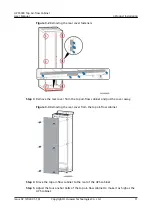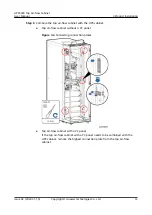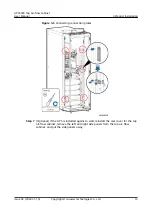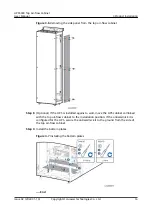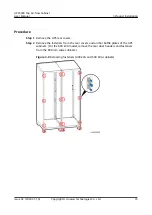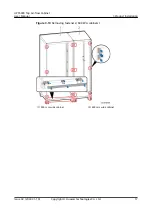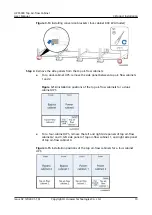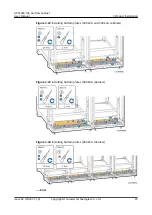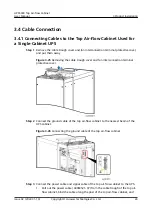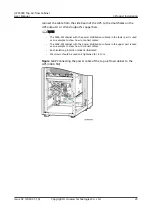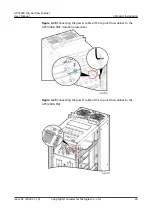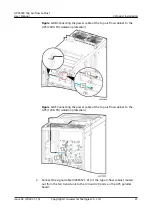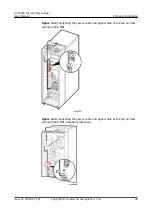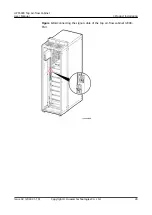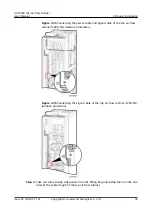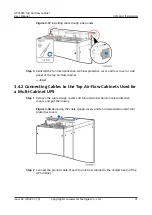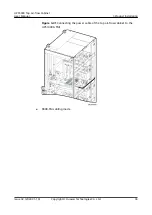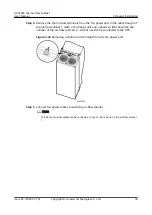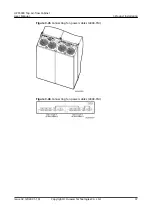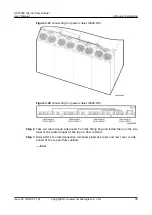connect the cable from the side beam of the UPS to the small holes on the
UPS output U or W and output N copper bars.
NO TE
– The 300K-SM cabinet with the power distribution subrack in the lower part is used
as an example to show how to connect cables.
– The 200K-FM cabinet with the power distribution subrack in the upper part is used
as an example to show how to connect cables.
– Each isolation protection model is illustrated.
– M4 screws should be used and tightened to 1.4 N·m.
Figure 3-27 Connecting the power cable of the top air-flow cabinet to the
UPS (300K-SM)
UPS5000 Top Air-flow Cabinet
User Manual
3 Product Installation
Issue 02 (2022-01-19)
Copyright © Huawei Technologies Co., Ltd.
25