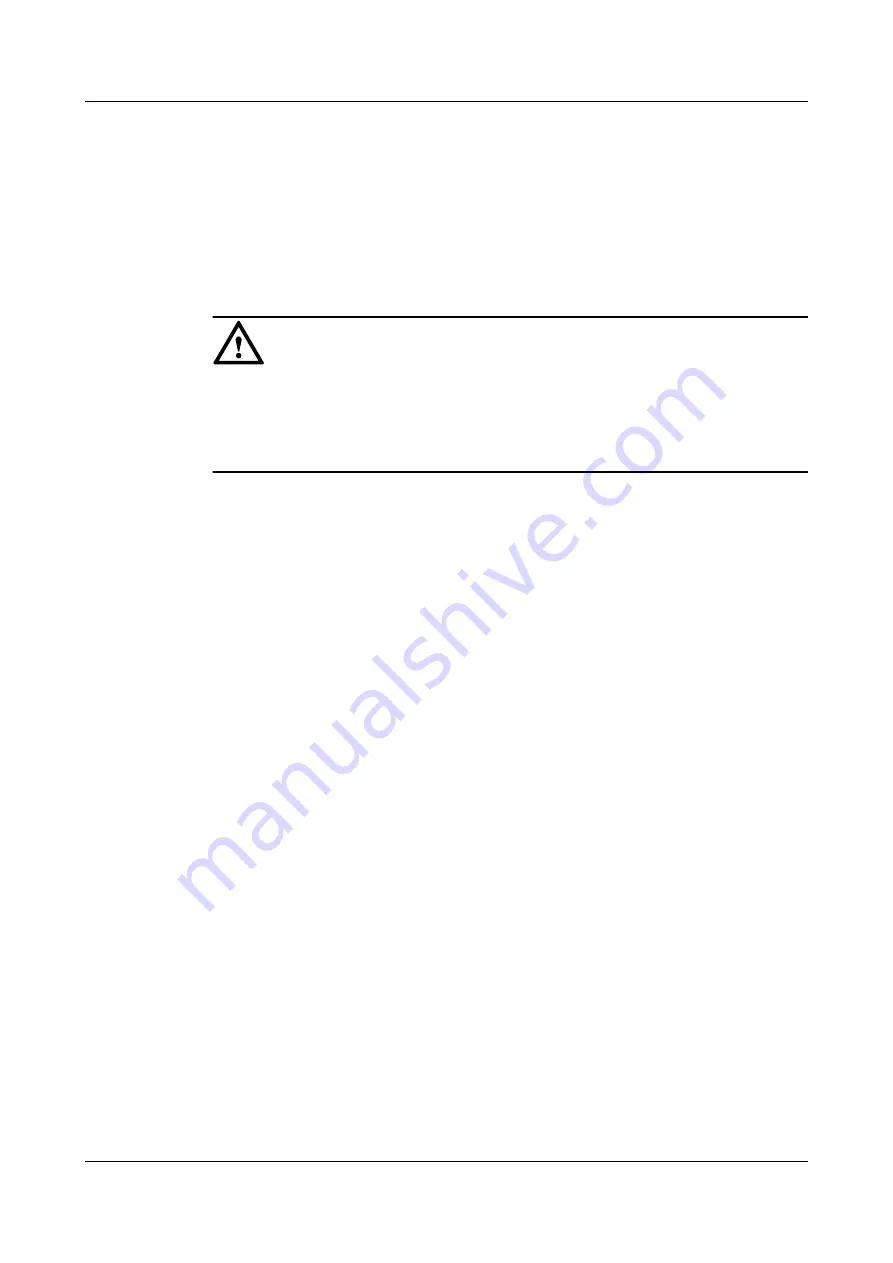
Step 4
Use cable ties to bind the cables at 100 mm intervals and fix the cables to the cabling rack
from bottom to top.
Step 5
Affix permanent labels 20 mm from both ends of each power cable.
----End
Follow-up Procedure
NOTICE
The power cable has polarity. After the device is powered on, if the PEM indicator blinks red,
check whether the anode and cathode of the PEM power cable are properly connected. If they
are not properly connected, immediately switch off the previous-stage power and properly
connect the power cable.
1.
The power cables are fixed securely and have sufficient contact with the terminals.
2.
The cables in the corner are unbent.
3.
The power cable labels are filled in and attached to the cables as required. All labels are
neat and face the same direction, allowing for easy viewing.
4.
The power cable, ground cable, and signal cable are bound separately. The distance
between them must be greater than 3 cm.
2.4.8 Connecting Network Cables
This section describes how to install electrical transceivers on the ports and how to connect
them to the peer device ports using network cables according to the network plan.
Context
Before connecting the network cable, check the following:
l
Construction conditions
Ensure that the peer device has been installed in the equipment room and the port to
which the network cable is to be connected has been determined.
l
Cabling route
The engineering document specifies the cabling route from the cabinet to the peer device
in the equipment room. Ensure that the cable length is calculated based on the cabling
path.
l
Cable label
Ensure that the cable is labeled before being connected to the devices.
Network cables are either crossover or straight-through cables. Currently, Ethernet ports on
most devices can dynamically adapt to both types of cables. For devices that do not support
dynamic adaptation, use the correct cables.
In terms of electromagnetic compatibility, network cables are either ordinary or shielded
cables. Shielded cables are preferred because of their higher electromagnetic compatibility.
HUAWEI USG9500 Series
Hardware Guide
2 Hardware Installation
Issue 03 (2017-12-15)
Huawei Proprietary and Confidential
Copyright © Huawei Technologies Co., Ltd.
310
































