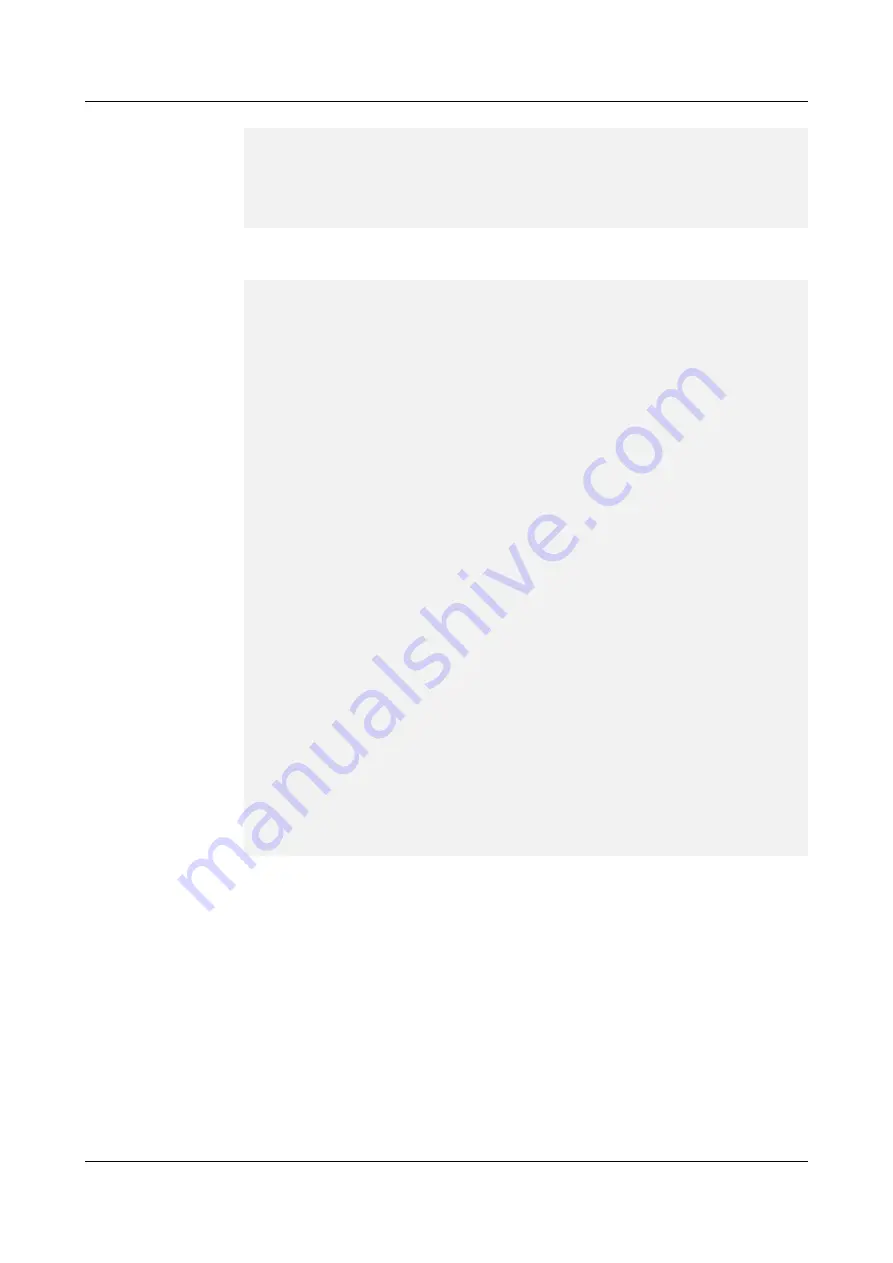
Enter your choice(1-12):
4
2.
In the boot files submenu, enter
1
and then specify the system software for the next
startup.
Boot Files
Submenu
1. Modify the boot
file
2. Modify the paf
file
3. Modify the license
file
4. Modify the config
file
5. Modify the patch
file
6. Modify the patch states
file
7. Return to main
menu
Enter your choice(1-7):
1
Boot file is cfcard:/USG9500_v500r001c00spc200b083_linux_x3.cc, modify th
e file name if
needed.
Please input correctly, e.g.: cfcard:/V200R001B019.cc
cfcard:/
V500R001_software.cc
//Enter an absolute path.
The file name you input is cfcard:/
V500R001_software.cc.
Are you sure? Yes or No(Y/N)
y
Setting ...Done!
Clear version back signal...Done!
Recover bcf by user
command.
3.
and specify the PAF and license files to be used for the next startup.
The file names are
paf.txt
and
license.txt
.
4.
to specify the configuration file to be used for the next startup.
5.
In the startup file menu, enter
1
to return to the BootROM main menu.
6.
On the BootROM main menu, enter
12
to restart the device.
Step 16
Check the running status of the new MPU/SRU.
Normally, after the new MPU/SRU is inserted into the chassis, the MPU/SRU automatically
communicates with the boards in the chassis. In this case, you can check the running status of
the new MPU/SRU in the following ways:
l
Check the RUN indicator on the panel of the MPU/SRU. If it is on (green), the
MPU/SRU is working normally.
HUAWEI USG9500 Series
Hardware Guide
3 Hardware Maintenance
Issue 03 (2017-12-15)
Huawei Proprietary and Confidential
Copyright © Huawei Technologies Co., Ltd.
344




































