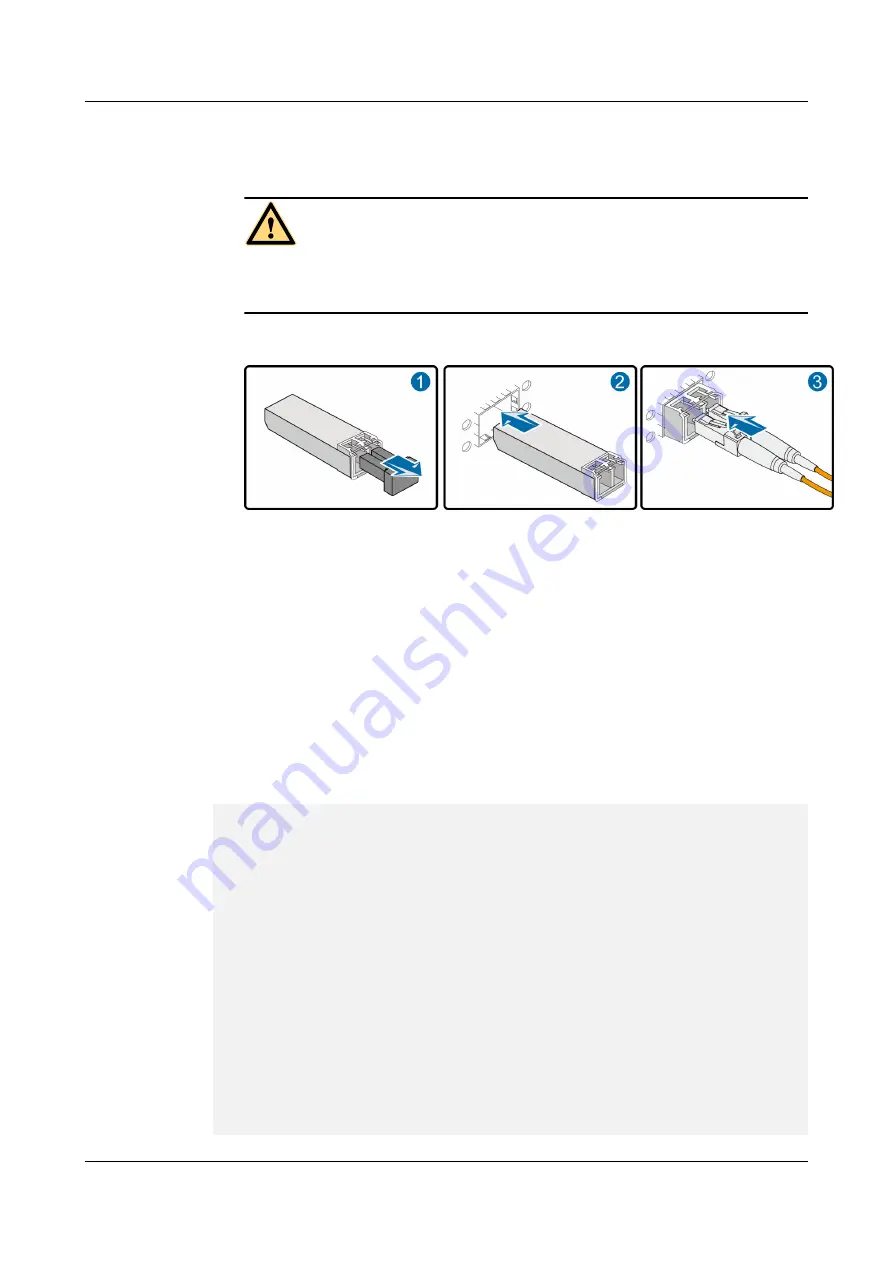
2.
Insert the new optical module into the optical interface, as shown in
. The
optical module is correctly inserted when you hear its reed click into place.
CAUTION
If you cannot completely insert an optical module into an interface, do not force it.
Instead, re-orient the module and insert it into the interface again.
Figure 3-46
Inserting an optical module
3.
Remove the dust cap from the connector and insert the optical cables in the original
sequence.
Step 7
Verify that the new optical module is working normally.
Verify that the new optical module is working normally in the following ways:
l
Check the LINK indicator on the optical interface. If the indicator is green, the links
connected to the interface are Up.
l
Run the
display interface
interface-type interface-number
command on the console
interface to view the type and running status of the new optical module. Check whether
the type of the new optical module corresponds to that of the original optical module, as
is displayed in bold as follows:
<sysname>
display interface gigabitethernet2/0/1
GigabitEthernet2/0/1 current state : UP
Line protocol current state : UP
Description : Huawei, GigabitEthernet2/0/1 Interface, Route Port
The Maximum Transmit Unit is 1500 bytes
Internet Address is 172.16.1.1/24
IP Sending Frames' Format is PKTFMT_ETHNT_2, Hardware address is 00e0-fcd4-7aad
The Vendor PN is SCP6F86-GL-CWH
Port BW: 1G, Transceiver max BW: 1G, Transceiver Mode: MultiMode
WaveLength: 850nm, Transmission Distance: 300m
Loopback:none, full-duplex mode, negotiation: disable, Pause Flowcontrol:Send an
d Receive Enable
Statistics last cleared: never
Last 30 seconds input rate: 0 bits/sec, 0 packets/sec
Last 30 seconds output rate: 0 bits/sec, 0 packets/sec
Input: 0 bytes, 0 packets
Output: 0 bytes, 0 packets
Input:
Unicast: 0, Multicast: 0
Broadcast: 0, Jumbo: 0
CRC: 0, Symbol: 0
Overrun: 0 , InRangeLength: 0
LongPacket: 0 , Jabber: 0, Alignment: 0
HUAWEI USG9500 Series
Hardware Guide
3 Hardware Maintenance
Issue 03 (2017-12-15)
Huawei Proprietary and Confidential
Copyright © Huawei Technologies Co., Ltd.
402
































