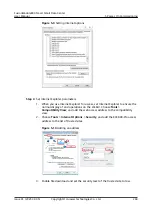Context
●
If the sensor is prefabricated, only check its settings.
●
The actual value prevails. Only the method of the parameter settings is
described.
Procedure
Step 1 Set smoke sensor parameters.
NO TE
In this example, the smoke sensor is connected to the AI/DI_2 port on the ECC800-Pro.
1. Log in to the ECC800-Pro WebUI as an administrator.
2. Choose System Settings > Signal Name Modify. The Batch Signal
Configuration page is displayed.
3. Set Device type to ECC800, set Device name to ECC800, and click OK.
4. On the query result tab page, set the new signal name of AI/DI_2 to Smoke
and click Submit.
5. Choose Monitoring > System > ECC800 > Running Parameters > AI/DI_2
Port Settings.
6. Set Smoke sensor to Enable and click Submit.
7. Confirm that Smoke sensor type is automatically identified as Smoke sensor
or Smoke sensor(NC).
8. Click Unhide All Advanced Signals, then click Power Supply Parameters.
Ensure that I power supply enable(AIDI_2/COM1/AIDI_4/COM3) is Enable.
Step 2 Check the monitoring functions of smoke sensor.
Table 5-9 Function check
Check Method
Normal Connection Status
Alarm Clearance Method
Simulate a
smoky
environment
under the smoke
sensor.
Smoke DI alarm is displayed
on the active alarm page of
the app or WebUI.
● If Smoke sensor type is
Smoke Sensor, power off
and reset the smoke
sensor to clear the alarm.
● If Smoke sensor type is
set to Smoke
Sensor(NC), press the
reset button of the smoke
sensor to clear the alarm.
----End
5.3.8.2 Commissioning the T/H Sensor (BOM Number: 02312PBL)
FusionModule800 Smart Small Data Center
User Manual
5 Power-On Commissioning
Issue 01 (2021-02-05)
Copyright © Huawei Technologies Co., Ltd.
278