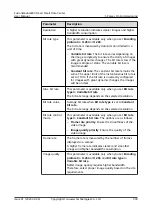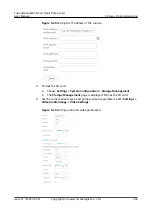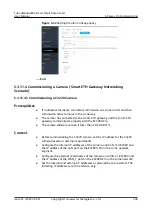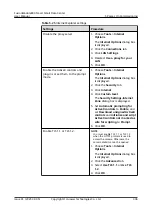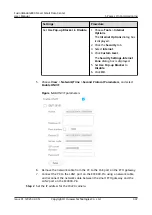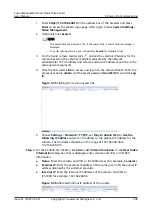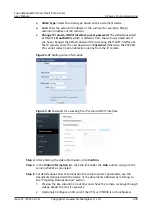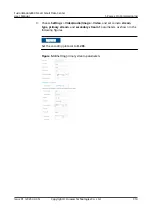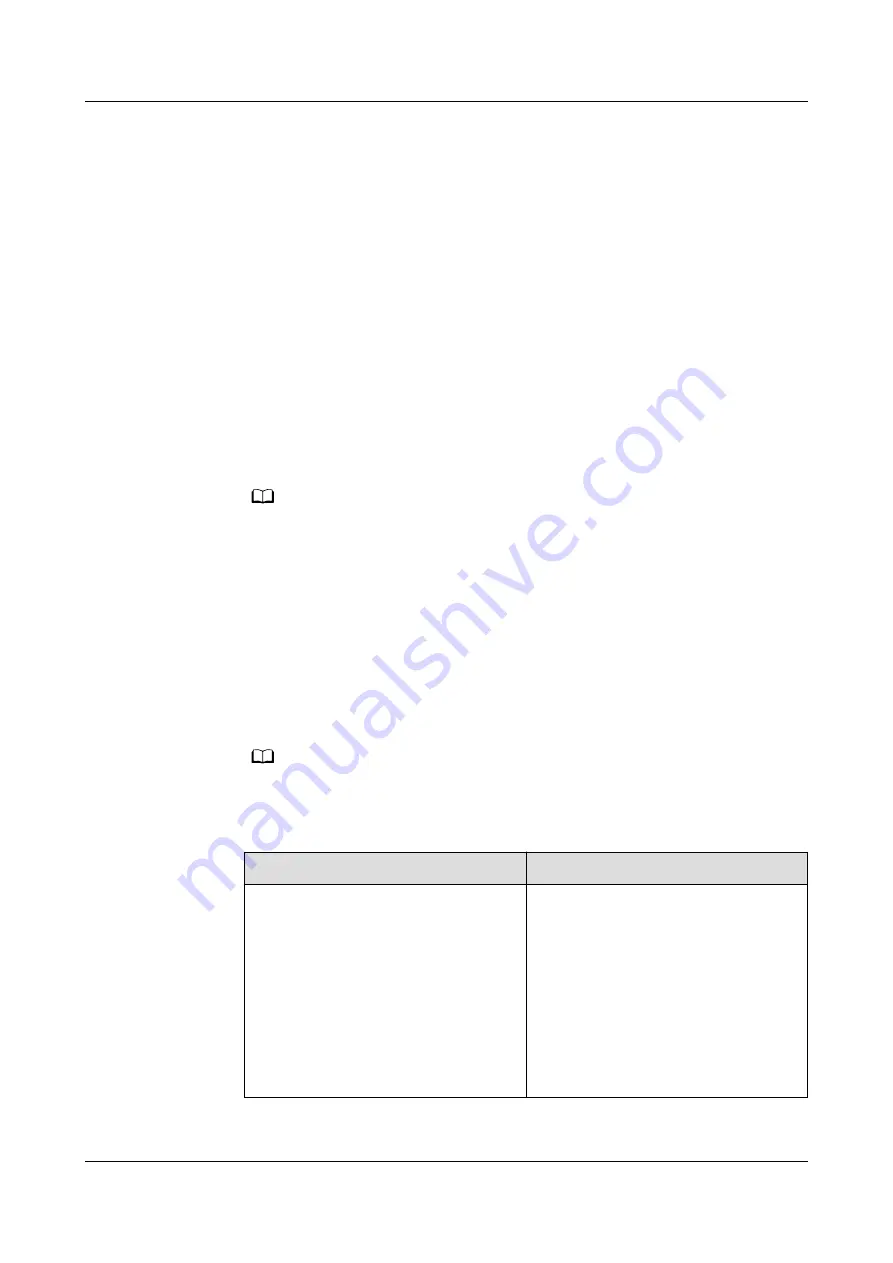
5.3.11.3 Commissioning a Camera (LAN Switch Networking Scenario)
5.3.11.3.1 Commissioning a C3220 Camera
Prerequisites
If multiple cameras are accessed, retain the connection of one camera and
disconnect connections from other cameras. After commissioning the connected
camera, commission other cameras in the same way.
Procedure
Step 1 Log in to the camera WebUI.
1. Configure the PC IP address and the camera IP address in the same network
segment. Enter the camera IP address (192.168.0.120 by default) in the
address bar of the Internet Explorer and press Enter.
NO TE
The following lists the requirements for the operating system and browser of the
camera WebUI:
– Supports Windows 7: Internet Explorer 10/11, Chrome 38+, FireFox 35–51
– Supports Windows 8: Internet Explorer 10/11, Chrome 38+, FireFox 35–51
– Supports Windows 10: Internet Explorer 11, Chrome 38+, FireFox 35–51
– The Internet Explorer tab plugin needs to be installed for Google Chrome 45 and
later versions.
– Only 32-bit browsers are supported.
2. Enter the preset user name admin and the preset password HuaWei123, and
click Log In.
NO TE
You need to set Internet Explorer before accessing the camera WebUI for the first time.
Table 5-20 Internet Explorer settings
Settings
Procedure
Disable the proxy server.
1. Choose Tools > Internet
Options.
The Internet Options dialog box
is displayed.
2. Click the Connections tab.
3. Click LAN Settings.
4. Deselect Use a proxy for your
LAN.
5. Click OK.
FusionModule800 Smart Small Data Center
User Manual
5 Power-On Commissioning
Issue 01 (2021-02-05)
Copyright © Huawei Technologies Co., Ltd.
295