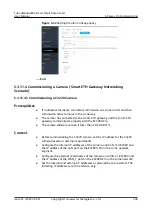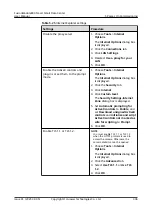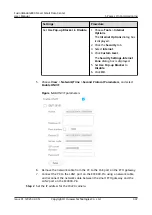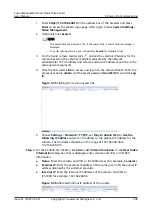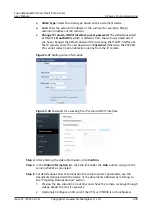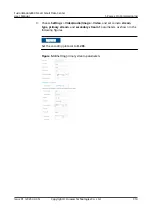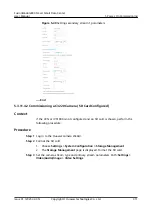5.3.11.5.3 Setting Parameters on the VCN WebUI
Prerequisites
The description and links in this section are for reference only. For detailed
configuration, see the
Configuration Guide
. For details, see the documentation
delivered with the device or obtain the documentation by referring to the
"Reference Documentation" section.
Context
After the VCN is delivered to the site, you need to reset the IP address, system
time zone, and time based on the actual network plan.
Procedure
Step 1 Modify the IP address for the VCN.
1. Log in to the OMU portal of the VCN.
2. Choose Local Configuration > Server configuration. Set the service IP
address (internal IP address of the VCN), time zone, and time according to
the site requirements.
Figure 5-50 Configuring the server
NO TE
Set Business IP to XXX.XXX.XXX.XXX, Subnet mask to 255.255.255.0, and Gateway IP
to XXX.XXX.XXX.XXX. The values here are examples. The actual value prevails.
The VCN automatically restarts after the IP address is modified. The restart takes
about 5 minutes. After the restart, use the new IP address to access the VCN.
3. Modify the IP address for the PC. Ensure that the PC IP address is in the
network segment of the new VCN IP address. Then, enter the VCN IP address
in the address box of the Internet Explorer and log in to the OMU portal
system.
4. (Optional) Configure the NTP synchronization function. After setting The NTP
clock source server to Yes, set the IP address of the NTP server.
FusionModule800 Smart Small Data Center
User Manual
5 Power-On Commissioning
Issue 01 (2021-02-05)
Copyright © Huawei Technologies Co., Ltd.
317