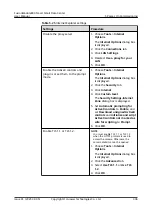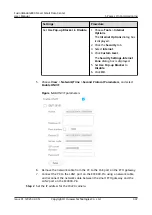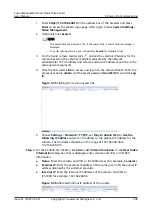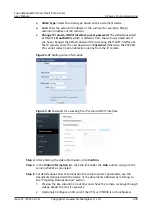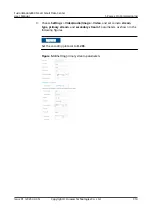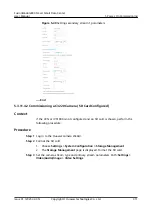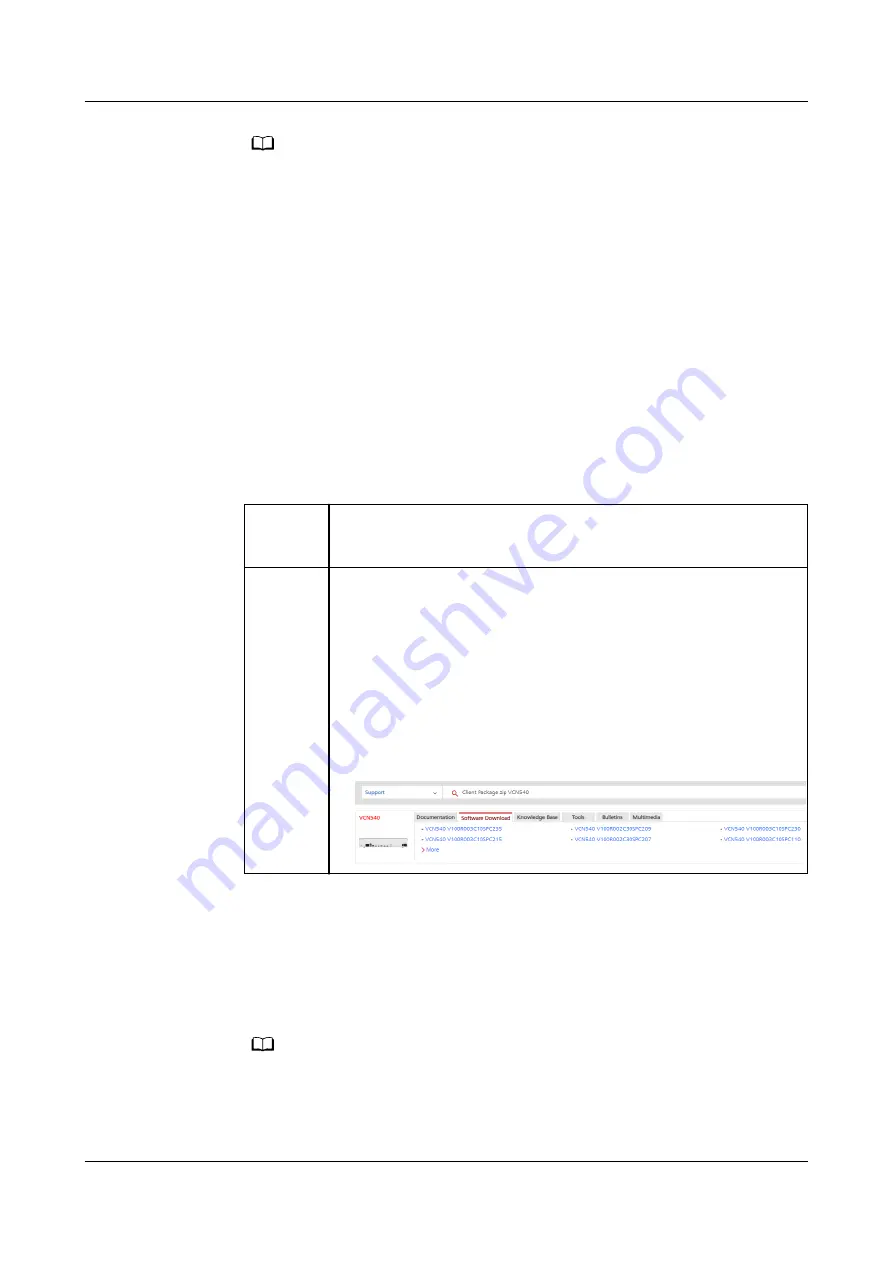
NO TE
For the VCN500, search for VCN500 Product Documentation. For the
VCN510&VCN520&VCN540, search for VCN510&VCN520&VCN540 Product
Documentation.
5.3.11.5.4 Setting Parameters on the VCN IVS Client
Prerequisites
The network communication between the VCN and the camera is normal.
Procedure
Step 1 Install the VCN IVS client.
1. Download the VCN IVS client.
You can obtain the VCN IVS in either of the following ways:
Method 1: Obtain the HW_IVS_Client.exe file from the software CD-ROM
delivered with the VCN.
Method 2 1. Log in to the VCN OMU Portal, choose Local Configuration >
Basic Configuration, and view Current version.
2. Log in to https://support.huawei.com/enterprise/, and search
for Client Package.zip followed by the VCN model (Client
Package.zip VCN540 for example). In the search result, click
the Software Download tab, click the version and patch
number corresponding to the current version, and download
the Client Package.zip software package.
Figure 5-55 Client Package search result
2. Right-click HW_IVS_Client.exe and choose Run as administrator from the
shortcut menu. Use the default installation mode until the installation is
complete.
3. Right-click the client program and choose Run as administrator from the
shortcut menu. The login page is displayed, enter the user name admin and
preset password Change_Me, and set Server address to the actual service IP
address (VCN IP address) and Port to 9900.
NO TE
If the VCN IVS and VCN are deployed in the same LAN, set Server IP address to the
VCN internal IP address (192.168.248.55, for example). If the VCN IVS is on an
extranet and the VCN is on a LAN, set Server IP address to the VCN external IP
address.
FusionModule800 Smart Small Data Center
User Manual
5 Power-On Commissioning
Issue 01 (2021-02-05)
Copyright © Huawei Technologies Co., Ltd.
320