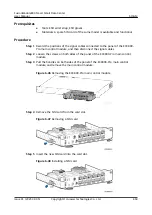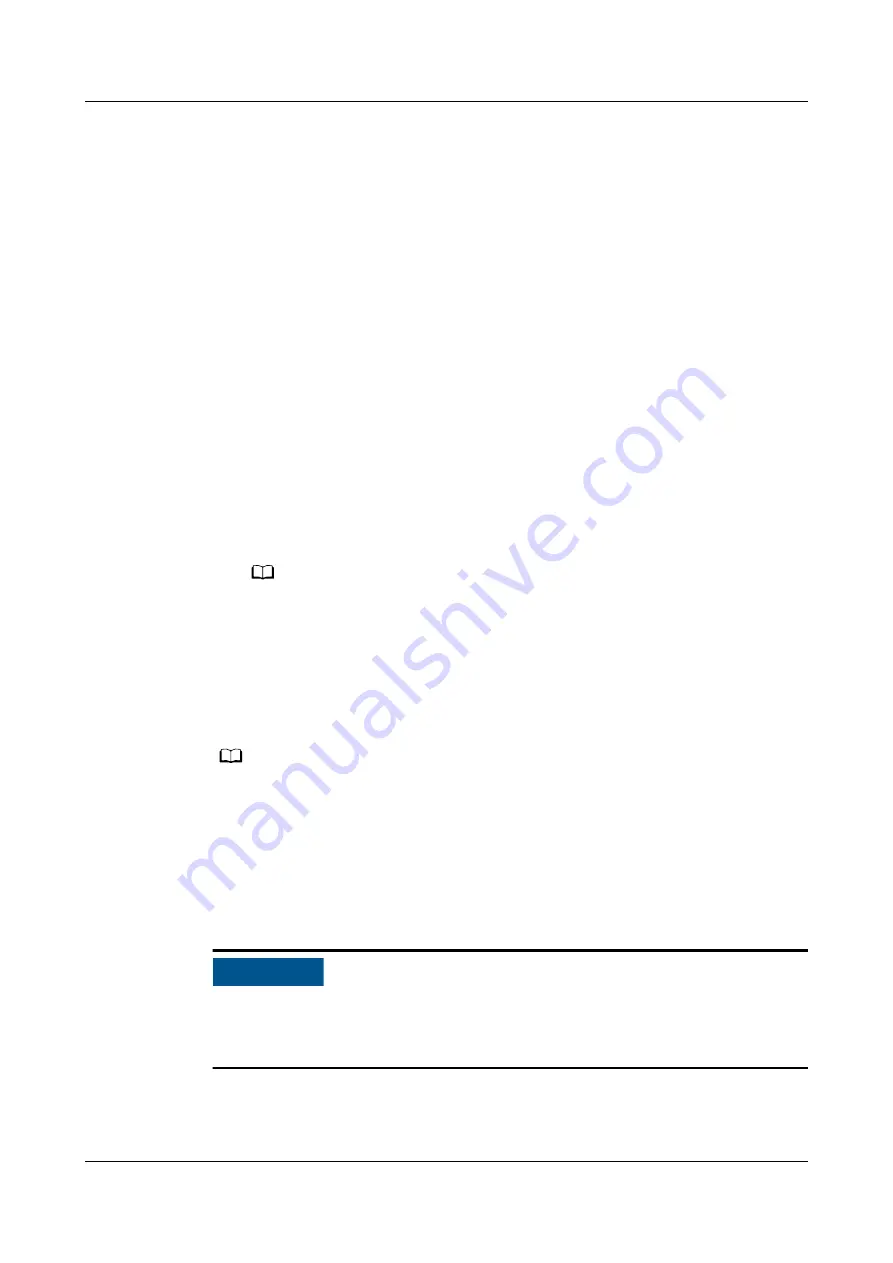
●
Tools: Phillips screwdriver, flat-head screwdriver, socket wrench, diagonal
pliers, welding tool, refrigerant retrieval device (required based on local
conditions), nitrogen injection and pressure preservation tool, vacuumization
tool, refrigerant injection tool.
●
Preparation: Power off the outdoor unit and retrieve the refrigerant in the
system.
Procedure
Step 1 Shut down the smart cooling product over the EMS.
●
Method 1: Log in to the ECC800-Pro mobile phone or pad app as admin.
a. Choose Home.
b. Tap the cabinet that houses the smart cooling product in the micro-
module view.
c.
Tap the smart cooling product to be set in the cabinet layout diagram.
d. Choose Real-time Data > OFF.
●
Method 2: Log in to the ECC800-Pro WebUI as admin. Choose Monitoring >
Cooling > NetCol5000-A1 > Controls > Control Information, choose
Startup/Shutdown control > OFF, and then click Submit.
NO TE
1 in NetCol5000-A1 is variable and subject to changes with the smart cooling product
connection sequence. The displayed value prevails.
Step 2 Disconnect the power supplies from the smart cooling product control unit and
the outdoor unit after the smart cooling product shuts down over the EMS.
Step 3 Reclaim all the refrigerant from the system using a refrigerant retrieval device to
ensure that there is no pressure inside the system.
NO TE
Discharge the refrigerant if the local laws and regulations allow.
Step 4 Open the top cover and right rear panel.
Step 5 Cut the cable ties on the pneumatic switch cable using diagonal pliers and take
out the pneumatic switch cable from the electric control box.
Step 6 Remove the pneumatic switch using a welding torch.
NO TICE
To avoid burning the internal components, other pipes, thermal insulation foam,
power cables, and labels, take protective measures, such as spreading wet cloth,
around the welding position.
Step 7 Weld the new pneumatic switch using a welding torch and connect cables.
Step 8 Secure the pneumatic switch cable using cable ties.
FusionModule800 Smart Small Data Center
User Manual
6 O&M
Issue 01 (2021-02-05)
Copyright © Huawei Technologies Co., Ltd.
452