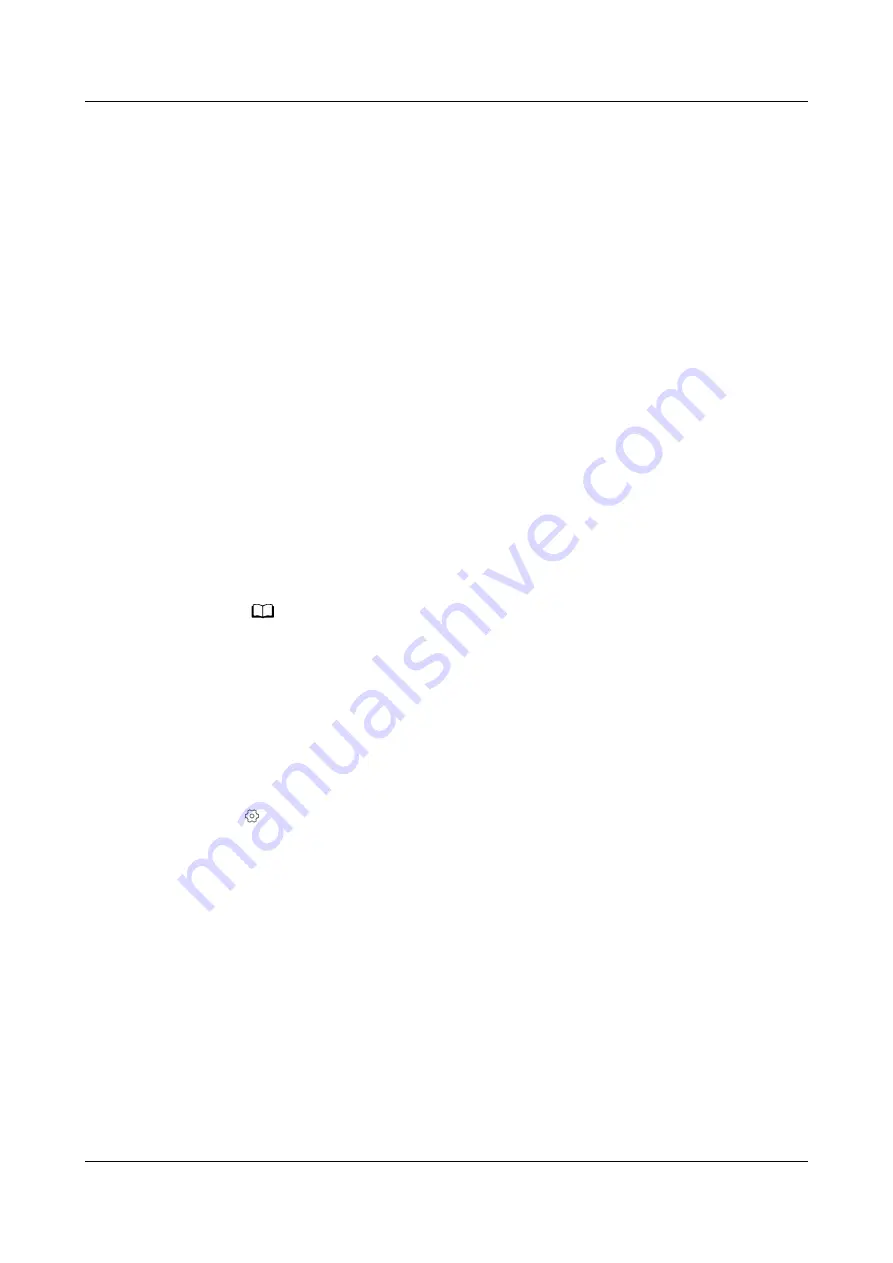
5.3.13.2.3 Allowing a User to Log in to the EDCM on a Mobile Device
Prerequisites
You have logged in to the EDCM.
Procedure
Step 1 Choose System > System Management > User Management.
Step 2 Choose User from the navigation pane and click the name of the target user.
Step 3 On the Basic Information tab page, click Modify in the upper right corner.
Step 4 In the Advanced Settings area, select Allow login on mobile terminals and click
Yes.
----End
5.3.13.2.4 (Optional) Replacing the App Certificate on a Mobile Device
Prerequisites
●
You have downloaded and installed the EDCM app.
●
You have applied for a new certificate file server.cer from the CA.
NO TE
Here, server indicates the name of the certificate file, which can be renamed.
Procedure
Step 1 Import the obtained digital certificate to the cer directory of the EDCM folder on
the mobile client.
Step 2 On the mobile client, tap the icon of the EDCM app. The login screen of the app is
displayed.
Step 3 Tap to access the Settings screen.
Step 4 Tap Replace the certificate to access the Cert Change screen.
Step 5 Select the new certificate and tap Yes in the displayed dialog box to replace the
certificate.
----End
5.3.13.2.5 Logging In to the EDCM App
Prerequisites
●
You have obtained the tenant name, user name, and password for logging in
to the EDCM app and have changed the initial password.
●
You have obtained the IP address of the EDCM server.
●
The Allow login on mobile terminals function is enabled for the user who
needs to log in to the EDCM app.
FusionModule800 Smart Small Data Center
User Manual
5 Power-On Commissioning
Issue 01 (2021-02-05)
Copyright © Huawei Technologies Co., Ltd.
350
















































