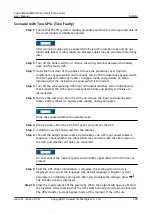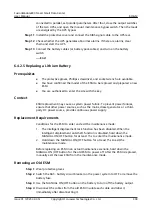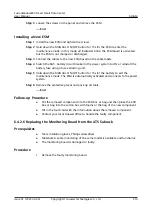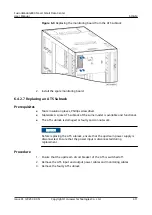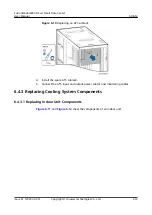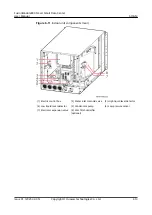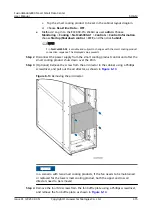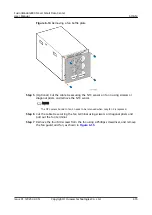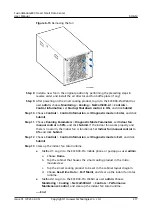6.4.3.1.4 Replacing an NTC Temperature Sensor
Prerequisites
●
Tools: Phillips screwdriver (optional, required for removing the air director and
fan baffle plate), diagonal pliers or scissors.
●
An NTC temperature sensor needs to be replaced.
●
A spare NTC temperature sensor of the same model is available and
functional.
Context
●
The NTC temperature sensor is maintained from the front.
●
The NTC temperature sensor is bound to fan 3.
shows the
position of the sensor.
Procedure
Step 1 Shut down the smart cooling product over the EMS.
●
Method 1: Log in to the ECC800-Pro mobile phone or pad app as admin.
a. Choose Home.
b. Tap the cabinet that houses the smart cooling product in the micro-
module view.
c.
Tap the smart cooling product to be set in the cabinet layout diagram.
d. Choose Real-time Data > OFF.
●
Method 2: Log in to the ECC800-Pro WebUI as admin. Choose Monitoring >
Cooling > NetCol5000-A1 > Controls > Control Information, choose
Startup/Shutdown control > OFF, and then click Submit.
NO TE
1 in NetCol5000-A1 is variable and subject to changes with the smart cooling product
connection sequence. The displayed value prevails.
Step 2 Disconnect the power supply from the smart cooling product control unit after the
smart cooling product shuts down over the EMS.
Step 3 Remove the air director and fan baffle plate by referring to
and
.
Step 4 Remove the interconnection terminal from the NTC temperature sensor.
Step 5 Use scissors or diagonal pliers to cut off the cable tie securing the NTC
temperature sensor to fan 3, and remove the NTC temperature sensor.
Step 6 Install a new NTC temperature sensor in the original position by performing the
preceding steps in reverse order, and install the air director and fan baffle plate (if
any).
Step 7 After powering on the smart cooling product, log in to the ECC800-Pro WebUI as
an admin, choose Monitoring > Cooling > NetCol5000-A1 > Controls > Control
Information, set Startup/Shutdown control to ON, and click Submit.
FusionModule800 Smart Small Data Center
User Manual
6 O&M
Issue 01 (2021-02-05)
Copyright © Huawei Technologies Co., Ltd.
422