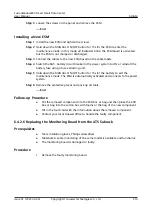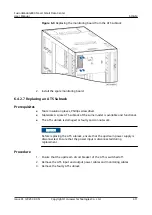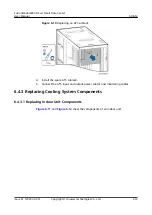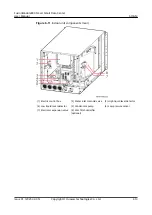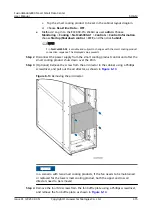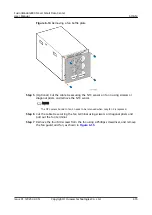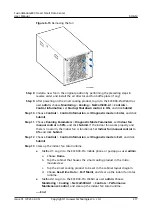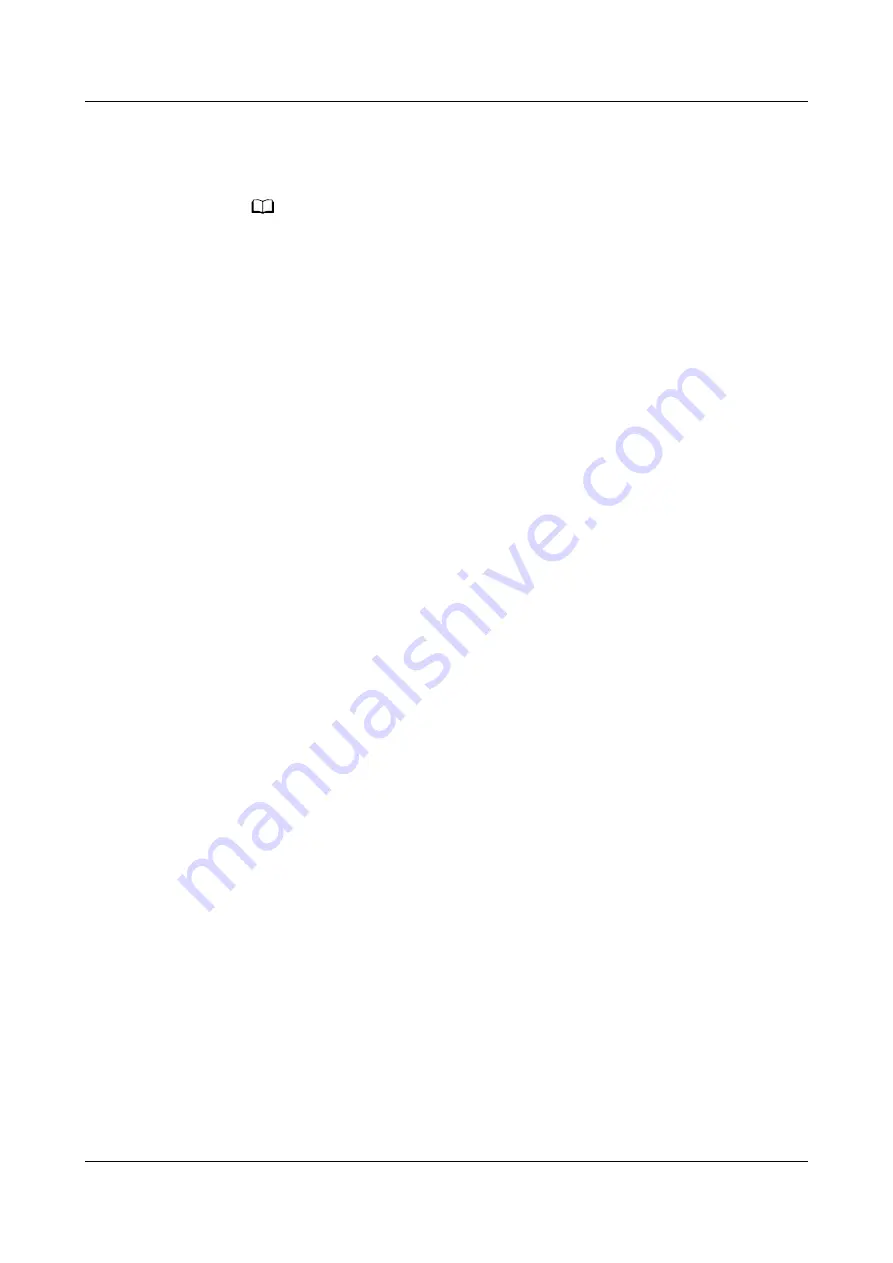
1. When replacing the low pressure sensor, use one adjustable wrench to fix the
bottom needle valve of the sensor, and use another adjustable wrench to
rotate the sensor counter-clockwise.
NO TE
If it is difficult to remove the sensor, use a heat gun to heat the threads.
2. After removing the sensor, clear the sealant remaining on the threads.
Step 7 Apply sealant to the threads to be connected. Install a new low pressure sensor in
the original position using an adjustable wrench and connect the cable.
Step 8 Install the interconnection terminal of the low pressure sensor, and secure the low
pressure sensor cable using cable ties.
Step 9 Inject nitrogen and preserve the pressure. After checking that the low pressure
sensor and system do not leak, perform vacuumization and inject refrigerant.
Step 10 After powering on the smart cooling product, log in to the ECC800-Pro WebUI as
an admin, choose Monitoring > Cooling > NetCol5000-A1 > Controls > Control
Information, set Startup/Shutdown control to ON, and click Submit.
Step 11 Choose Controls > Control Information, set Diagnostic mode to Enter, and click
Submit
Step 12 Choose Running Parameters > Diagnostic Mode Parameters, set Comp manual
control to 3000 rpm, and click Submit. Choose Running Info > Compressor
Information and read Suction pressure. Check that the suction pressure of the
compressor is within the proper range. The proper range of the air suction
pressure is 0.7–1.6 MPa.
Step 13 Set Comp manual control to 0 rpm and click Submit.
Step 14 Choose Controls > Control Information, set Diagnostic mode to Exit, and click
Submit.
----End
6.4.3.1.6 Replacing a Fuse
Prerequisites
●
Tool: Phillips screwdriver
●
A fuse needs to be replaced.
●
A spare fuse of the same model is available and functional.
Context
The fuse is maintained from the rear.
Procedure
Step 1 Shut down the smart cooling product over the EMS.
●
Method 1: Log in to the ECC800-Pro mobile phone or pad app as user admin.
FusionModule800 Smart Small Data Center
User Manual
6 O&M
Issue 01 (2021-02-05)
Copyright © Huawei Technologies Co., Ltd.
424