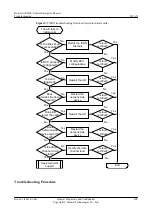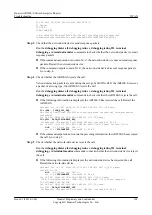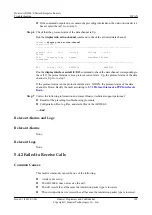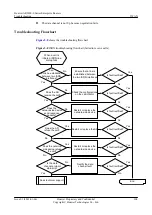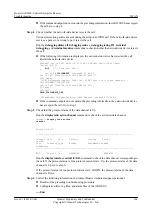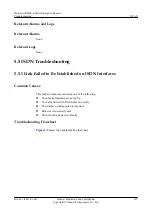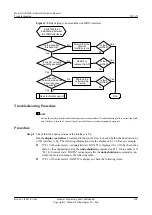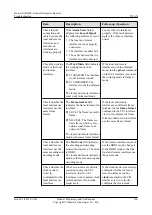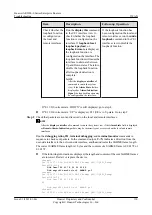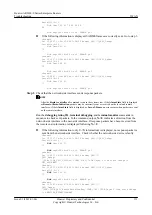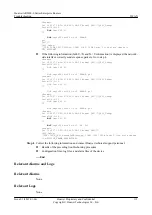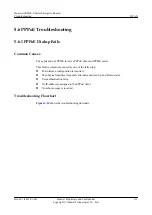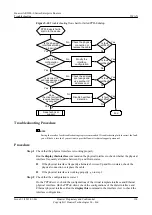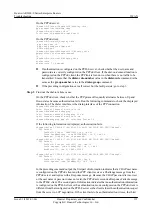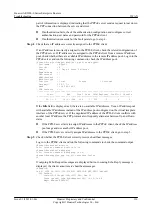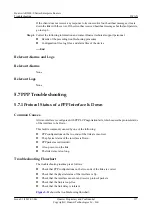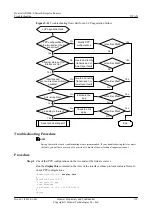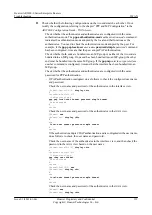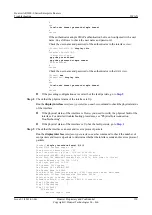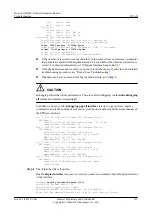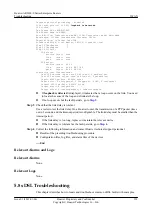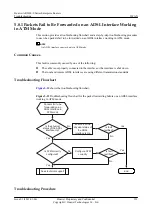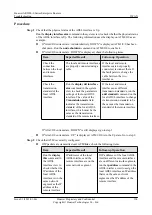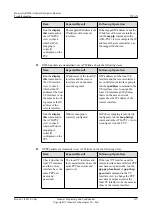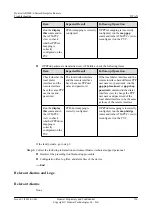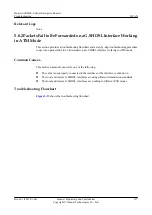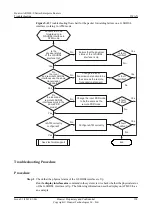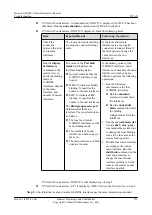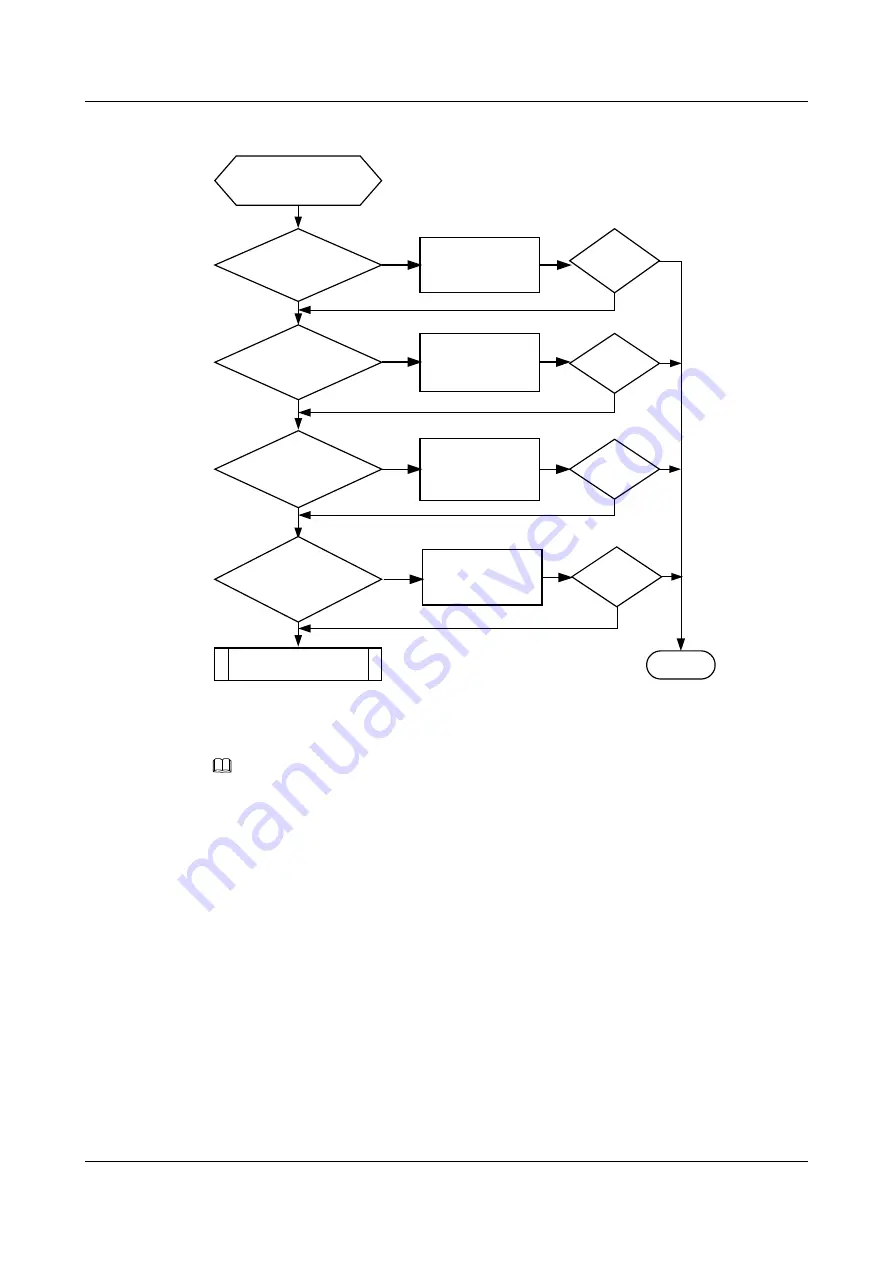
Figure 5-10
Troubleshooting flowchart for failed PPPoE dialup
PPPoE users fail to
dial in to the device
No
Yes
End
Is fault
rectified?
No
No
No
Is fault
rectified?
Yes
Seek technical
support
Check the address
pool usage and
use another IP
address pool
Is fault
rectified?
No
Yes
Yes
Yes
Yes
No
Disable heartbeat
detection
Is fault
rectified?
No
Yes
Yes
No
Is the physical
interface working
properly?
Is the interface
configuration
correct?
Is a correct IP
address assigned to
the client?
Does
the client correctly
receive heartbeat
messages?
Check the physical
connection or
replace the cable
Modify the
interface
configuration
Troubleshooting Procedure
NOTE
Saving the results of each troubleshooting step is recommended. If troubleshooting fails to correct the fault,
you will have a record of your actions to provide Huawei technical support personnel.
Procedure
Step 1
Check that the physical interface is working properly.
Run the
display this interface
command on the physical interface to check whether the physical
interface frequently alternates between Up and Down states.
l
If the physical interface frequently alternates between Up and Down states, check the
physical connection or replace the cable.
l
If the physical interface is working properly, go to step 2.
Step 2
Check that the configuration is correct.
On the PPPoE server, check the configurations of the virtual template interface and Ethernet
physical interface. On the PPPoE client, check the configurations of the dialer interface and
Ethernet physical interface. Run the
display this
command in the interface view to check the
interface configuration.
Huawei AR2200-S Series Enterprise Routers
Troubleshooting
5 WAN
Issue 01 (2012-01-06)
Huawei Proprietary and Confidential
Copyright © Huawei Technologies Co., Ltd.
114