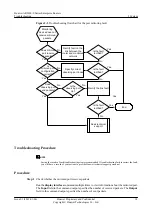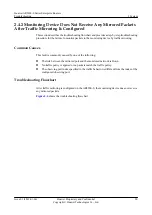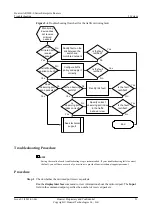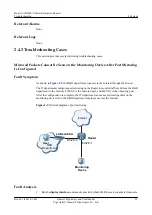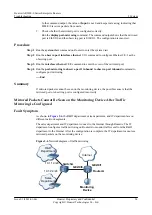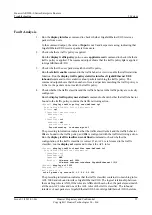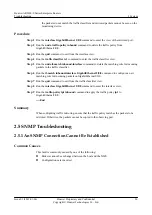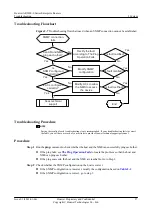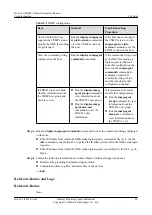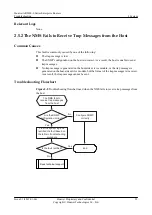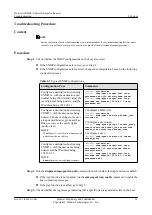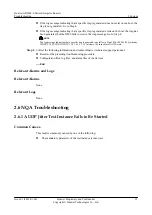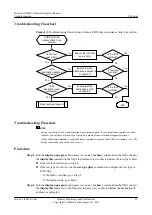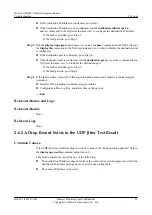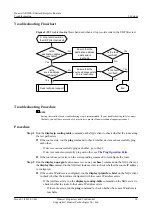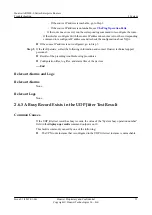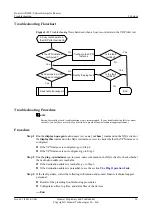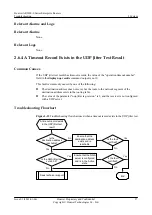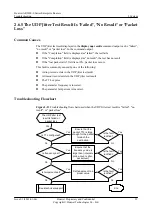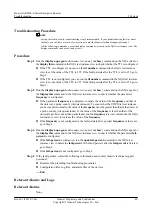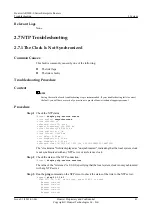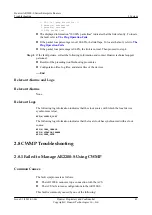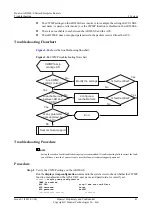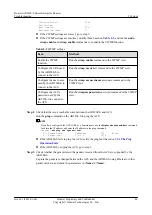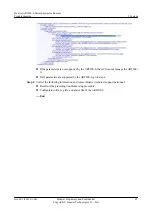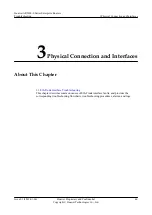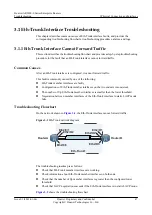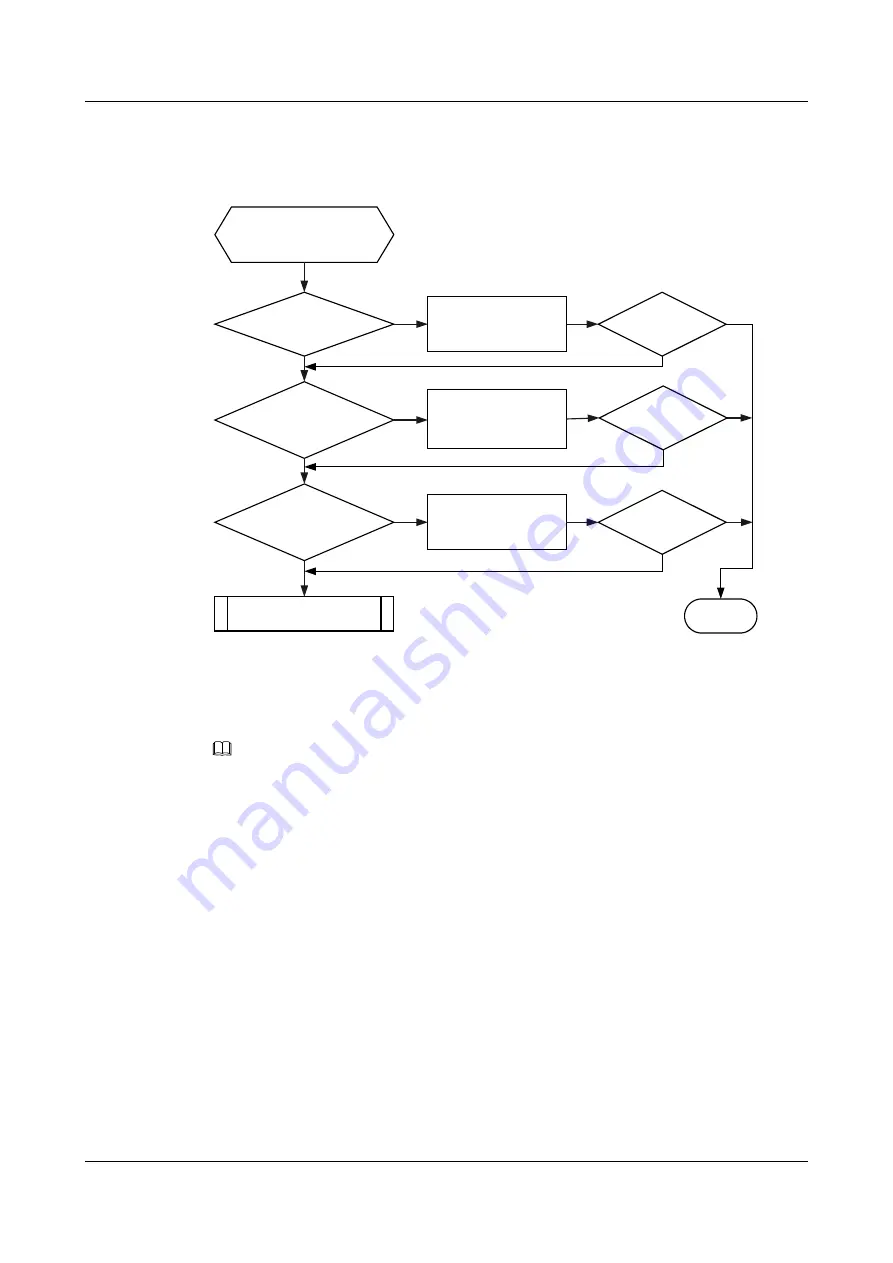
Troubleshooting Flowchart
Figure 2-9
Troubleshooting flowchart used when a UDP Jitter test instance fails to be started
Is the test
type Jitter?
A UDP jitter test
instance fails to be
started
Is the
destination address
configured?
Is the
destination port
configured?
Seek technical support
Ensure that the
destination port is
configured
Is the fault
rectified?
Is the fault
rectified?
End
Yes
Yes
No
No
No
No
Yes
Yes
Ensure that the
destination address is
configured
Is the fault
rectified?
Yes
No
Yes
No
Ensure that the test
type is Jitter
Troubleshooting Procedure
NOTE
Saving the results of each troubleshooting step is recommended. If your troubleshooting fails to correct
the fault, you will have a record of your actions to provide Huawei technical support personnel.
All the following commands, except the display commands, are used in the NQA test instance view. The
display commands can be used in any views.
Procedure
Step 1
Run the
display nqa-agent
admin-name test-name
[
verbose
] command on the NQA client or
the
display this
command in the NQA test instance view to check whether the test type is Jitter.
l
If the test type is Jitter, go to Step 2.
l
If the test type is not Jitter, run the
test-type
jitter
command to configure the test type to
UDP Jitter.
–
If the fault is rectified, go to Step 5.
–
If the fault persists, go to Step 2.
Step 2
Run the
display nqa-agent
admin-name test-name
[
verbose
] command on the NQA client or
the
display this
command in the NQA test instance view to check whether the destination IP
address is configured.
Huawei AR2200-S Series Enterprise Routers
Troubleshooting
2 System
Issue 01 (2012-01-06)
Huawei Proprietary and Confidential
Copyright © Huawei Technologies Co., Ltd.
32