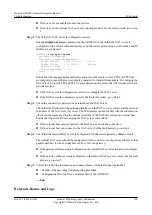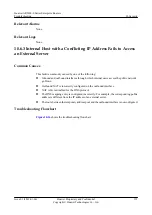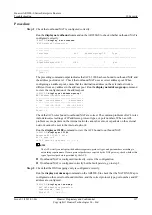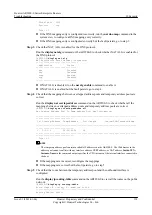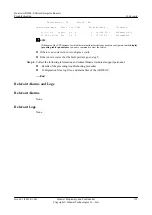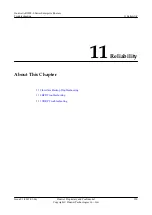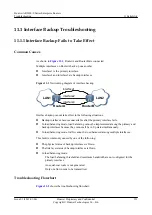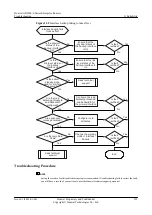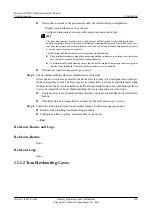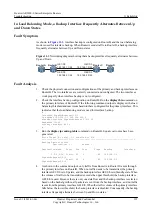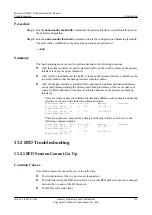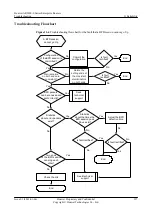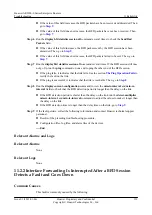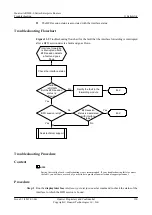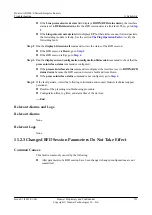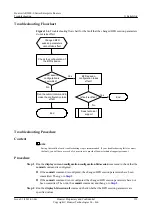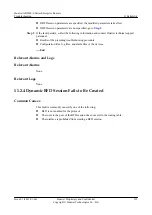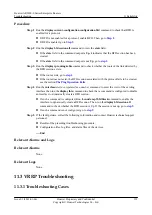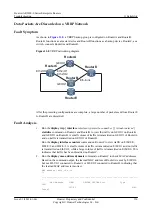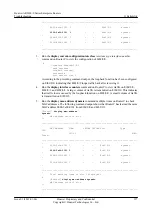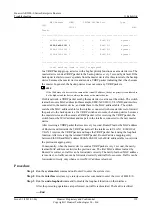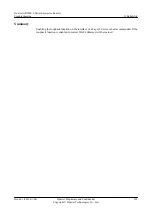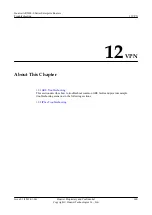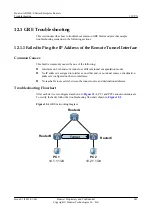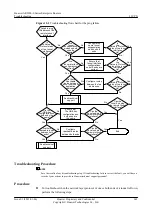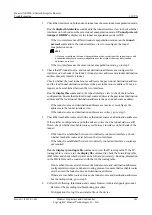Troubleshooting Procedure
Context
NOTE
Saving the results of each troubleshooting step is recommended. If your troubleshooting fails to correct
the fault, you will have a record of your actions to provide Huawei technical support personnel.
Procedure
Step 1
Run the
display current-configuration
command to check that the configurations of the BFD
session is committed.
l
If the
commit
command is displayed, the configuration of the BFD session has been
l
If the
commit
command is not displayed, the configuration of the BFD session has not been
committed. In this case, run the
commit
command to commit the configurations. After doing
so, run the
display bfd session
all
command to check the
State
field.
–
If the
State
field is
Up
, the BFD session is successfully established.
–
If the
State
field is not
Up
, go to
Step 2
Run the
display current-configuration
command to check whether the discriminators of the
two devices are consistent.
l
If they are inconsistent, run the
undo bfd
command to delete the existing bfd session, and
then run the
bfd bind peer-ip
command to create a new bfd session. At last run the
discriminator
{
local
discr-value
|
remote
discr-value
} command to configure the local
and remote discriminators. Ensure that the local discriminator on the local end is the same
as the remote discriminator on the remote end and the remote discriminator on the local end
is the same as the local discriminator on the remote end. Then, go to
.
l
Step 3
Run the
display bfd session
all
command to check the
State
field.
l
If the
State
field is
Up
, the BFD session is successfully established.
l
If the
State
field is not
Up
, go to
.
Step 4
Run the
display bfd statistics session
all
command several times to view statistics about the
BFD packets of the BFD session.
l
If the value of the
Received Packets
field does not increase, go to
.
l
If the value of the
Send Packets
field does not increase, go to
.
l
If the values of
Received Packets
and
Send Packets
l
If none of the values of the
Received Packets
,
Send Packets
,
Received Bad Packets
, and
Send Bad Packets
fields increase, go to
l
If the value of the
Down Count
field increases, the BFD session flaps. Then, go to
Step 5
Run the
display bfd statistics session
all
command several times to check the
Received Bad
Packets
field.
Huawei AR2200-S Series Enterprise Routers
Troubleshooting
11 Reliability
Issue 01 (2012-01-06)
Huawei Proprietary and Confidential
Copyright © Huawei Technologies Co., Ltd.
328