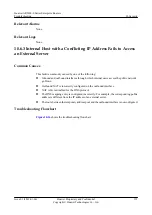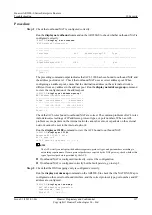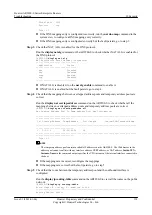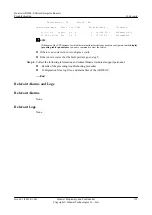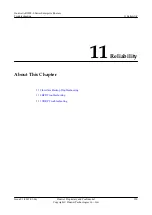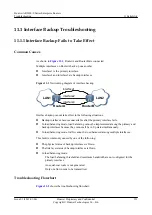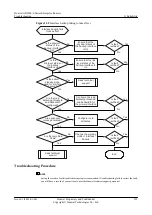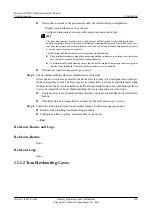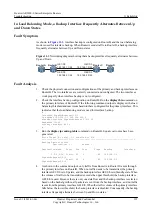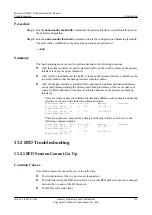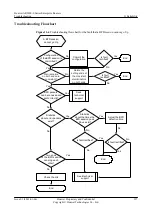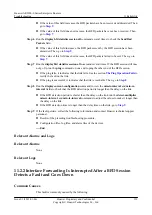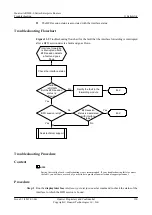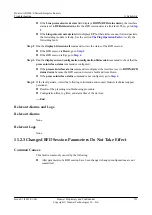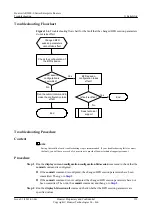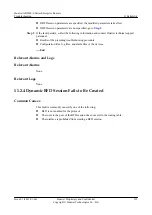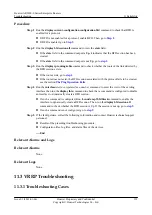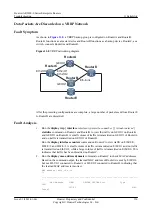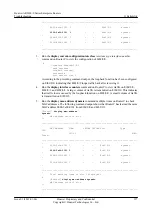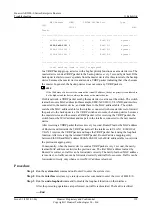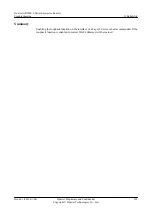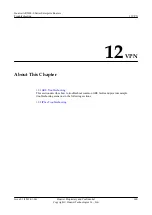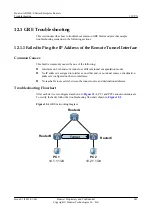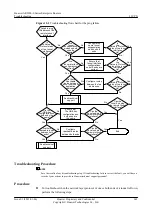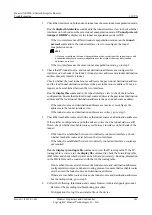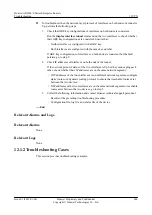l
If the value of this field increases, the BFD packets have been received and discarded. Then,
go to
.
l
If the value of this field does not increase, the BFD packets have not been received. Then,
go to
.
Step 6
Run the
display bfd statistics session
all
command several times to check the
Send Bad
Packets
field.
l
If the value of this field increases, the BFD packets sent by the BFD session have been
discarded. Then, go to
l
If the value of this field does not increase, the BFD packets failed to be sent. Then, go to
.
Step 7
Run the
display bfd statistics session
all
command several times. If the BFD session still does
not go Up, run the
ping
command on one end to ping the other end of the BFD session.
l
If the ping fails, it indicates that the link fails. See the section
rectify the fault on the link.
l
If the ping is successful, it indicates that the link is reachable. Then, go to
Step 8
Run the
display current-configuration
command to view the
min-tx-interval
and
min-rx-
interval
fields to check that the BFD detection period is longer than the delay on the link.
l
If the BFD detection period is shorter than the delay on the link, run the
detect-multiplier
,
min-rx-interval
, and
min-tx-interval
commands to adjust the values to make it longer than
the delay on the link.
l
If the BFD detection time is longer than the delay time on the link, go to
.
Step 9
If the fault persists, collect the following information and contact Huawei technical support
personnel.
l
Results of the preceding troubleshooting procedure.
l
Configuration files, log files, and alarm files of the devices.
----End
Relevant Alarms and Logs
Relevant Alarms
None
Relevant Logs
None
11.2.2 Interface Forwarding Is Interrupted After a BFD Session
Detects a Fault and Goes Down
Common Causes
This fault is commonly caused by the following:
Huawei AR2200-S Series Enterprise Routers
Troubleshooting
11 Reliability
Issue 01 (2012-01-06)
Huawei Proprietary and Confidential
Copyright © Huawei Technologies Co., Ltd.
329