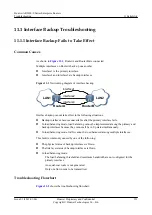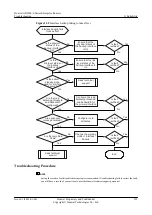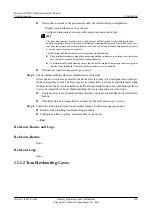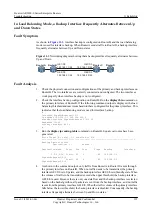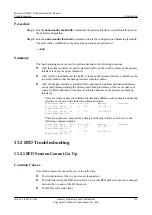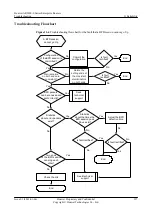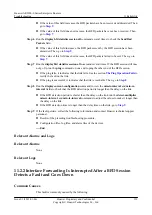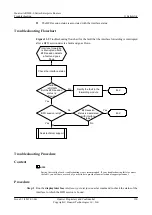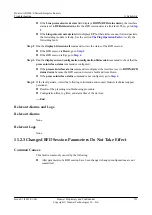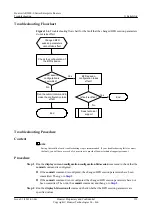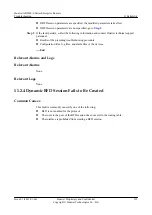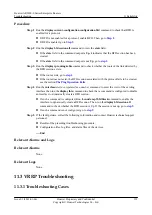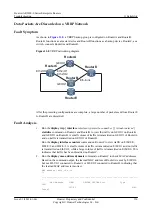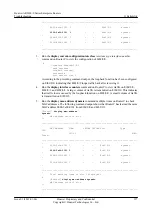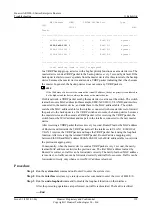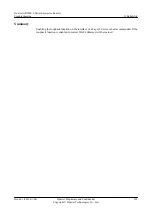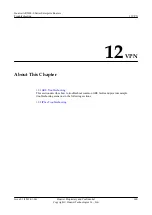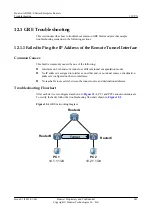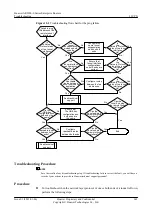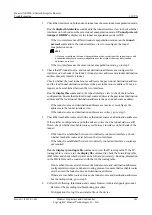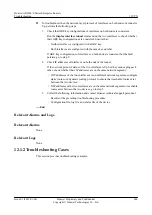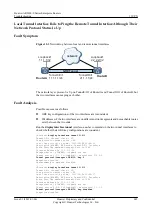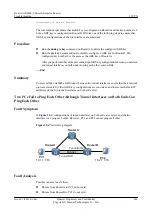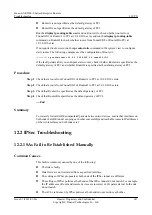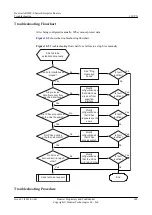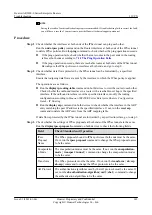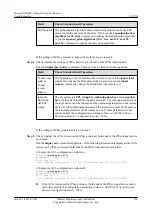Procedure
Step 1
Run the
display current-configuration
configuration
bfd
command to check that BFD is
enabled for a protocol.
l
If BFD is not enabled for a protocol, enable BFD. Then, go to
.
l
Step 2
Run the
display bfd session
all
command to view the
state
field.
l
If the
state
field in the command output is
Up
, it indicates that the BFD section has been
created.
l
If the
state
field in the command output is not
Up
, go to
Step 3
Run the
display ip routing-table
command to check whether the route of the link detected by
the BFD session exists.
l
.
l
If the route does not exist, the BFD session associated with the protocol fails to be created.
see the section
Step 4
Run the
interfaceinterface-typeinterface-number
command to enter the view of the existing
interface,then run the
display this
command to check that a command is configured to disable
an interface to dynamically create a BFD session.
l
If such a command is configured, Run the
undo ospf bfd block
command to enable the
interface to dynamically create a BFD session. Then, run the
display bfd session
all
command to check whether the BFD session is Up. If the session is not up, go to
.
l
If such a command is not configured, go to
.
Step 5
If the fault persists, collect the following information and contact Huawei technical support
personnel.
l
Results of the preceding troubleshooting procedure.
l
Configuration files, log files, and alarm files of the devices.
----End
Relevant Alarms and Logs
Relevant Alarms
None.
Relevant Logs
None.
11.3 VRRP Troubleshooting
11.3.1 Troubleshooting Cases
Huawei AR2200-S Series Enterprise Routers
Troubleshooting
11 Reliability
Issue 01 (2012-01-06)
Huawei Proprietary and Confidential
Copyright © Huawei Technologies Co., Ltd.
335