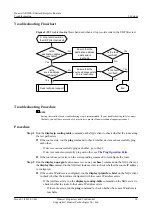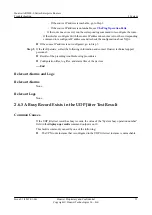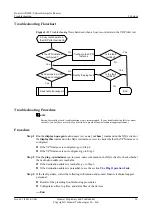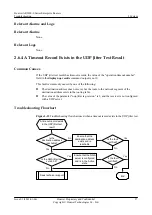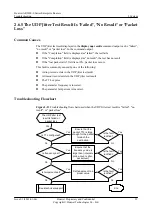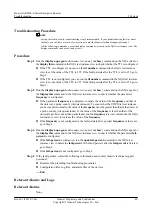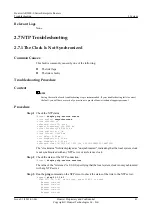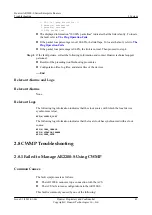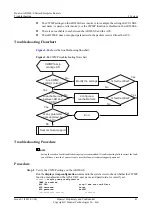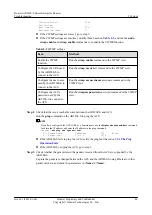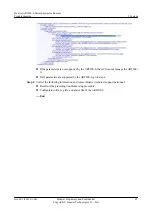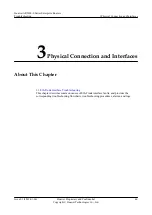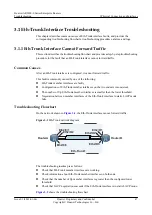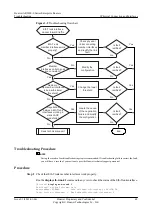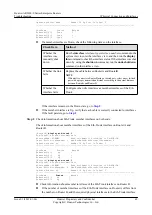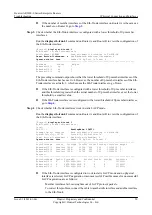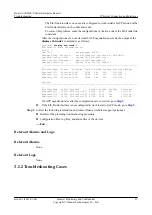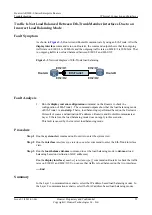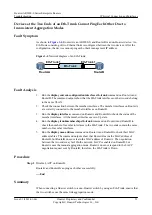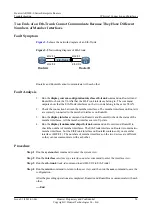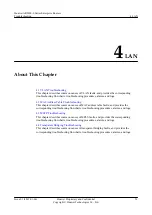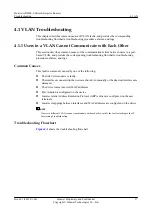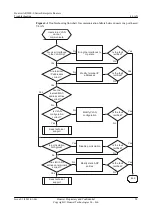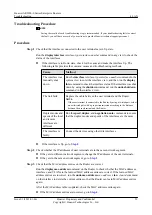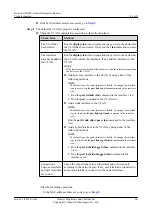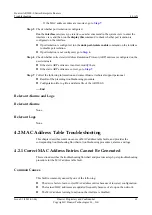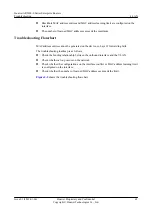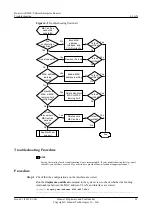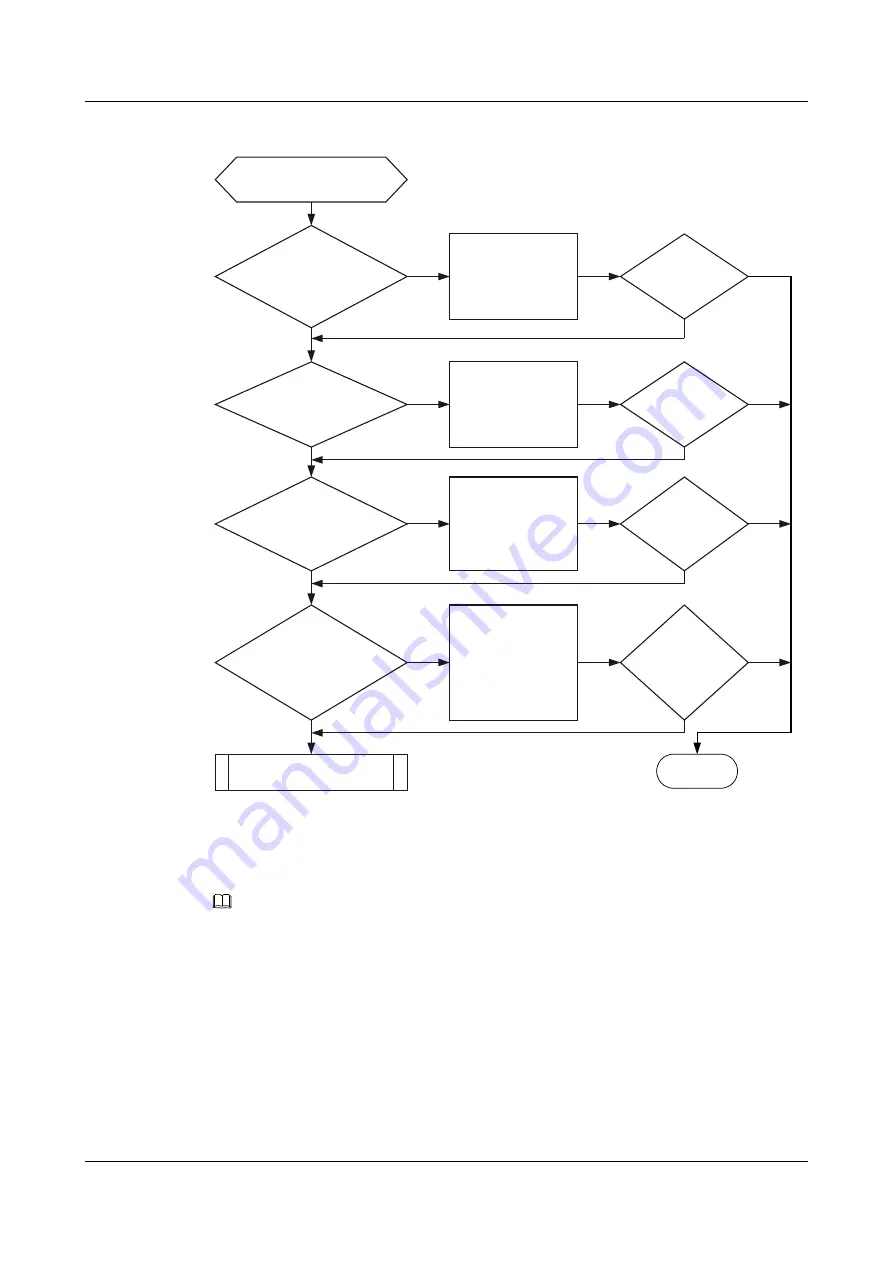
Figure 3-2
Troubleshooting flowchart
Eth-Trunk interface
cannot forward traffic
Eth-Trunk
member interfaces work
properly?
Member
interfaces on both ends
are consistent?
Modify the
configuration
End
No
No
Yes
Seek technical support
No
No
Check physical
links connecting
member interfaces
and rectify the link
fault
Yes
No
Yes
Number of
Up member interfaces
is below the lower
threshold?
Change the lower
threshold
Yes
Yes
Is fault
rectified?
Is fault
rectified?
Is fault
rectified?
Negotiation
between Eth-Trunk
interfaces working in
static LACP
mode fails?
Locate the cause
of the negotiation
failure and modify
the configuration
Is fault
rectified?
No
No
Yes
Yes
No
Yes
Troubleshooting Procedure
NOTE
Saving the results of each troubleshooting step is recommended. If troubleshooting fails to correct the fault,
you will have a record of your actions to provide Huawei technical support personnel.
Procedure
Step 1
Check that Eth-Trunk member interfaces work properly.
Run the
display eth-trunk 1
command in any view to check the status of the Eth-Trunk interface.
[RouterA]
display eth-trunk 1
Eth-Trunk1's state information is:
WorkingMode: NORMAL Hash arithmetic:According to SA-XOR-DA
Least Active-linknumber: 1 Max Bandwidth-affected-linknumber: 8
Huawei AR2200-S Series Enterprise Routers
Troubleshooting
3 Physical Connection and Interfaces
Issue 01 (2012-01-06)
Huawei Proprietary and Confidential
Copyright © Huawei Technologies Co., Ltd.
48