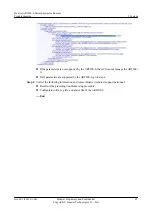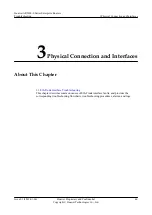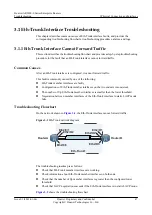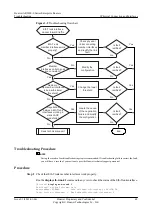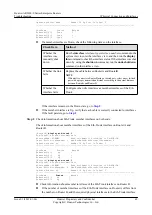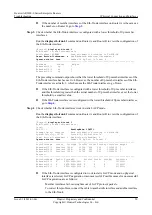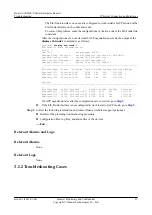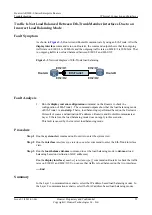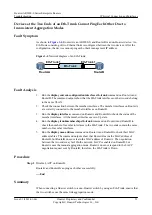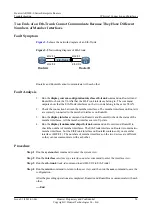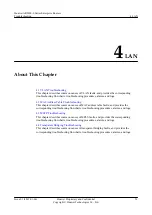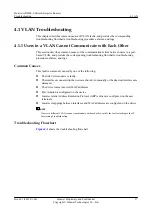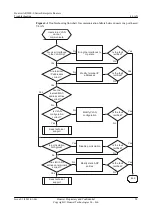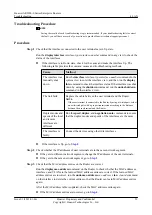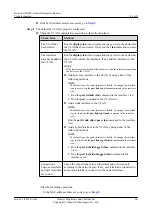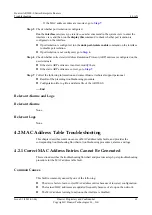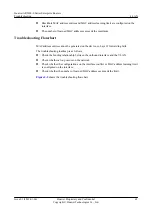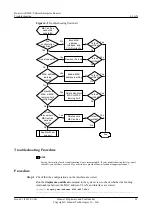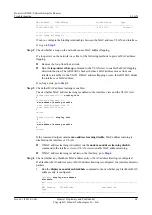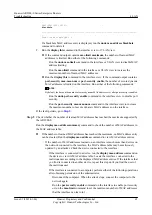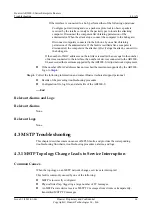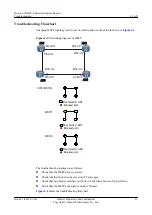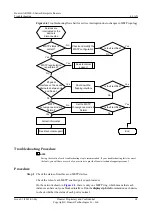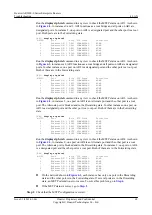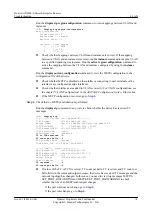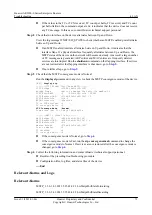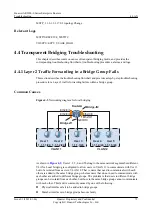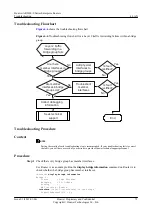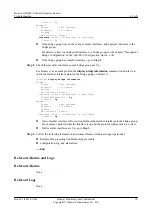Troubleshooting Procedure
NOTE
Saving the results of each troubleshooting step is recommended. If your troubleshooting fails to correct
the fault, you will have a record of your actions to provide Huawei technical support personnel.
Procedure
Step 1
Check that the interfaces connected to the user terminals are in Up state.
Run the
display interface
interface-type interface-number
command in any view to check the
status of the interfaces.
l
If the interface is in Down state, check for the cause and make the interface Up. The
following table provides the common causes and troubleshooting methods.
Cause
Method
The interface was
manually shut
down.
Run the
interface
interface-type interface-number
command in the
system view to enter the interface view, and then run the
display
this
command to check the interface status. If the interface was shut
down by using the
shutdown
command, run the
undo shutdown
command in the interface view.
The link fails.
Replace the cable between the user terminal and the Router.
NOTE
If the user terminal is connected to the Router by using a twisted pair, select
a new twisted pair with a proper transmission according to the distance
between the user terminal and the Router.
Duplex modes and
speeds of the local
and remote
interfaces are
different.
Run the
speed
,
duplex
, and
negotiation auto
commands to ensure
that the duplex modes and speeds of the interfaces are the same.
The interface is
faulty.
Connect the devices using other idle interfaces.
l
If the interface is Up, go to
.
Step 2
Check whether the IP addresses of user terminals are in the same network segment.
l
If they are in different network segments, change the IP addresses of the user terminals.
l
If they are in the same network segment, go to
Step 3
Check that the MAC address entries on the Router are correct.
Run the
display mac-address
command on the Router to check whether the MAC addresses,
interfaces, and VLANs in the learned MAC address entries are correct. If the learned MAC
address entries are incorrect, run the
undo mac-address
mac-address
vlan
vlan-id
command
on the interface to delete the current entries so that the Router can learn MAC address entries
again.
After the MAC address table is updated, check the MAC address entries again.
l
If the MAC address entries are incorrect, go to
Huawei AR2200-S Series Enterprise Routers
Troubleshooting
4 LAN
Issue 01 (2012-01-06)
Huawei Proprietary and Confidential
Copyright © Huawei Technologies Co., Ltd.
59