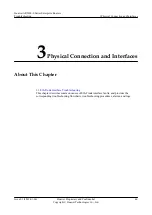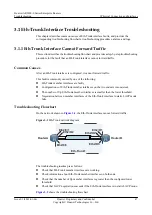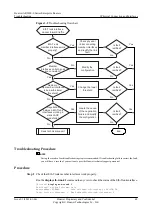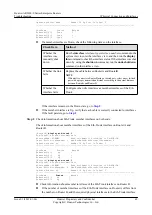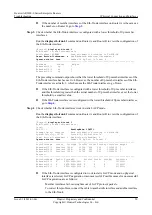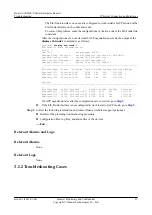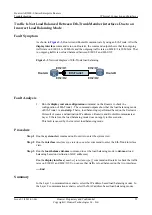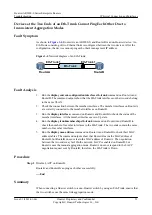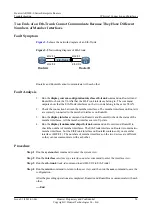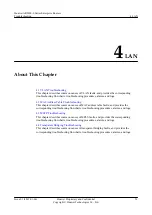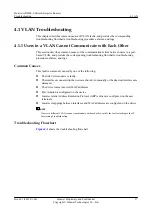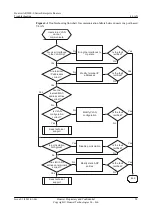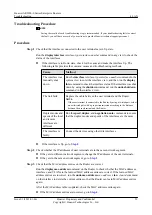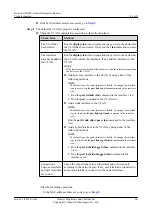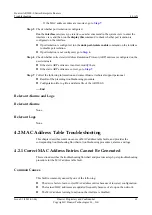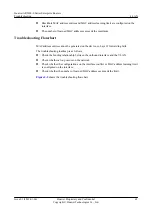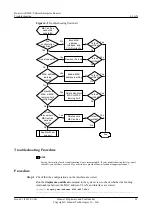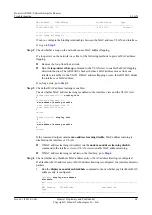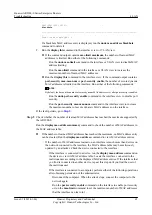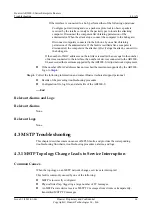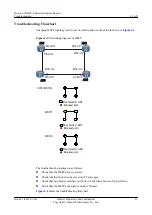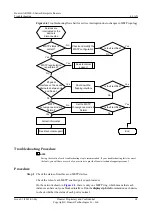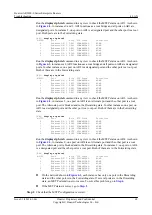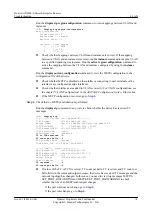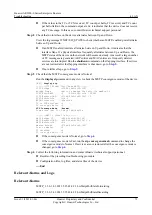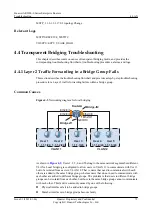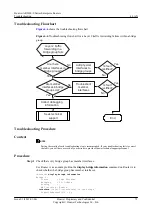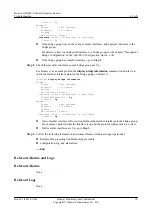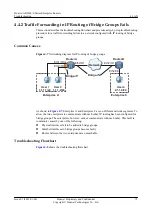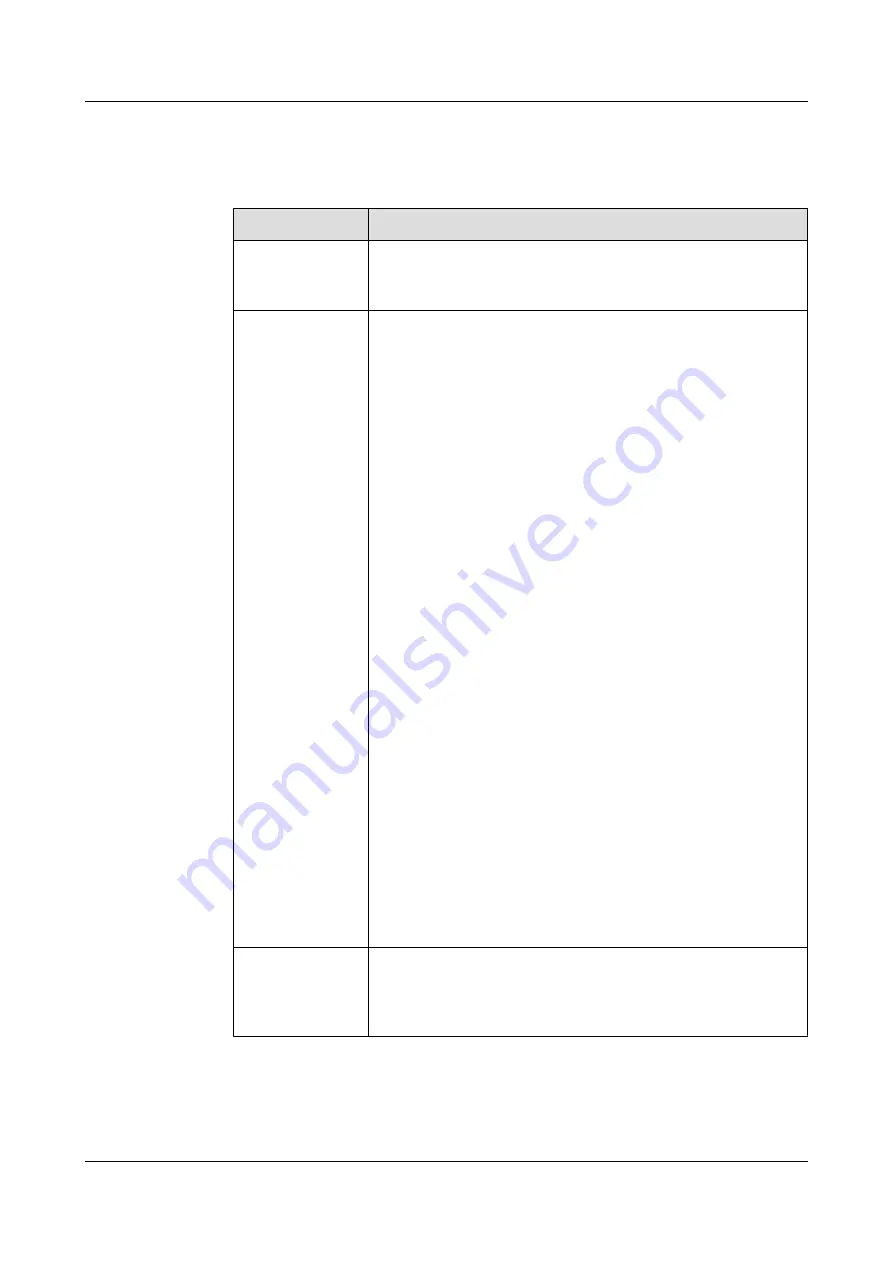
l
If the MAC address entries are correct, go to
Step 4
Check that the VLAN is properly configured.
l
Check the VLAN configuration according to the following table.
Check Item
Method
The VLAN has
been created.
Run the
display vlan
vlan-id
command in any view to check whether
the VLAN has been created. If not, run the
vlan
command to create
the VLAN.
The interfaces
have been added to
the VLAN.
Run the
display vlan
vlan-id
command in any view to check whether
the VLAN contains the interfaces. If not, add the interfaces to the
VLAN.
NOTE
If the interfaces are located on different devices, add the interfaces connecting
the devices to the VLAN.
l
Add an access interface to the VLAN by using either of the
following methods:
NOTE
The default type of a router interface is hybrid. To change the interface
type to access, run the
port link-type Access
command in the interface
view.
1. Run the
port default vlan
command in the interface view.
2. Run the
port
command in the VLAN view.
l
Add a trunk interface to the VLAN.
NOTE
The default type of a router interface is hybrid. To change the interface
type to trunk, run the
port link-type trunk
command in the interface
view.
Run the
port trunk allow-pass vlan
command in the interface
view.
l
Add a hybrid interface to the VLAN by using either of the
following methods:
NOTE
The default type of a router interface is hybrid. To change the interface
type to hybrid, run the
port link-type Hybrid
command in the interface
view.
1. Run the
port hybrid tagged vlan
command in the interface
view.
2. Run the
port hybrid untagged vlan
command in the
interface view.
Connections
between interfaces
and user terminals
are correct.
Check the connections between interfaces and user terminals
according to the network plan. If any user terminal is connected to
an incorrect interface, connect it to the correct interface.
After the preceding operations:
–
If the MAC address entries are correct, go to
Huawei AR2200-S Series Enterprise Routers
Troubleshooting
4 LAN
Issue 01 (2012-01-06)
Huawei Proprietary and Confidential
Copyright © Huawei Technologies Co., Ltd.
60