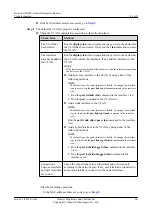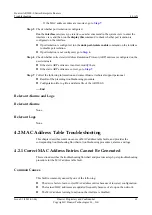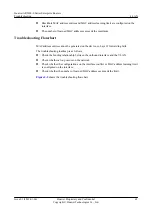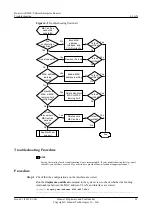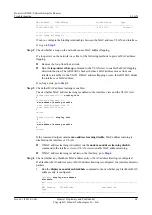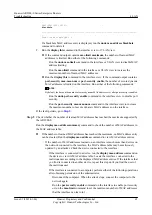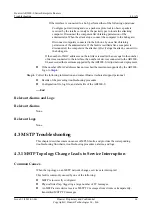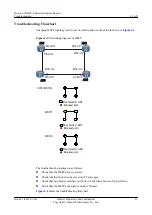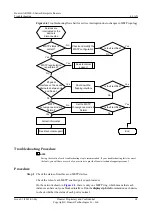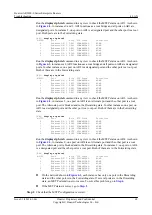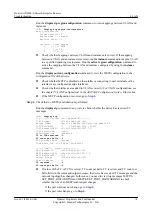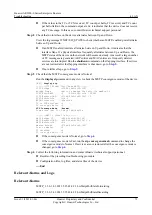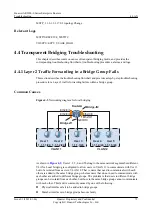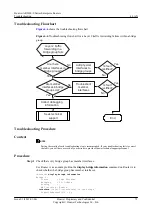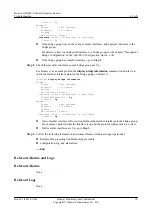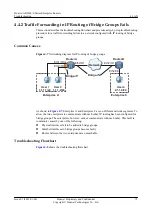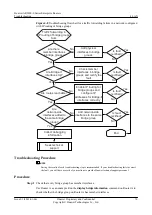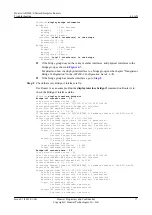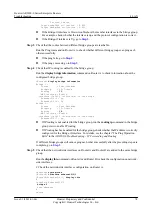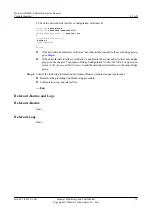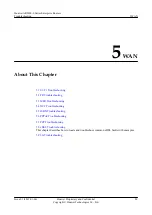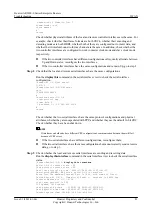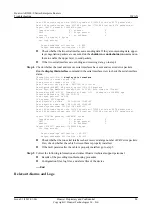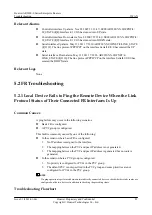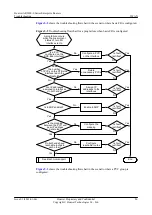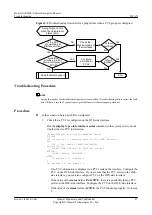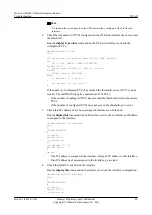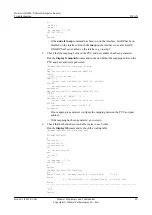Vlanif11 : Up
Bridge 2 :
Status : Undo Shutdown
Bridging : IP, Others
Routing : -
MAC learning : Enable
interface
:total 1 interface(s) in the bridge
Vlanif12 : Up
l
If the bridge group does not have any member interfaces, add physical interfaces to the
bridge group.
For details on how to add physical interface to a bridge group, see the chapter "Transparent
Bridge Configuration" in the
AR2200-S Configuration Guide - LAN
.
l
If the bridge group has member interfaces, go to
Step 2
Check that member interfaces in each bridge group are Up.
Use Router A as an example. Run the
display bridge information
command on Router A to
check the member interface status in the bridge group on Router A.
<RouterA>
display bridge information
Bridge 1 :
Status : Undo Shutdown
Bridging : IP, Others
Routing : -
MAC learning : Enable
interface :total 2 interface(s) in the bridge
GigabitEthernet0/0/0 :
Up
Vlanif11 :
Up
Bridge 2 :
Status : Undo Shutdown
Bridging : IP, Others
Routing : -
MAC learning : Enable
interface :total 1 interface(s) in the bridge
Vlanif12 :
Up
l
If any member interface is Down, troubleshoot the member interfaces in the bridge group.
For example, check whether the interface is up and the protocol configuration is correct.
l
If all member interfaces are Up, go to
.
Step 3
Collect the following information and contact Huawei technical support personnel:
l
Results of the preceding troubleshooting procedure
l
Configuration, log, and alarm files
----End
Relevant Alarms and Logs
Relevant Alarms
None
Relevant Logs
None
Huawei AR2200-S Series Enterprise Routers
Troubleshooting
4 LAN
Issue 01 (2012-01-06)
Huawei Proprietary and Confidential
Copyright © Huawei Technologies Co., Ltd.
74