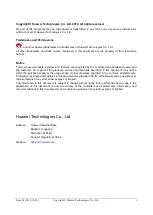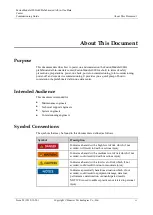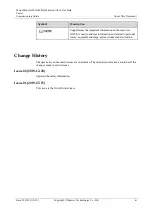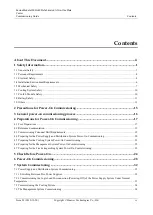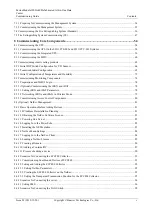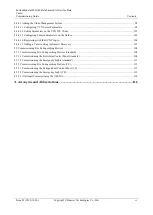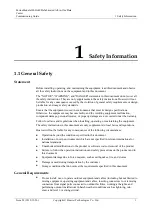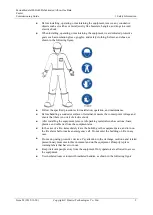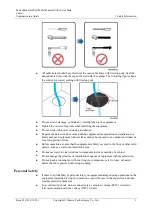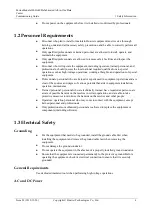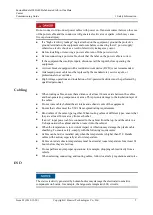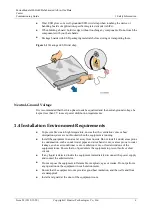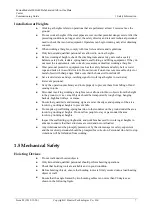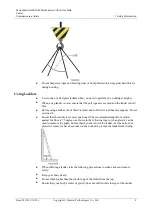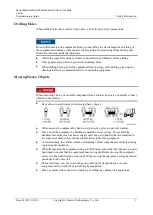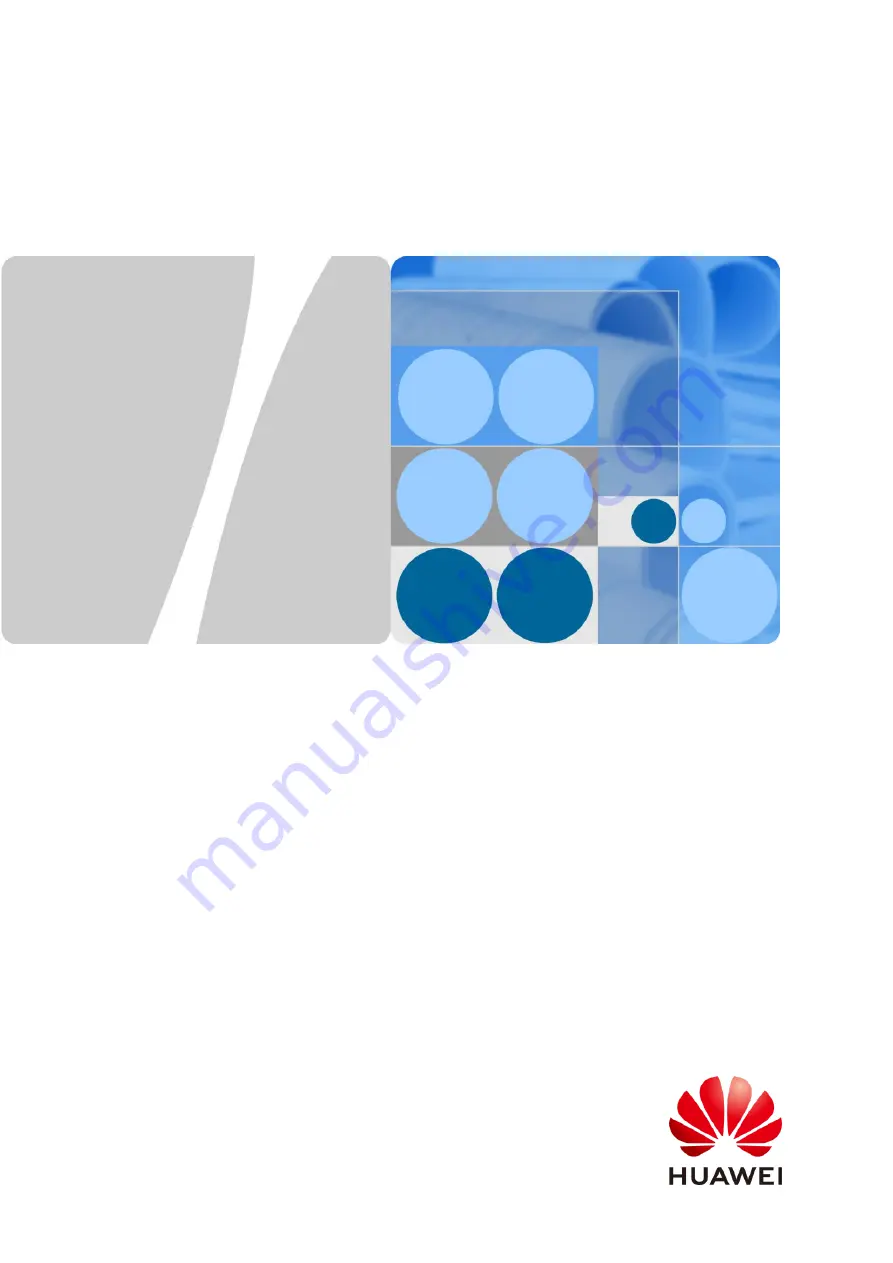Reviews:
No comments
Related manuals for V200R003C10

S4Cplus
Brand: ABB Pages: 86

A Series
Brand: Tanco Pages: 72

Aero
Brand: HABYS Pages: 16

A Series
Brand: Acterna Pages: 72

DT1
Brand: B&K Pages: 8

850 Series
Brand: Landoll Pages: 6

827
Brand: ParaBody Pages: 9

828
Brand: ParaBody Pages: 3

802
Brand: MacDon Pages: 45

8200 Series
Brand: H&S Pages: 30

Sportsound SSR-300
Brand: Daktronics Pages: 42

MC-174CRM
Brand: Maeda Pages: 276

AQ7280 OTDR
Brand: YOKOGAWA Pages: 75

3i
Brand: ubicquia Pages: 4

VG-6777
Brand: V-GREAT Pages: 4

INTEGRA ARINC e-NAV
Brand: Kannad Pages: 20

OTS100AF
Brand: Megger Pages: 12

F5308
Brand: Tecsis Pages: 52