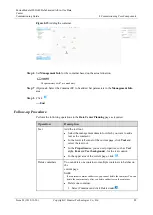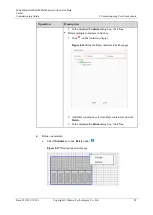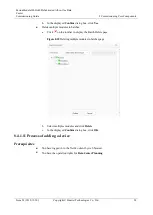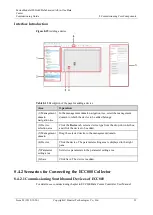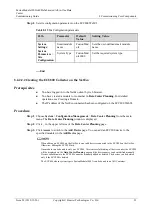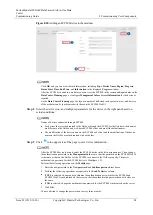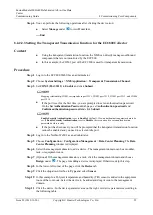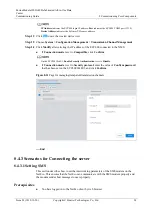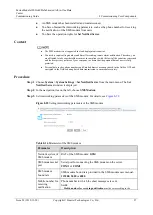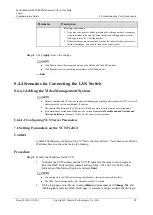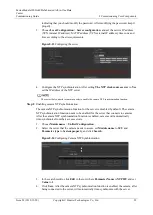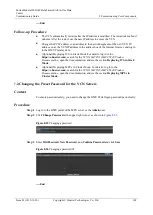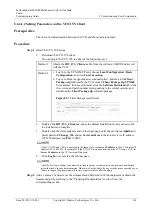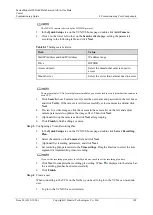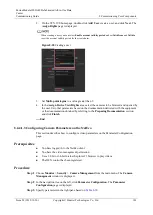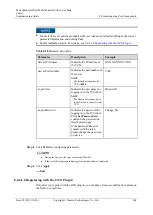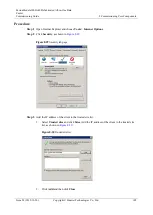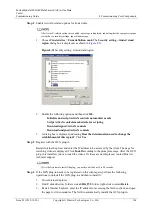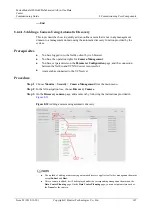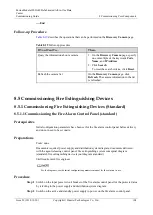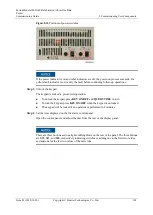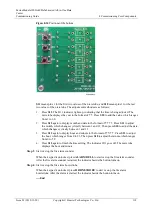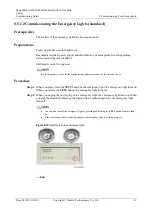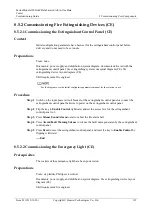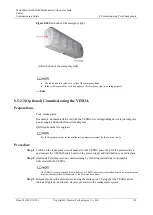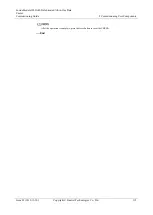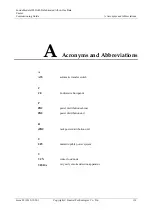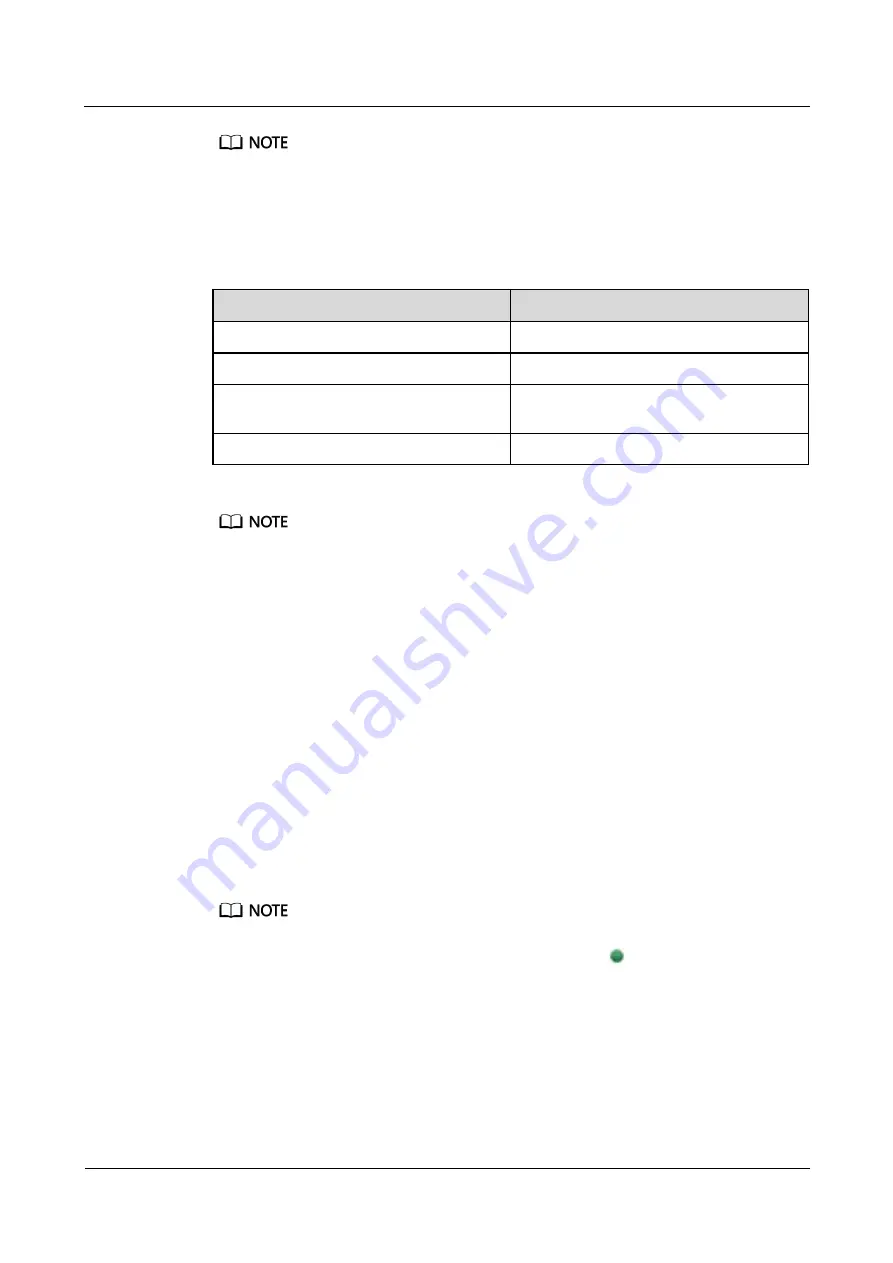
FusionModule1000A40 Prefabricated All-in-One Data
Center
Commissioning Guide
8 Commissioning Core Components
Issue 02 (2019-12-20)
Copyright © Huawei Technologies Co., Ltd.
102
The IPC6325 camera is driven by the HWSDK protocol.
1.
In the
Quick Setup
area on the VCN IVS home page, double-click
Add Camera
.
2.
Click
+
in the lower left corner on the
Search criteria
page, setting the parameters
according to the following table, and click
Next
.
Table 8-17
Setting search criteria
Item
Value
Start IP Address and End IP Address
IP address range
Drive
HWSDK
Access domain
Select the domain that cameras need to
access
Mount Server
Select the server that cameras need to access
There are multiple VCNs for multiple smart modules, you are advised to evenly distribute the cameras to
each VCN.
3.
Click
Search
, in each camera record, enter the user name and password in the text boxes
and click
Verify
. If the camera is verified successfully, select cameras to add and click
Next
.
4.
Preview live video images, click the camera in the camera list on the left, and adjust
camera parameters to optimize the image effect. Then click
Next
.
5.
(Optional) Group the cameras and click
Next
after grouping.
6.
Click
Finish
to finish adding a camera.
Step 3
Configuring a Video Recording Plan.
1.
In the
Quick Setup
area on the VCN IVS home page, double-click
Server Recording
Plan
.
2.
Select the camera on the
Cameras
list and click
Next
.
3.
(Optional) Set recording parameters, and click
Next
.
4.
Set recording plan parameters in the
Time settings
. Drag the timeline to select the time
segment for implementing video recording.
If you set the recording plan policy is to
All
, you do not need to set the recording plan time.
5.
Click
Next
to complete the recording plan setting. When
is displayed in the status bar,
the recording plan has been set successfully.
6.
Click
Finish
.
Step 4
Create a user.
When connecting to the VCN on the NetEco, you need to log in to the VCN as a non-admin
user.
1.
Log in to the VCN IVS as user Admin.