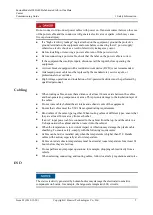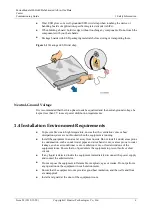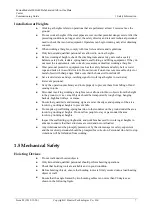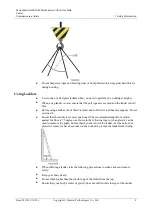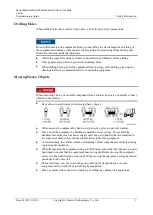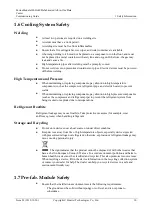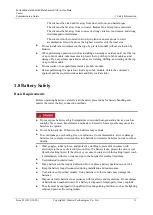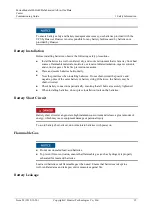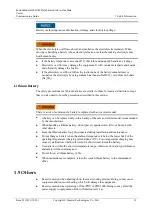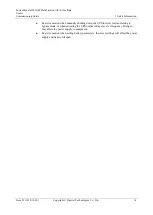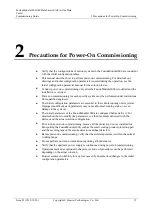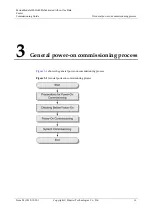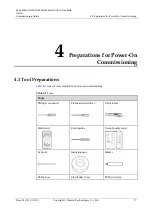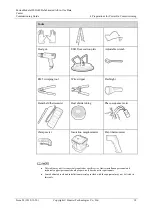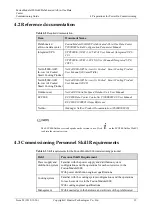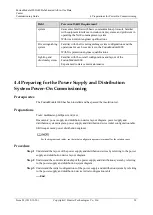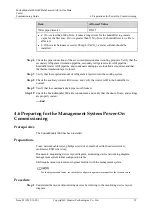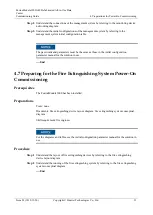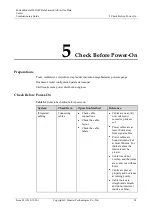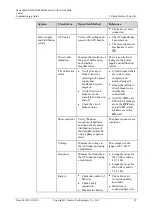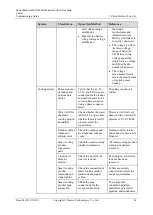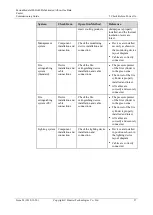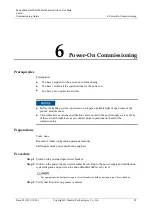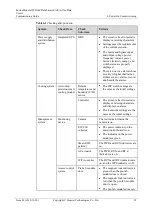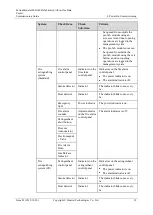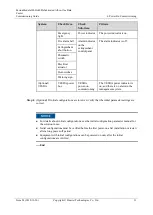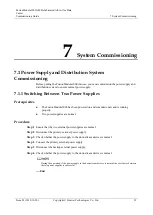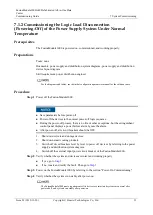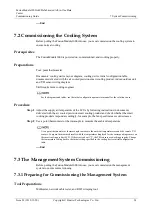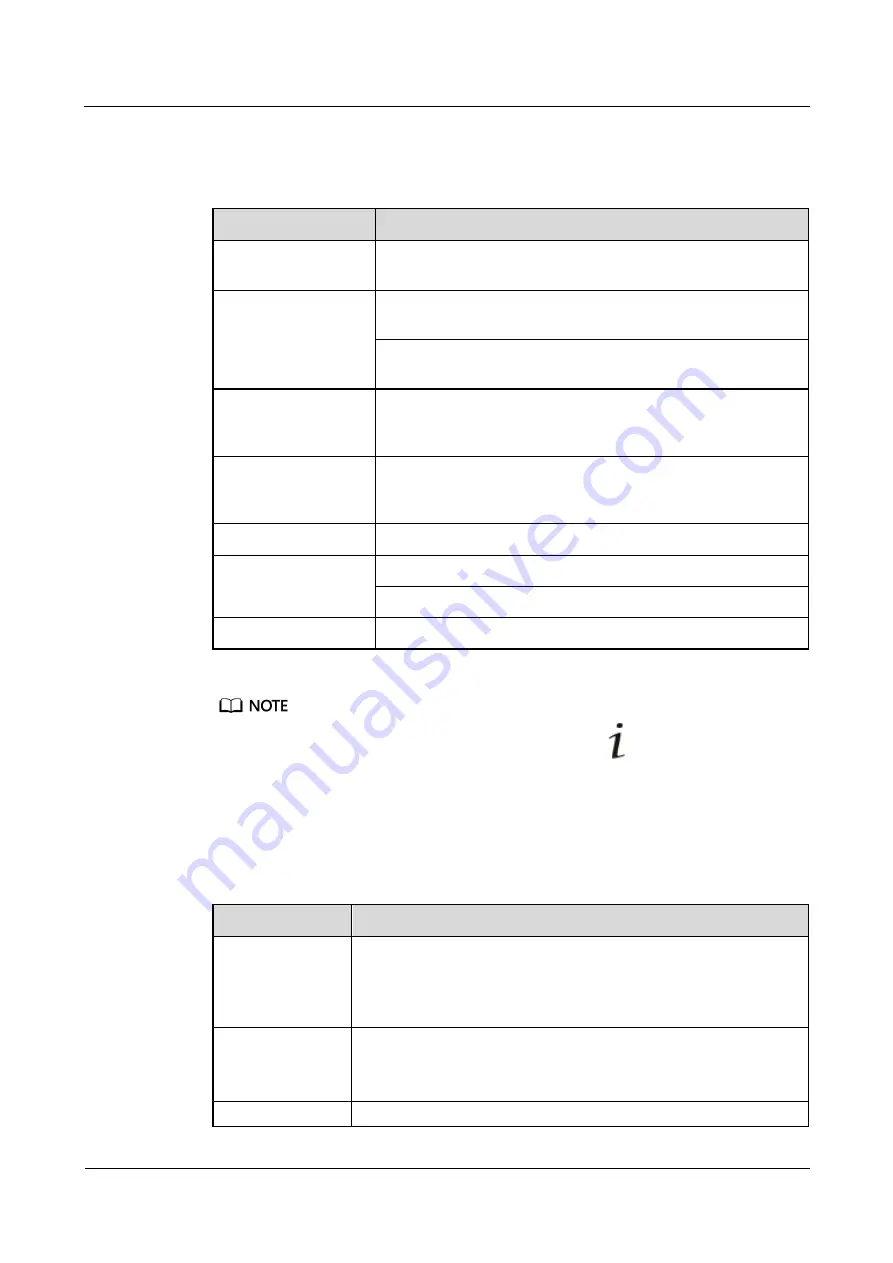
FusionModule1000A40 Prefabricated All-in-One Data
Center
Commissioning Guide
4 Preparations for Power-On Commissioning
Issue 02 (2019-12-20)
Copyright © Huawei Technologies Co., Ltd.
19
4.2 Reference documentation
Table 4-2
Required documentation
Item
Document Name
Prefabricated
all-in-one data center
FusionModule1000A40 Prefabricated All-in-One Data Center
V200R003 Initial Configuration Parameter Manual
Integrated UPS
UPS5000-E-(50 kVA–125 kVA) User Manual (Integrated UPS
3.0)
UPS5000-E-(20 kVA–80 kVA) User Manual (Integrated UPS,
208 V)
NetCol5000-A025
In-row Air Cooled
Smart Cooling Product
NetCol5000-A025 In-row Air Cooled Smart Cooling Product
User Manual (300 mm Width)
NetCol5000-A021
In-row Air Cooled
Smart Cooling Product
NetCol5000-A021 In-row Air Cooled Smart Cooling Product
User Manual (208 V)
Outdoor unit
NetCol500 Variable Speed Outdoor Unit User Manual
ECC800
ECC800 Data Center Controller V100R003C00 User Manual
ECC800 V100R001 Alarm Reference
NetEco
iManager NetEco Product Documentation-(V600R008C20)
The ECC800/NetEco version depends on the version in use. Click
on the ECC800/NetEco WebUI
to obtain the current version.
4.3 Commissioning Personnel Skill Requirements
Table 4-3
Skill requirements for the FusionModule1000 commissioning personnel
Field
Personnel Skill Requirement
Power supply and
distribution system
Familiar with the power supply and distribution system
configurations and the operations for each core device in the
FusionModule1000
With power distribution engineer qualifications
Cooling system
Familiar with the cooling system configurations and the operations
for each core device in the FusionModule1000
With cooling engineer qualifications
Management
With knowledge in the hardware and software of the prefabricated