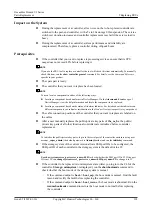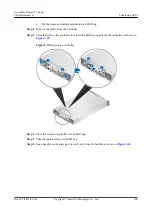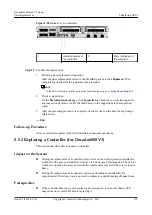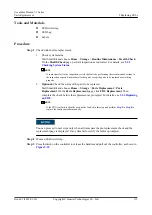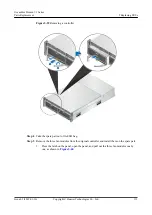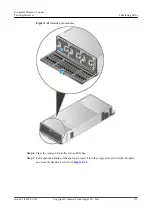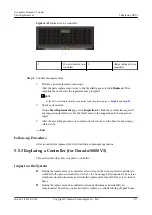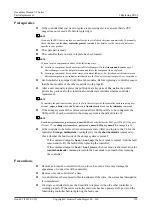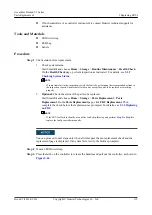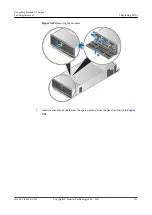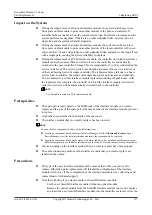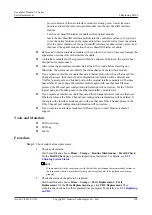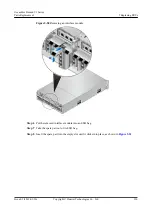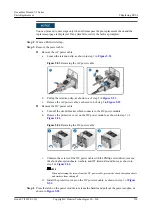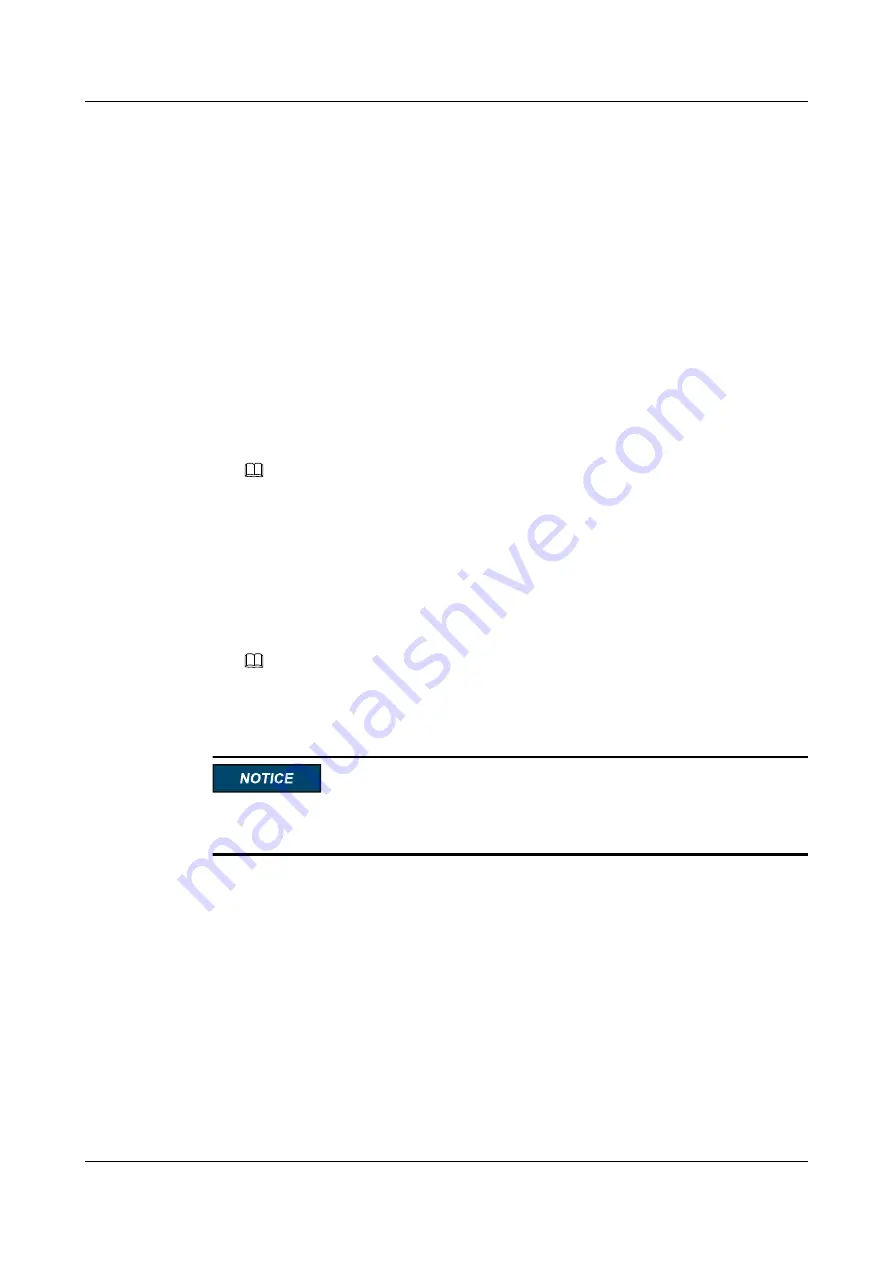
l
If both controllers of a controller enclosure fail, contact Huawei technical support for
assistance.
Tools and Materials
l
ESD wrist strap
l
ESD bag
l
Labels
Procedure
Step 1
Check status before replacement.
1.
Check system status.
Start SmartKit and choose
Home
>
Storage
>
Routine Maintenance
>
Health Check
.
On the
Health Check
page, perform inspection as instructed. For details, see
.
NOTE
If some items fail in the inspection, rectify the faults by performing the recommended actions in
the inspection reports. Ensure that all other parts except the parts to be replaced are working
properly.
2.
Optional:
Check the status of the parts to be replaced.
Start SmartKit and choose
Home
>
Storage
>
Parts Replacement
>
Parts
Replacement
. On the
Parts Replacement
page, click
FRU Replacement
. Then
complete the check before the replacement as prompted. For details, see
.
NOTE
If the FRU tool fails to identify a controller fault, skip this step and perform
to
replace the faulty controller manually.
You can proceed to next steps only when all items pass the pre-replacement check and the
replacement page is displayed. If any item fails, rectify the fault as prompted.
Step 2
Wear an ESD wrist strap.
Step 3
Press the latch on the controller to release the handles and pull out the controller, as shown in
OceanStor Dorado V3 Series
Parts Replacement
5 Replacing FRUs
Issue 05 (2019-01-30)
Copyright © Huawei Technologies Co., Ltd.
119