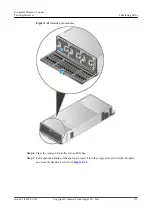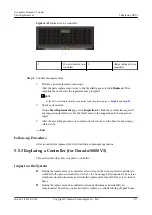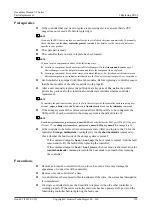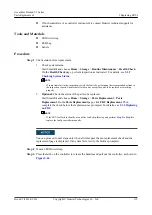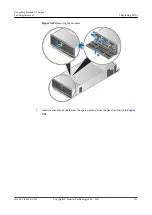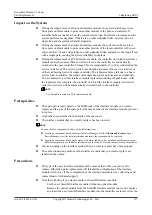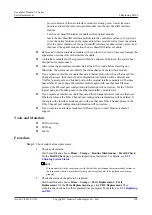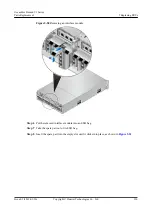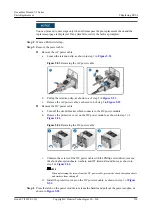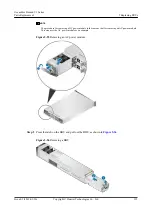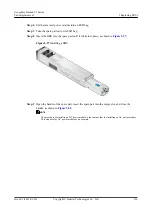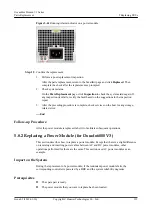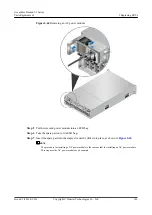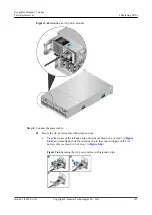power indicator of the new interface module is steady green, wait at least one
minute and insert the removed optical module into the new SmartIO interface
module.
–
For the new SmartIO interface module with an optical module
Insert the new SmartIO interface module into the controller enclosure. If you want
to use the optical module on the replaced interface module, wait at least one minute
after the power indicator of the new SmartIO interface module is steady green, and
then insert the optical module into the new SmartIO interface module.
l
Remove and insert an interface module with even force. Excessive force may damage the
appearance or connectors of the interface module.
l
An interface module must be replaced within five minutes. Otherwise, the system heat
dissipation is compromised.
l
After removing an interface module, wait at least 15 seconds before inserting one.
Otherwise, the system cannot identify the status change of the interface module.
l
If you replace an interface module that uses Ethernet protocol with one that uses Fibre
Channel protocol, the Ethernet port configuration information will be deleted, and
VLANs, logical ports, and bonded ports on the original interface module will become
unavailable. If you replace the interface module again with one that uses Ethernet
protocol, the Ethernet port configuration information will not restore, but the VLANs,
logical ports, and bonded ports on the Ethernet interface module will.
l
If you replace an interface module that uses Fibre Channel protocol with one that uses
Ethernet protocol, the Fibre Channel port configuration information will be deleted. If
you replace the interface module again with one that uses Fibre Channel protocol, the
Fibre Channel port configuration information will not restore.
l
If you want to use interface modules of different types, contact Huawei technical
support.
Tools and Materials
l
ESD wrist strap
l
ESD bag
l
Labels
Procedure
Step 1
Check status before replacement.
1.
Check system status.
Start SmartKit and choose
Home
>
Storage
>
Routine Maintenance
>
Health Check
.
On the
Health Check
page, perform inspection as instructed. For details, see
.
NOTE
If some items fail in the inspection, rectify the faults by performing the recommended actions in
the inspection reports. Ensure that all other parts except the parts to be replaced are working
properly.
2.
Check the status of the parts to be replaced.
Start SmartKit and choose
Home
>
Storage
>
Parts Replacement
>
Parts
Replacement
. On the
Parts Replacement
page, click
FRU Replacement
. Then
complete the check before the replacement as prompted. For details, see
.
OceanStor Dorado V3 Series
Parts Replacement
5 Replacing FRUs
Issue 05 (2019-01-30)
Copyright © Huawei Technologies Co., Ltd.
128